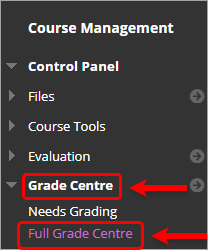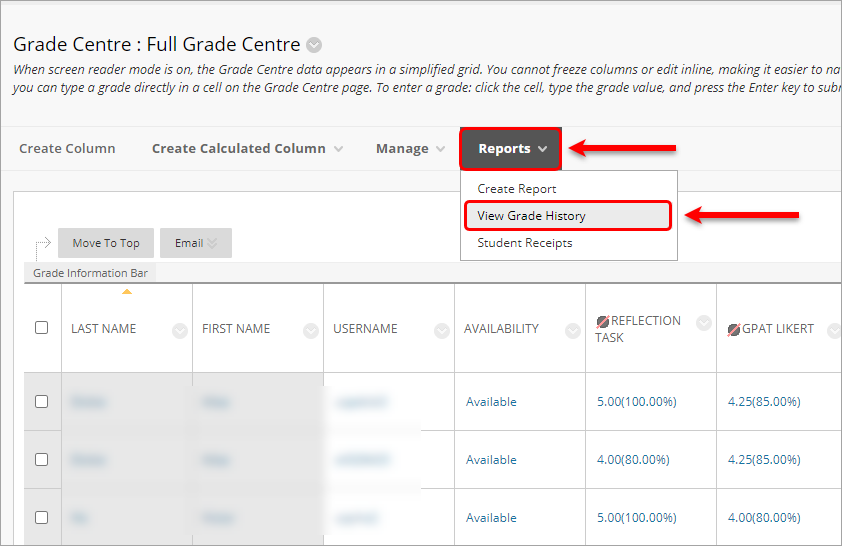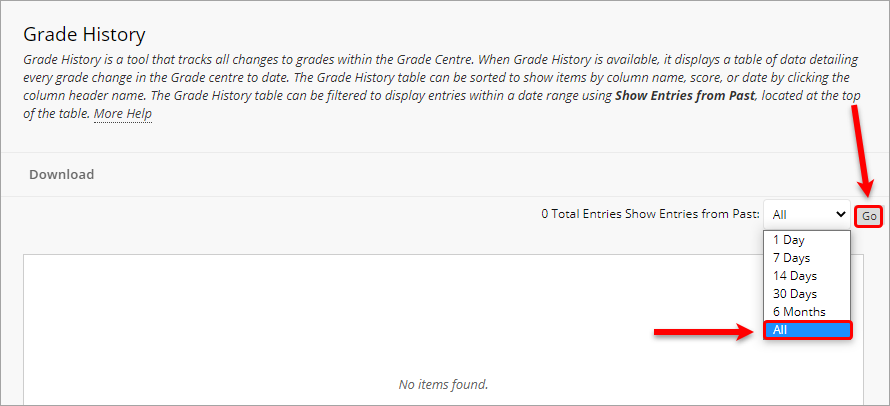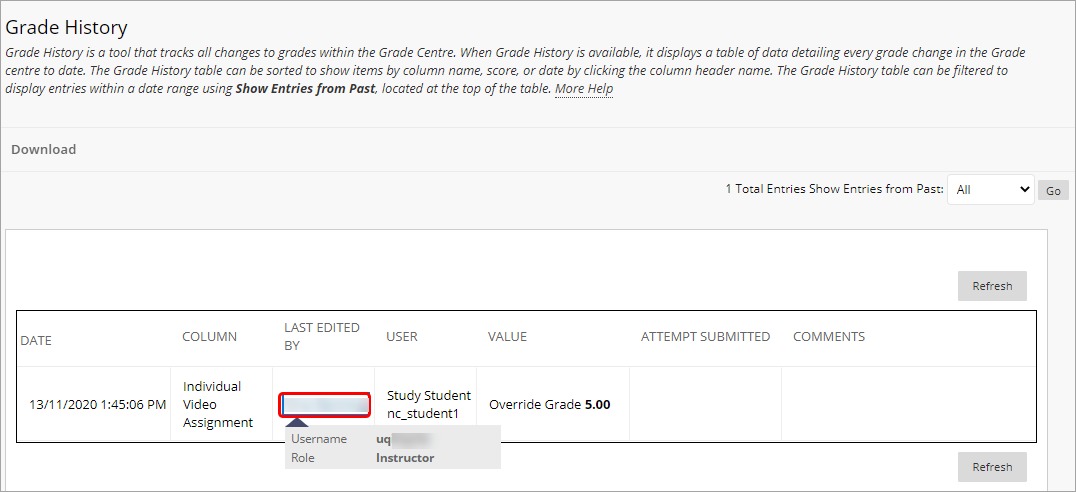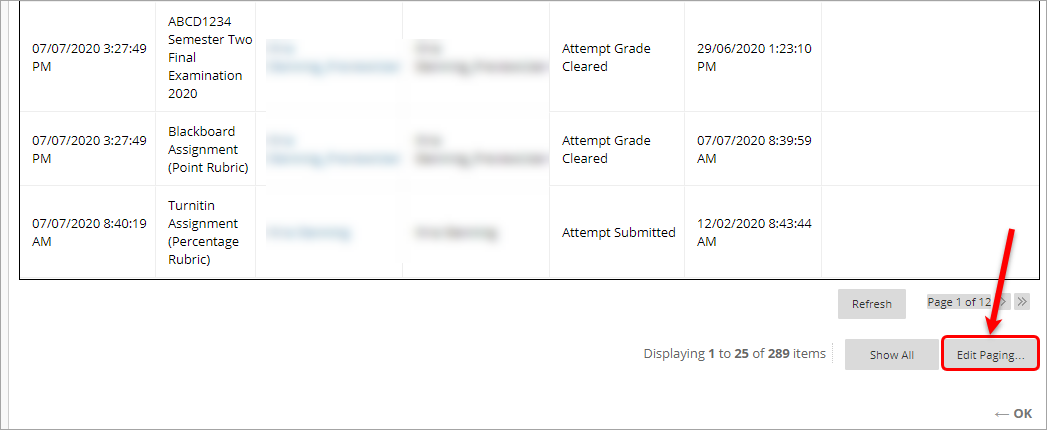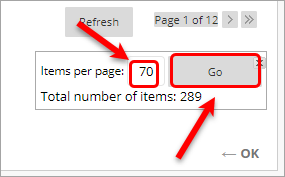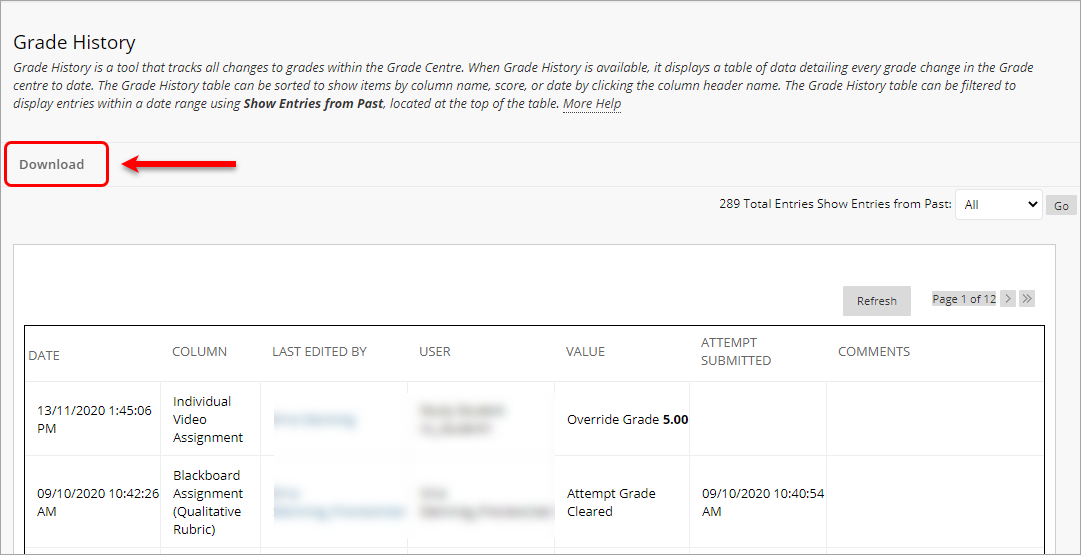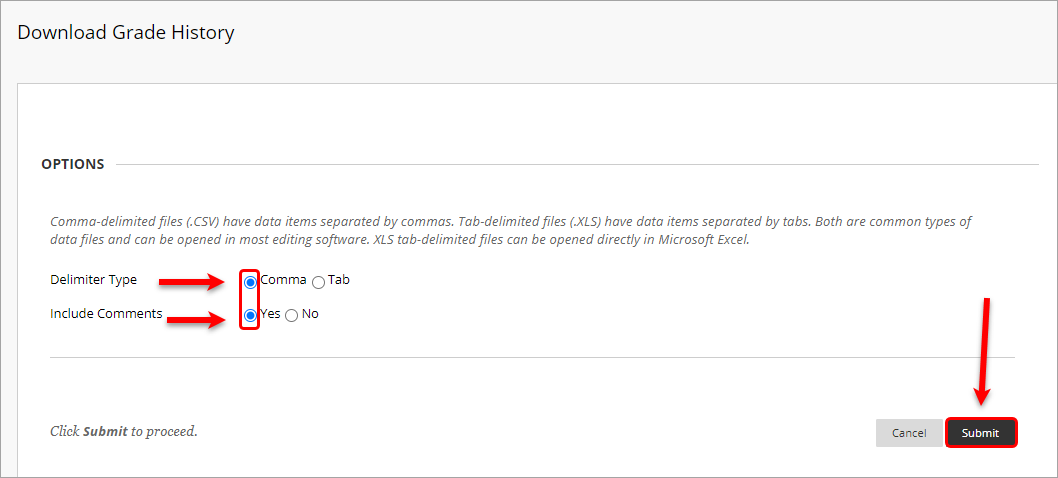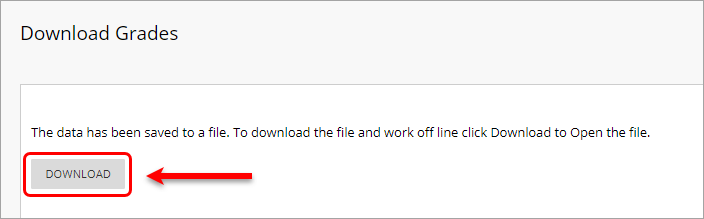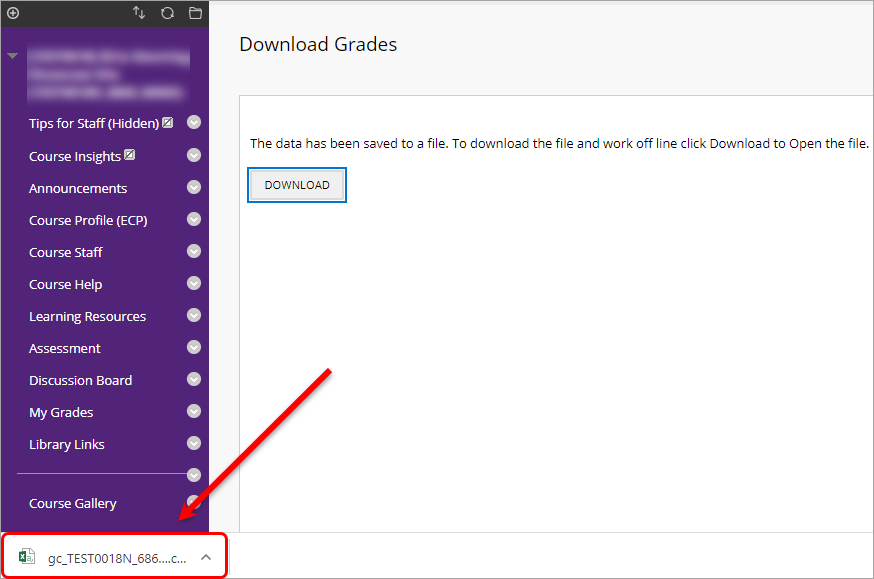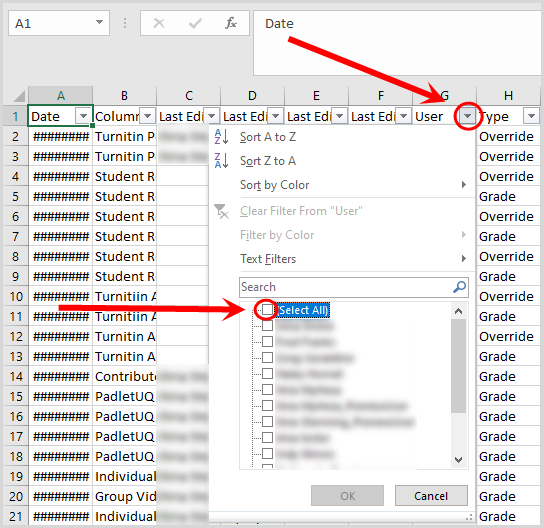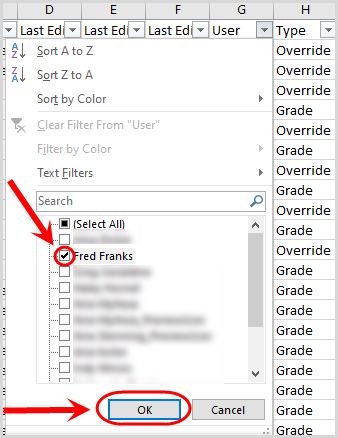Grade History Report (Original)
The grade history page lists all that changes that has occurred to grades within a course during a selected timeframe that you have allocated.
Note: There is a known issue where a Turnitin assignment mark change may appear as if a student has updated their own or other students' grades. If you have a question about the integrity of a grade change please contact help@elearning.uq.edu.au to ask for more data about the circumstances of the particular change.