Enter Marks Only (Original)
Video Guide
- From the Control Panel select Grade Centre > Full Grade Centre.
Note: You can also create Smart Views so you can select to view only a particular tutor group/s (refer Create a Smart View based on a Course Group guide).
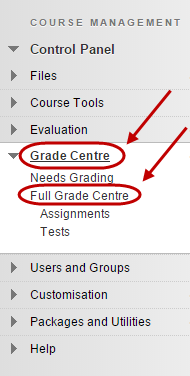
- Create a new column (refer Create a column guide).
- Click on the required cell and enter the student’s mark / grade. Press the Enter key on your keyboard.
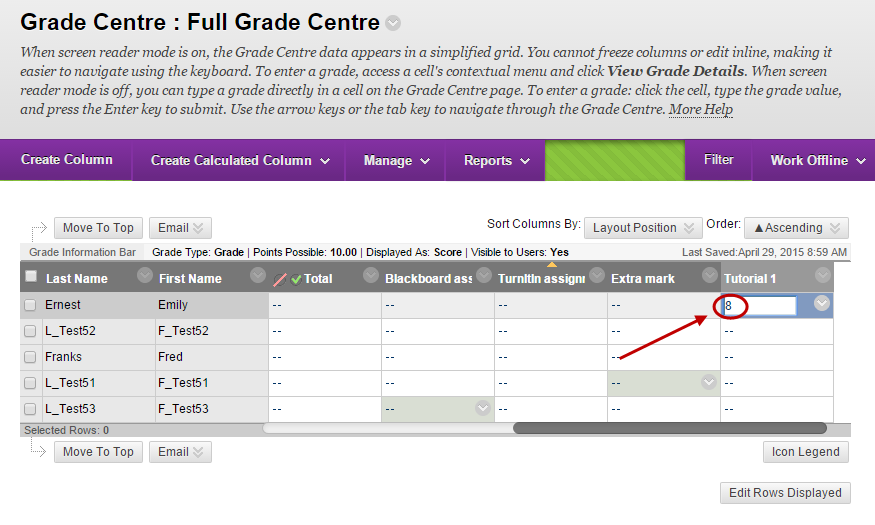
- Repeat the above step for all students.
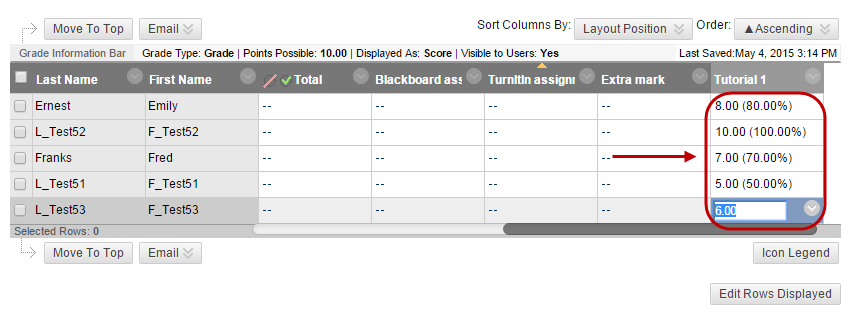
Note: In the above example the column was set to display the score and the secondary display was set to Percentage.
