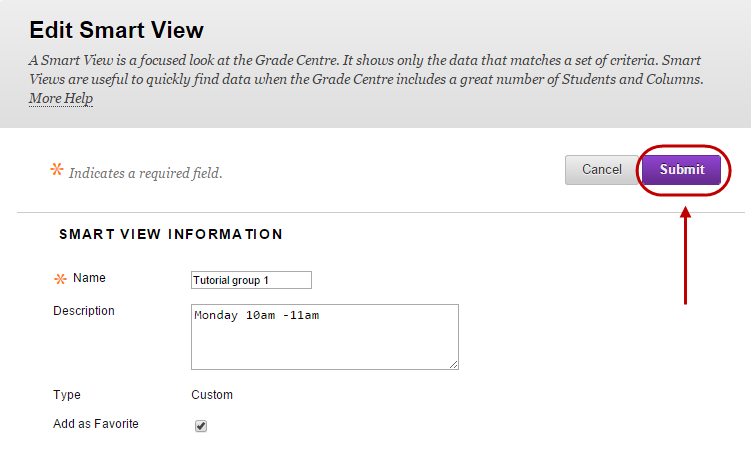Edit Smart View (Original)
- On the Grade Centre page, click on Manage.
- Select Smart Views from the drop down list.
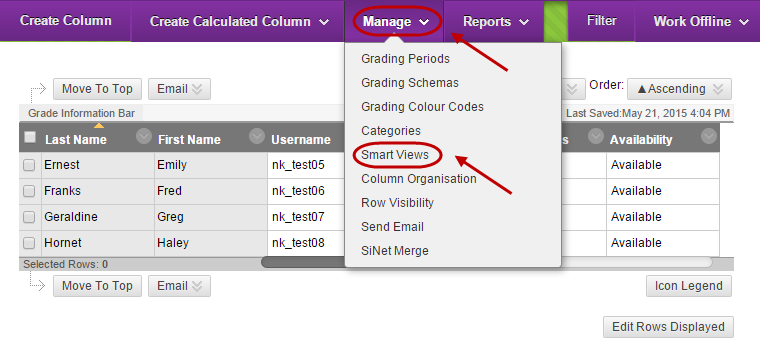
- On the Smart Views page, hover on the link for the Smart View in the Title column.
- Click on the arrow to the right of the Smart View’s link, and select Edit from the drop-down menu.
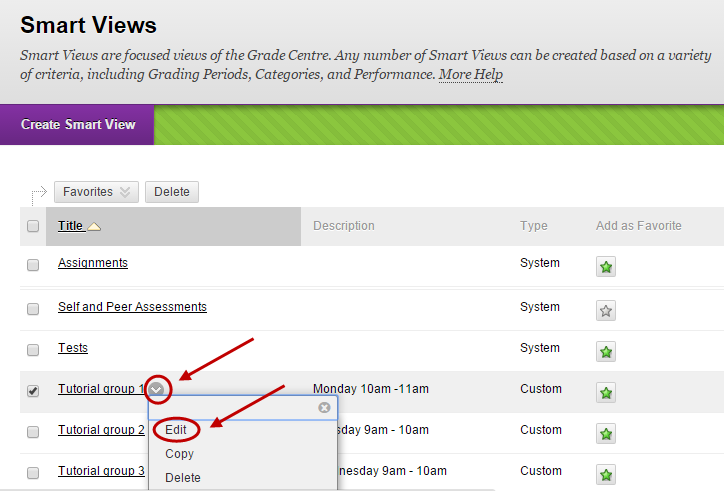
- On the Edit Smart View page, make the required changes.
- Click the Submit button.