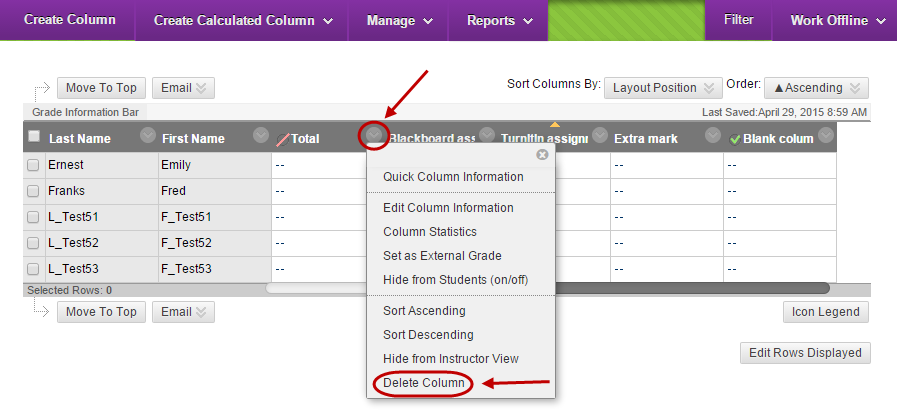Delete a Column (Original)
Normal column
- Click on the double arrow button next to the column title.
- Select Delete Column from the drop down list.
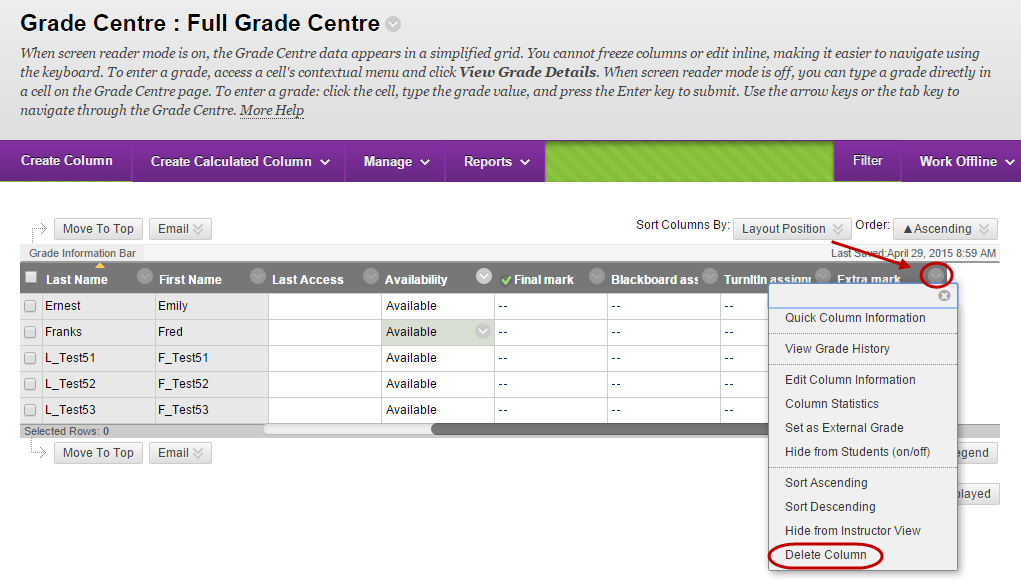
- Click on the OK button.
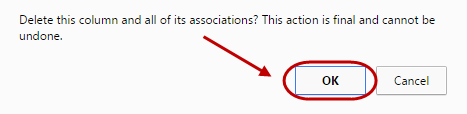
Note: Any marks in the column will be permanently deleted.
External Grade column (Total column with green tick)
Grade Centre needs to include an External Grade column, a column designated to store the student’s final mark and does not give you the option to delete this column.
At UQ by default a Total column that stores a running total of all the student’s marks (unweighted) is set as the External Grade column. If you do not wish student’s to view this column in My Grades you can hide the column from students or set another column as the External Grade column.
Hide column from students
- Click on the double arrow button next to the column title.
- Select Edit Column Information from the drop down list.
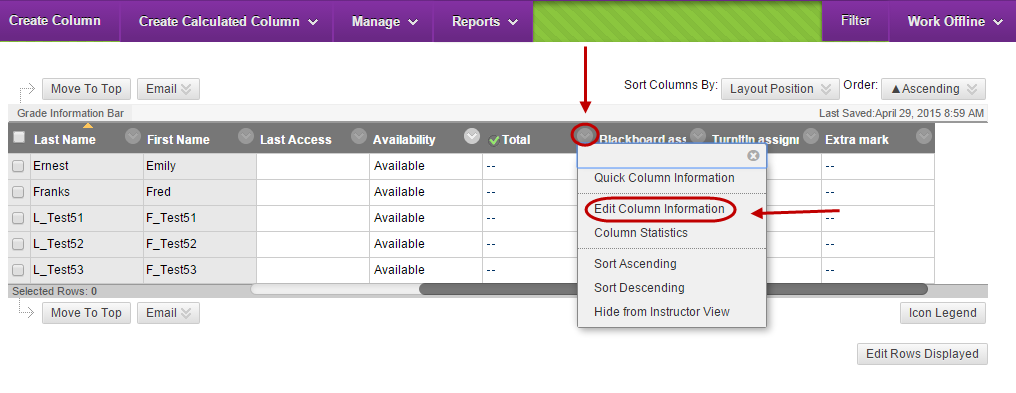
- Select the No radio button for Show this Column to Students.
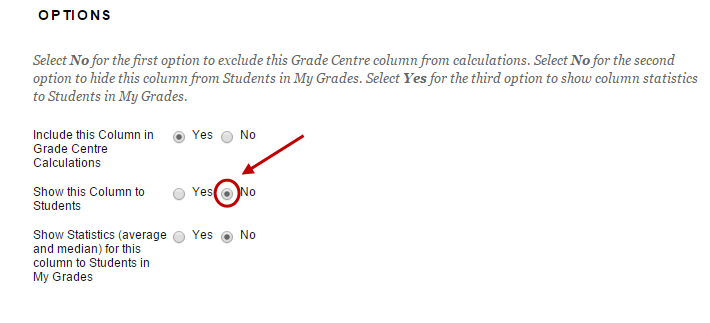
- A black circle with red line through it icon will be displayed next to the column title.
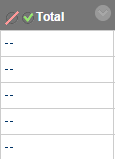
Set another column as the External Grade column
You first need to create and set another column as the External Grade column.
- Click on the Create Column button.
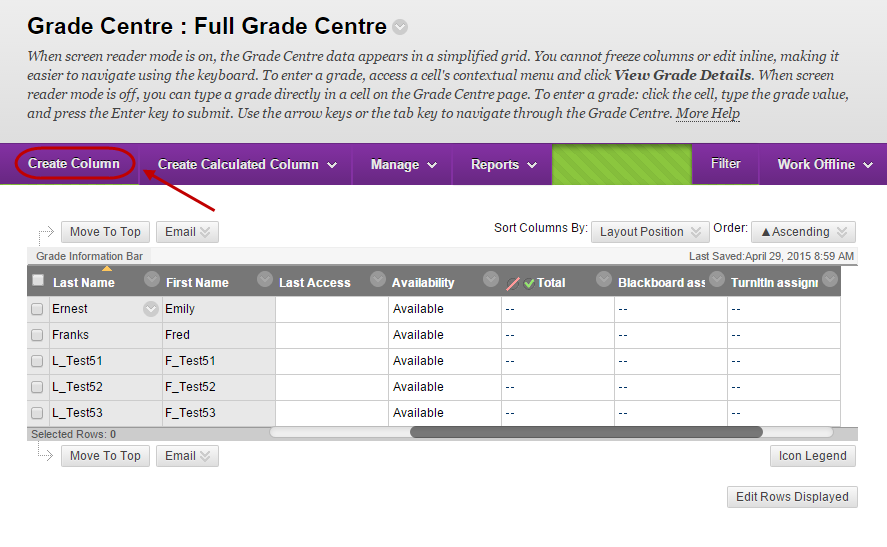
- Enter the column title in the Column Name textbox.
- Enter a number in the Points Possible textbox.
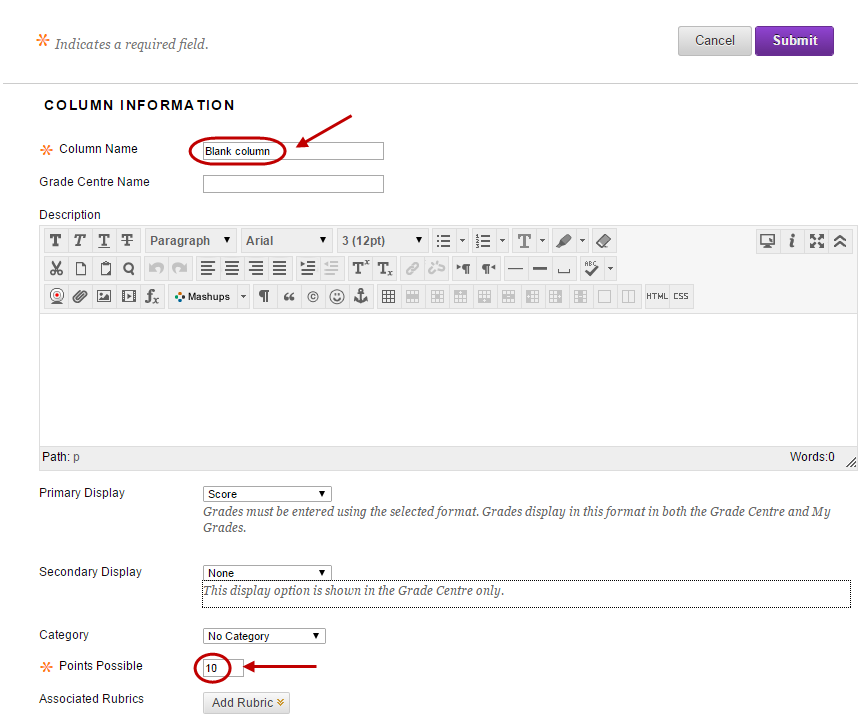
- Click on the Submit button.
- Click on the double arrow button next to the column title.
- Select Set as External Grade from the drop down list.
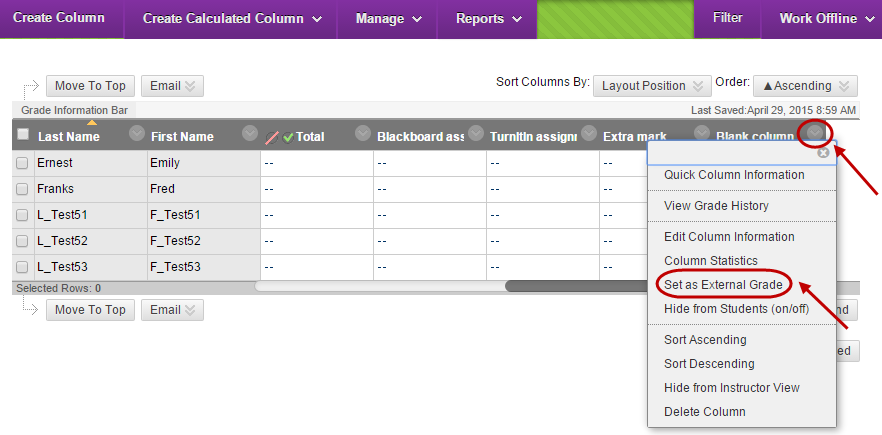
Then delete the original External Grade column.
- Click on the double arrow button next to required column title old External Grade column).
- Select Delete Column from the drop down list.