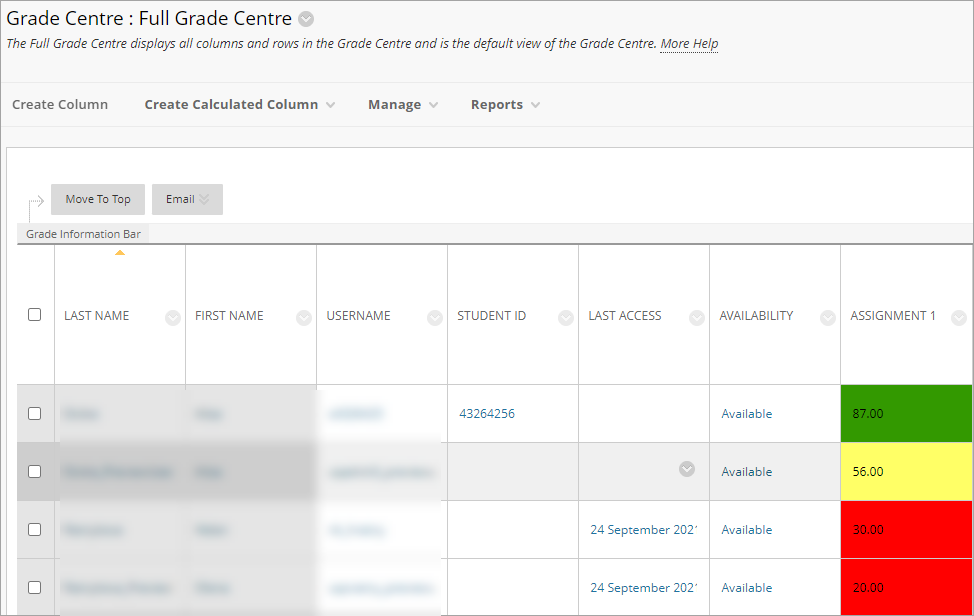Colour Coding for Grades (Original)
This guide explains how to personalise your Grade Centre by setting colour coding. It can be used to:
- highlight high-performance students,
- highlight students on the border of failing,
- highlight students failing.
Colour coding is not displayed to students.
Video Guide
Colour Coding Grades (YouTube )
- From the Control Panel, select Grade Centre > Full Grade Centre
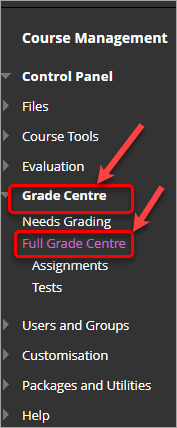
- From the Manage drop-down menu select Grading Colour Codes.
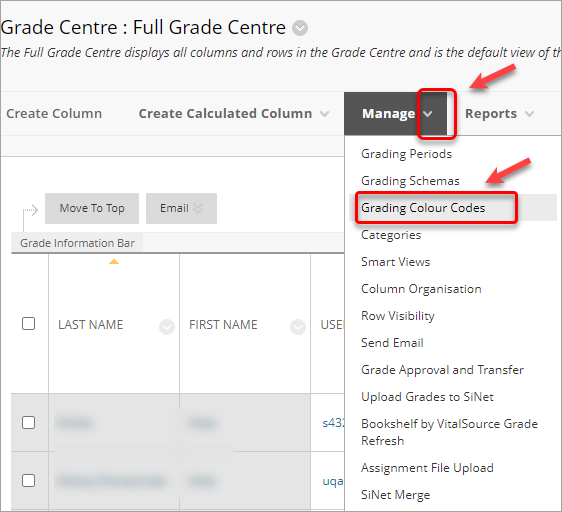
- Check the Enable Grading Colour Codes checkbox.

- Click on the Add Criteria button in Grage Ranges.
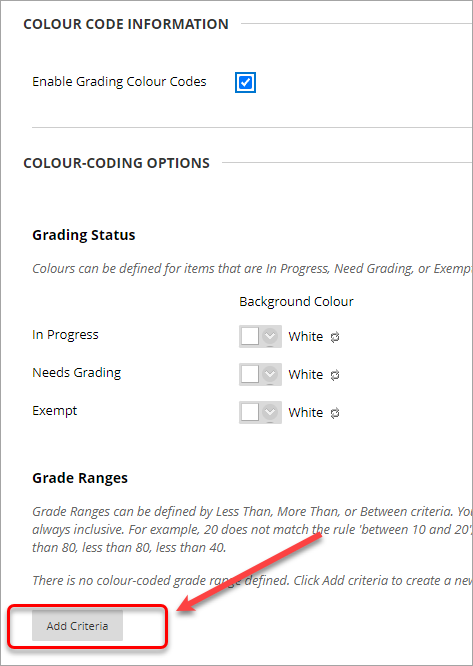
- From the drop-down menu Between select the required qualifier (Between, More Than or Equal To or Less Than).
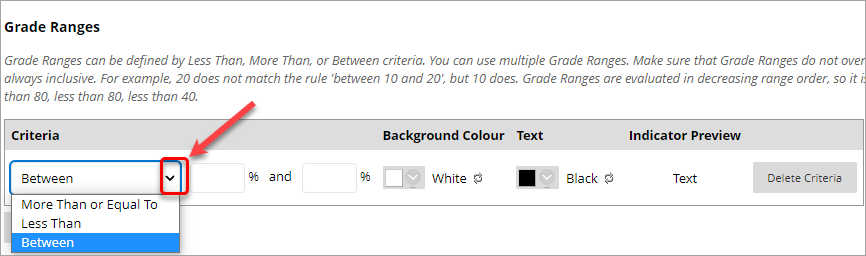
- Type the required ranges.

- Select the colour from the drop-down menu. Click on the Apply button.
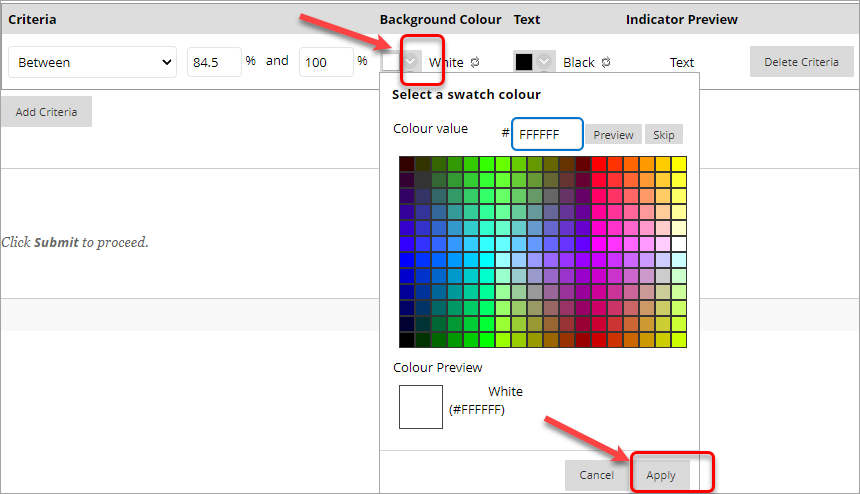
- Repeat the process to add more criteria.
- Click on the Submit button.