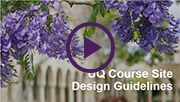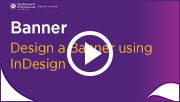Tuesday 29 January
Order your Semester 1 courses now
You can request your Learn.UQ course for Semester 1, 2019 now!
- Use the online Site Request form located in the Staff tab in Learn.UQ. This form also allows you to request a copy of course content from a previous semester.
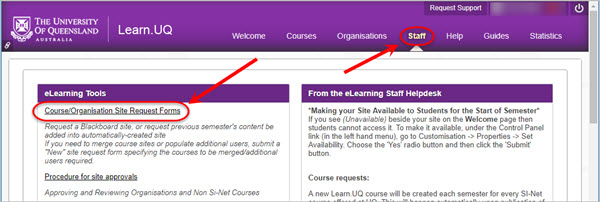
OR
- Publish your Electronic Course Profile (ECP) for a blank course template to be created automatically within 48 hours. For content to be copied, request a 'copy' through the Staff tab mentioned above.
For step-by-step instructions refer to the guide Course Requests.
Assignment File Upload Tool - Now Available
The Assignment File Upload Tool for Grade Centre is now available in all courses. It is now possible to export assignments from Blackboard and Turnitin for offline annotation and re-upload. This new capability makes it possible to provide feedback on a wider range of assignment file types electronically. For step-by-step instructions refer to the guides Assignment File Upload Tool - Blackboard Assignments and Assignment File Upload Tool - Turnitin.
Note: It is still recommended that staff use the Turnitin online marking tools for standard assignment types.
If you would like a personal tutorial on the Assignment File Upload Tool, please visit the eLearning Solutions Service appointments page to book a session with an eLearning Adviser. For more information on the eLearning Solutions Service, visit the eLearning Solutions Service webpage.
Learn.UQ Course Site Design
Watch the video to understand the main features of UQ's course site design guidelines.
Design a Banner using InDesign
Watch the video to learn how to create a custom banner for your Learn.UQ course using the new OMC endorsed banner template (YouTube, 3m 53s). For step-by-step instructions, refer to the Design a Banner using InDesign guide.
Proposed Learn.UQ upgrade dates 2019
The Learn.UQ (Blackboard) upgrade of 2019 is proposed to occur on Thursday 4, Friday 5, and Saturday 6 July. Feedback on these dates can be sent to help@learn.uq.edu.au. All feedback will be considered in the decision according to the maintenance process.
These dates fall in the inter-semester recess after Semester 1 grades have been published but before supplementary exams and O-week of Semester 2. Most undergraduate courses will be on break, although some course dates differ from standard semester schedules. If this is likely to impact your course activity, please discuss this with your Program Director or Head of School.
Upgrades are contractual requirements for supportability and security. Upgrades also provide important new functionality. For further information, refer to the Blackboard Upgrade project page.
UQ ePortfolio System - Semester 2, 2019
The UQ ePortfolio system allows students to digitally showcase their work, helping them understand and communicate their employability. The system facilitates tracking student learning and development at a course and program level, over time, as well as supporting collaborative, multimodal and reflective assessment practices.
We are currently engaging with program leads and course coordinators interested in using the ePortfolio system from the start of Semester 2, 2019 and Semester 1, 2020. To request a meeting to discuss the potential use of ePortfolio in your course or program, go to the UQ ePortfolio tool page, and choose Request to Meet. Requests for using UQ ePortfolio in Semester 2, 2019 close 22 February.

Top 7 Learn.UQ Course Site Design tips
 Use the Standard Menu
Use the Standard Menu
The standard menu in the Learn.UQ template has an optimised structure, making it faster and easier for students to use.
video (YouTube, 1m 42s)
 Welcome
Welcome
Create a site banner and provide a friendly announcement message to welcome students and increase their engagement with the content. UQ policy requires courses to be available to students at least one week before the first teaching activity.
video (YouTube, 1m 42s), Create a Banner (YouTube, 2m 36s), Add an Announcement (YouTube, 3m 40s)
 Course Staff
Course Staff
Provide details and photos of all teaching team members. The Course Coordinator should always be at the top, together with reasons for students to contact them, allowing students to recognise and contact team members.
video (YouTube, 1m 42s), Add Course Staff (YouTube, 2m 39s)
 Course Help
Course Help
Provide references to your course's ECP and links to School, Faculty and UQ resources to ensure consistency of communication and policy and answer a range of common student questions.
video (YouTube, 2m 01s)
 Weekly Structure
Weekly Structure
There should be one Learning Resource folder per week or module (titled with the week number and a description of the topic) which includes all relevant content.
video (YouTube, 3m 35s), Set up Learning Resources (YouTube, 3m 23s)
 Assessment Folders
Assessment Folders
Put all of the information and resources relating to assessment items, submission links and instructions into one folder with the same title as in the ECP to provide clarity on the item requirements and submission process.
video (YouTube, 2m 58s)
 Publish Promptly
Publish Promptly
Check and publish your ECP and make sure your site is available in Orientation Week to help students prepare for the commencement of your course.
Make a Course Available (YouTube, 2m 18s)
Refer to the Learn.UQ Course Site Design guide for more detailed instruction.
ITaLI
eLearning Systems and Support
The eLearning Systems and Support team are responsible for running the University’s central eLearning services, and for providing both teaching and technical advice on eLearning tools.
- For new staff: Getting started with Learn.UQ
- Self-paced guides on eLearning tools: Guides
- Enrol in eLearning workshops: Teaching and Learning Technologies
- Request school/course workshops: Custom workshops
- Request a Learning Adviser appointment on adopting an eLearning tool
- eLearning Helpdesk: email help@learn.uq.edu.au
Pedagogical Support
The Institute for Teaching and Learning Innovation provides leadership, engagement and advocacy in educational innovation, teaching excellence and learning analytics.
Explore:
- Online resources
- Workshops: Teaching and Learning series
- Request school/course workshops: email itali@uq.edu.au
- Observe excellent UQ teachers: Open Course Scheme
- Pedagogy support: UTEACH
Faculty and School Support
eLearning Educational Designers are based in schools and faculties. While their focus areas vary, they can generally assist you with:
- Developing online resources to support your face-to-face teaching
- Transforming course content into active learning experiences
- Bringing together instructional strategies, tools and technology for best performance
- Advice on efficient and sustainable approaches to online learning
- Best practice design balancing aesthetic quality, usability and technical requirements
For the full list of eLearning Educational Designers, visit the Learning Designers tab on the eLearning Systems and Support contacts page.
Library Services
Support for Staff
The Library offers a number of services that can make your life easier and improve the student experience by working with you to support your students. If you would like more details about the services available, visit the Library website or contact your Liaison Librarian.
Support for Students
Library Services provides an Information Technology Helpdesk for students. They also offer face-to-face help, provide online Learn.UQ student guides and run workshops for students.

Record Exam Results in Grade Centre
You can improve the management and security of your exam results by eliminating or limiting the use of spreadsheets. Using Grade Centre offers the additional benefit of built-in security with the logging and monitoring of data. The enhanced security has been an important part of investigations and resolving mistakes. Tips for efficiently recording your exam results in Grade Centre include:
- Create Manual entry columns to record the results of each exam section
- Ensure results are not made available to students by changing the Grade Centre column settings - Hide from Students on/off
- To improve the ease of results entry by hiding all non-required columns by changing the Grade Centre column settings > Hide from Instructors. Columns can be redisplayed selecting to show the columns
- Total exam results can be calculated using a Total or Weighted column to add exam section results
- Non-standard calculations can be performed using the spreadsheet download and upload capability
Reminder: The SI-net merge tool can be used to download Grade Centre marks to a spreadsheet in the correct format for upload to SI-net.
For additional information, refer to the Grade Centre tool page.
Control the release of marks
During marking or moderation, you may not be ready for students to see their results. To control the release of results from Turnitin, Blackboard Assignments and Tests you need to carefully set both the individual tool settings and the Grade Centre column settings (Hide from Students on/off). For step-by-step instructions refer to the guides on Turnitin, Blackboard assignments and Tests.

Grade Centre - Upload Grades to SI-net tool
The functionality to allow the direct transfer of grades to SI-net within Grade Centre will be piloted in Summer Semester courses. This tool will improve the efficiency of grade management at UQ by reducing the need for staff to export grades to a spreadsheet for manual upload. This functionality will be made available to all courses in Semester 1, 2019. For more information, please refer to the Grades Management project page.

ITaLI eLearning Workshops
The eLearning team are offering a range of professional development workshops to support staff implement Technology Enhanced Learning during 2019. For a description of each workshop, dates and to register, visit the Staff Development / Teaching and Learning Technologies site. Upcoming workshops include:
- Checkbox, 10:00am - noon, 31 January, St Lucia
- Basic Video Production, 9:30am - noon, 1 February, St Lucia
- Learn.UQ Basics, 9:30am - noon, 4 February, St Lucia
- Learn.UQ Tests, Quizzes and Exams, 9:30am - noon, 5 February, St Lucia
- UQ Active Learning tools, 2:00pm - 4:00pm, 6 February, St Lucia
- Learn.UQ Grade Centre, 10:00am - noon, 7 February, St Lucia
- Turnitin, 10:00am - noon, 8 February, St Lucia
- Learn.UQ Basics, 9:30am - noon, 11 February, St Lucia
- Learn.UQ Tests, Quizzes and Exams, 9:30am - noon, 13 February, St Lucia
- Turnitin, 10:00am - noon, 14 February, St Lucia
- Learn.UQ Basics, 9:30am - noon, 18 February, St Lucia
- Learn.UQ Tests, Quizzes and Exams, 9:30am - noon, 20 February, St Lucia
- Turnitin, 10:00am - noon, 21 February, St Lucia
Using Padlet to Facilitate Active Learning
You are invited to the first “Using Padlet to Facilitate Active Learning” seminar. In the seminar, we will investigate the different ways of accessing and posting in Padlet, before exploring how to use Padlet to facilitate learning in and out of the class. Examples of active learning activities using Padlet will also be discussed.
During the session, you will have the opportunity to participate in activities that:
- Explore the range of different ways users can post on a Padlet wall
- Begin to think about how Padlet could be used to facilitate learning in your educational context
To register for the 11 February seminar, please visit the Padlet: Active Learning session webpage. Please bring along either a laptop or smartphone (Padlet app available for iPhone and Android) to take part in the group activities.
ITaLI Teaching and Learning Workshops
- Coordinating Courses at UQ, 2:00pm - 4:00pm, 12 February, St Lucia
- Effecting Lecturing, 10:00pm - 12:00pm, 14 February, St Lucia
- Small Group Teaching, 2:00pm - 4:00pm, 4 March, St Lucia
- Enhancing Your Teaching with Educational Technologies, 2:00pm - 4:00pm, 21 March, St Lucia
Request Support
To receive a quick response on your eLearning technical problem, log a job with the UQ Staff eLearning Helpdesk using help@learn.uq.edu.au. Alternatively, you may use the Request Support button available inside Learn.UQ.
To enable a timely response please be sure to include as much information as possible with your request.