Getting started (Original)
What is Learn.UQ?
Learn.UQ uses the learning management system, Blackboard. Every undergraduate course (Years 1-5) offered at UQ has a Learn.UQ course for its students. Each Learn.UQ course runs for one semester only (unless requested to be year-long) and is automatically populated with the students enrolled via SI-net into that course. The course coordinator for the course is given the Blackboard role of ‘Instructor’.
Getting started
How do I access my course site?
- Go to https://learn.uq.edu.au.
- Enter your UQ username and password into the login fields and click on the Login button.
- Select your course name and code in the Courses list.
- This will take you directly to your course site.
How do I request a course site?
A new Learn.UQ course needs to be created each semester, as each Learn.UQ course is linked to the specific semester’s offering in SI-net, and only the students from that specific semester are enrolled into that Learn.UQ course.
A course will be created automatically once the Electronic Course Profile is published (Years 1-5). The course coordinator named in the Electronic Course Profile will be enrolled into the course as the Instructor, and will recieve an email letting them know the course has been created with instructions on how to access it.
A Non SI-net Learn.UQ (Blackboard) course can be requested to deliver community or training courses.
To request either SI-net or Non SI-net Learn.UQ and/or UQ Extend course in advance and the content from a previous semester’s course, go to the Institution Page in Learn.UQ, click on Site request forms, and follow the prompts:
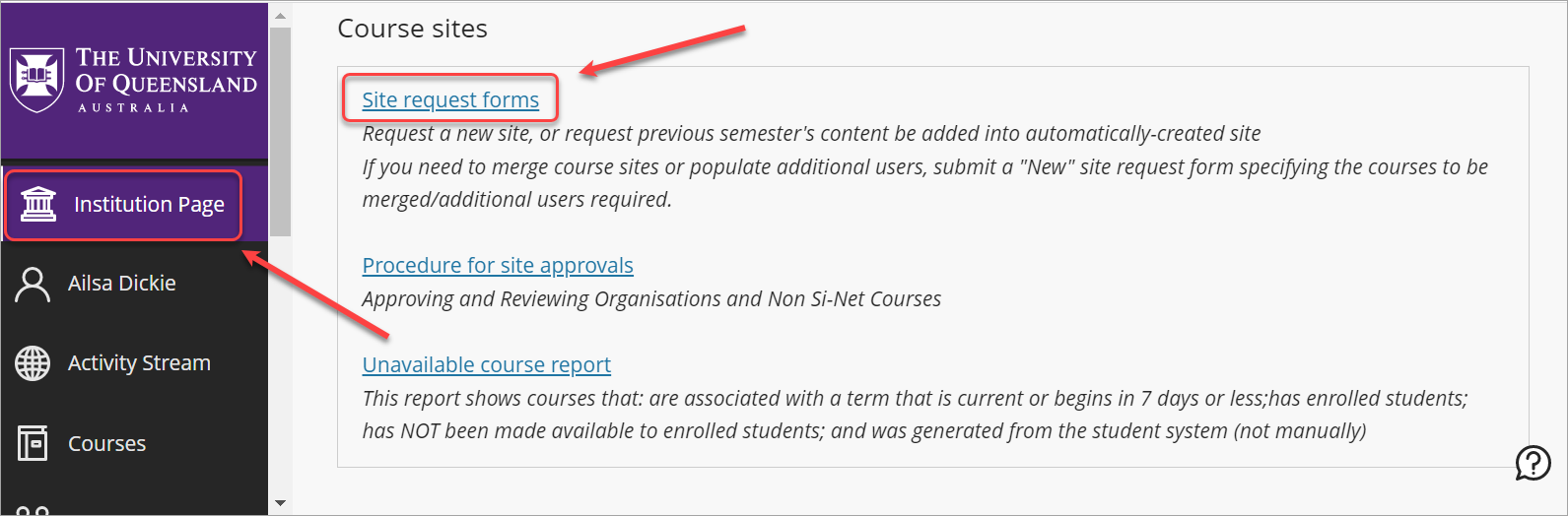
Are students automatically enrolled?
Yes, all students are automatically populated into your course site from SI-net overnight. Therefore, please allow up to 24 hours for your students to appear and have access, even after they have appeared in SI-net.
If you require additional student populations (e.g. combining undergraduate and postgraduate cohorts) you will need to submit a Course/Organisation Site Request Form. For step-by-step instructions, refer to the Order SI-net Courses and edX (Edge) Courses guide.
Where can I find help learning to use Learn.UQ?
A range of face-to-face and online workshops are offered on Learn.UQ tools and other UQ eLearning tools throughout the year. For a description of workshops, dates, times and information on how to register, visit the Workday website. It is recommended that you first complete the Learn.UQ Basics face-to-face or online workshop.
The eLearning Adviser Consultations are available to help staff implement eLearning solutions for the most common teaching and learning problems, using centrally supported eLearning tools.
Self-paced guides, online video tutorials and other help/answers to questions are all available from the Guides page.
How do I make my Course Available to students?
By default, Learn.UQ courses are not available to students when created. This allows you to prepare your course for the semester before students can view it.
To make your course available:
- Click on the red lock icon (top right).
- A grey unlocked icon will be displayed to show the course is available to students.
Please note: It is a UQ Senate requirement that students be able to access their online course material for a minimum of one year from the date the course has finished. Therefore your course(s) should not be made unavailable to students once the semester has finished.
How do I add content to my Learn.UQ course?
In order to edit the contents of a course, refer to the Turn on Edit Mode guide for step-by-step instructions. The UQ course template contains two Content Areas: Learning Resources and Assessment.
The UQ Extend platform allows you to build learning sequences (consisting of content and formative activities) that support deeper learning. It also provides access to learning analytics that can inform your course design.
What is the most effective way to organise my course site?
The Learn.UQ Course Site Design guidelines provide teaching staff advice on how to implement a consistent course site design and structure across all courses.
What communication and collaboration tools are available?
Announcements: Announcements can be used to welcome students and notify students about course events, changes, corrections, new course resources, assignment due dates. Visit the Announcements page for further information.
Ed Discussion Boards: An Ed Discussion Board is a place where instructors and students can post discussion items and reply to other posts. Visit the Discussion Boards page for further information.
PadletUQ: Allows students to post comments and multimedia to an online space. It can be used in lectures to engage students in collaborative activities. Visit the In-class active learning tools page for further information.
What assessment tools are available?
Turnitin: Turnitin allows students to submit tasks online and has text matching functionality, online marking and peer marking. You can also use this tool to give feedback on assignments that do not require a file submission, such as oral presentations. Visit the Turnitin page for further information.
Blackboard Assignments: The assignment tool allows students to submit tasks online and can be set up for both individual and group submissions. The online marking function allows you to annotate student assignments, provide feedback using a rubric and return marked assignments to students electronically. Visit the Assignment tool page for further information.
Tests: The Blackboard Test tool allows you to create online quizzes, tests and exams that include both automatically and instructor marked questions. Visit the Tests page for further information.
Grade Centre: The Grade Centre provides an area within your Learn.UQ course to store student marks. Test marks and marks from all assessment marked online are automatically stored in Grade Centre. Visit the Grade Centre page for further information.
My Grades: My Grades gives students access to view information (marks) on all assessment items in the Grade Centre. Generally, these would be tests/quizzes and other assignments. Visit the My Grades page for further information.
What active learning tools are available?
UQ Active Learn Suite: A suite comprising of three applications: UQpoll, UQwordcloud, UQwordstream. These applications are used to collect student responses to a question or a series of questions posed during a lecture/tutorial. Students are able to respond using a laptop or smart device. Visit the In-class active learning tools page for further information.
PadletUQ: Allows students to post comments and multimedia to an online space. It can be used in lectures to engage students in collaborative activities. Visit the In-class active learning tools page for further information.
H5P: An open source online toolbox of activities that allows staff to create and share interactive content in courses. Visit the H5P page for further information or email elearningadvisers@uq.edu.au to request a license.
Are lectures recorded?
Echo360: Teaching spaces across UQ's campuses are fitted with lecture recording equipment and are automatically recorded through Echo360 based on the timetable. Course coordinators are required to make full lecture recordings available to students within about 48 hours of the lecture, and keep them available for the duration of the semester and exam period. The UQ policy on lecture recording is available online. For more information, refer to the Lecture Recordings page.
Desktop Recording: Staff can also pre-record their lectures by using Zoom. For more information, refer to the Using Zoom for Personal Capture guide.
How can I run an online lecture, tutorial or information session?
UQ's virtual classroom system, Zoom, allows staff to host online lectures, tutorials, seminars and individual consultations, where students can communicate using audio, webcams and chat. The system also allows for screen sharing, polling, reactions, breakout rooms and the use of an interactive whiteboard.
What learning analytics are available?
Course Insights is a learning analytics tool that provides academics with student data to make meaningful interpretations and to positively inform teaching strategies.
Can I run an online exam?
Invigilated and non-invigilated exams can be run online through Learn.UQ (Blackboard) with a range of technology options available.
UQ has also introduced online invigilated examinations using ProctorU to maintain academic integrity in online exams. For more information, refer to the Online supervised (invigilated) exams webpage.
Can other students and staff view my course content?
Guest Access allows any member of the UQ community (who has a UQ login) to view certain materials in any UQ course. For more information, refer to the Guest Access guide. Please read the information on this webpage carefully to understand your obligation to secure assessment material and protect your students' privacy.
eLearning Adviser Consultations (via Zoom)
The eLearning Adviser Consultations offers one-on-one consultations to course teaching staff on adopting UQ eLearning technologies.
Workshop Resources
Learn.UQ Basics
Complete the self-paced online workshop
Register for a workshop (delivered via Zoom)
View the workshop participant guide
