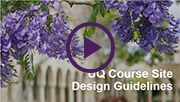Tuesday 15 January
Proposed Learn.UQ upgrade dates 2019
The Blackboard upgrade of 2019 is proposed to occur on Thursday 4, Friday 5, and Saturday 6 July. Feedback on these dates can be sent to help@learn.uq.edu.au. All feedback will be considered in the decision according to the maintenance process.
These dates fall in the inter-semester recess after Semester 1 grades have been published, but before supplementary exams and O-week of Semester 2. Most undergraduate courses will be on break, although some course dates differ from standard semester schedules. If this is likely to impact your course activity, please discuss this with your Program Director or Head of School.
Upgrades are contractual requirements for supportability and security. Upgrades also provide important new functionality. For further information, refer to the Blackboard Upgrade project page.
Learn.UQ Course Site Design
Watch the video to understand the main features of UQ's course site design guidelines.
Online Lectures for Public Holidays
Producing an online eLearning module using Kaltura Capture is a great way to replace a lecture scheduled on a public holiday. Kaltura Capture allows staff to produce online lectures that include narration, webcam video and summative quizzes. Replacing at least one week with a pre-recording is good insurance against public holidays. Alternately they can free up your lecture time for a high value active learning experience. For additional information, refer to the Kaltura Capture tool page. Lectures can be replaced on a public holiday instead of cancelling or rescheduling.
If you would like a personal tutorial on Kaltura Capture, please visit the eLearning Solutions Service appointments page to book a session with an eLearning Advisor. For more information on the eLearning Solutions Service, visit the eLearning Solutions Service webpage.
Online Marking for Non-submission Assessments
For marking non-submission assessments such as oral presentations, demonstrations or performances, there are two useful options:
- Create a Turnitin non-submission assignment. This option allows you to use Turnitin's marking tools. For step-by-step instructions refer to the Create a Turnitin Assignment (no file submission) and Mark No File Submission Assignments guides.
- Set up a Grade Centre column and attach a rubric for feedback. For step-by-step instructions refer to the Create a Column and Enter Marks using a Rubric guides.
If you would like a personal tutorial on marking non-submission assessments, please visit the eLearning Solutions Service appointments page to book a session with an eLearning Advisor. For more information on the eLearning Solutions Service, visit the eLearning Solutions Service webpage.
Peer Assessment tool options
Turnitin PeerMark
Turnitin PeerMark facilitates students reading, reviewing and evaluating the work of other students in their course while sharing their own work. The tool allows you to either automatically award students a mark for completing a review or to award marks based on the quality of the reviews they provide other students. For additional information, refer to the Turnitin PeerMark tool page.
Group Peer Assessment tool
The Learn.UQ Group Peer Assessment tool can be used to allow students to evaluate individual contributions of group members to a group project. This tool can be used formatively to identify dysfunctional groups early in a project, to trigger appropriate support strategies.
The tool also allows you to set evaluation criteria using Likert questions and also optionally require students to justify their evaluation with a comment. The tool includes features to collect student responses, collated responses, calculate average scores, email non-submitters, facilitate moderation of results and return results to the Grade Centre. For additional information, refer to the Group Peer Assessment tool page.
If you would like a personal tutorial on Turnitin PeerMark or the Group Peer Assessment tool, please visit the eLearning Solutions Service appointments page to book a session with an eLearning Advisor. For more information on the eLearning Solutions Service, visit the eLearning Solutions Service webpage.
Computer Generated Captions for Kaltura Videos
Computer generated captioning is now available in Kaltura videos. As accuracy is typically around 80%, staff have the ability to edit these captions to make them more accurate, or include additional information. Of course if you are recording to a script you can upload that instead. A guide on uploading a manually-created script will be provided shortly. Students can then select to display the captions when watching the video. Captioning is a simple way to improve the accessibility of your video content and is recommended when you upload new videos. For step-by-step instructions refer to the Kaltura Capture - Adding Captions guide.
If you would like a personal tutorial on Kaltura Capture, please visit the eLearning Solutions Service appointments page to book a session with an eLearning Advisor. For more information on the eLearning Solutions Service, visit the eLearning Solutions Service webpage.
Virtual Classroom (Zoom) Workshop
On Wednesday 16 January, a new workshop will introduce participants to Zoom, UQ's virtual classroom/meeting system. In this course, you will develop an understanding of how to facilitate a collaborative virtual classroom environment using Zoom. Participants will familiarise themselves with the use of chat, webcams and breakout rooms for communication with students. Participants will also learn how to share their screen and applications, as well as use an interactive virtual whiteboard.
To register for the workshop, please visit the Virtual Classroom workshop page.
UQ ePortfolio System - Semester 2, 2019
The UQ ePortfolio system allows students to digitally showcase their work, helping them understand and communicate their employability. The system facilitates tracking student learning and development at a course and program level, over time, as well as supporting collaborative, multimodal and reflective assessment practices.
We are currently engaging with program leads and course coordinators interested in using the ePortfolio system from the start of Semester 2, 2019 and Semester 1, 2020. To request a meeting to discuss the potential use of ePortfolio in your course or program, go to the UQ ePortfolio tool page, and choose Request to Meet. Requests for using UQ ePortfolio in Semester 2, 2019 close 22 February.

Top 7 Learn.UQ Course Site Design tips
 Use the New Menu
Use the New Menu
The new menu in the Blackboard template has an optimised structure, making it faster and easier for students to use.
video (YouTube, 1m 42s)
 Welcome
Welcome
Create a site banner and provide a friendly announcement message to welcome students and increase their engagement with the content. UQ policy requires courses to be available to students at least one week before the first teaching activity.
video (YouTube, 1m 42s)
 Course Staff
Course Staff
Provide details and photos of all teaching team members. The Course Coordinator should always be at the top, together with reasons for students to contact them, allowing students to recognise and contact team members.
video (YouTube, 1m 42s)
 Course Help
Course Help
Provide references to your course's ECP and links to School, Faculty and UQ resources to ensure consistency of communication and policy and answer a range of common student questions.
video (YouTube, 2m 01s)
 Weekly Structure
Weekly Structure
There should be one Learning Resource folder per week or module (titled with the week number and a description of the topic) which includes all relevant content.
video (YouTube, 3m 35s)
 Assessment Folders
Assessment Folders
Put all of the information and resources relating to assessment items, submission links and instructions into one folder with the same title as in the ECP to provide clarity on the item requirements and submission process.
video (YouTube, 2m 58s)
 Publish Promptly
Publish Promptly
Check and publish your ECP and make sure your site is available in Orientation Week to help students prepare for the commencement of your course.
Refer to the Learn.UQ Course Site Design guide for more detailed instruction.
Student Video Journals
Susannah Brady discusses how she has used video journals to facilitate reflections by her students in her online course Woman Centred Care towards a Philosophy of Practice. Watch the video case study to see how video journals have changed the way students reflect on their professional practice.

Grade Security Tips
The use of a central system such as Blackboard Grade Centre improves the security of student grades, as there a number of in-built security features such as logging and activity monitoring. There are also a number of practical strategies you can employ to improve grades management and security as follows:
1. Follow general computer security guidelines such as using strong passwords.
2. Record reasons for changes to marks or grades.
3. Review the history of mark changes, to identify potential manipulations and errors before transferring grades to SI-net.
For additional information, refer to the Grades Security webpage.

Grade Centre - Upload Grades to SI-Net tool
The functionality to allow the direct transfer of grades to SI-net within Grade Centre is currently being finalised. This will improve the efficiency of grade management at UQ by reducing the need for staff to export grades to a spreadsheet for manual upload. It is expected this functionality will be implemented in Semester 1, 2019. For more information, please refer to the Grades Management project page.
RAPT Testing - Scenario-Based Learning tool
Volunteers are needed to provide feedback on the value of scenario-based learning technology. We are currently trialling Kaltura’s RAPT tool to build choice-based branching videos where different content plays according to the student’s choices. The goal is to achieve deeper engagement and improved learning. UQ currently has a 6-month trial to test Kaltura RAPT and will evaluate the capability at the end of this trial based on feedback. For more information, please refer to the Kaltura RAPT Evaluation project page. Watch an example of how Kaltura RAPT operates.
eLearning Workshops
The eLearning team are offering a range of professional development workshops to support staff implement Technology Enhanced Learning during 2019. For a description of each workshop, dates and to register, visit the Staff Development / Teaching and Learning Technologies site. Upcoming workshops include:
- Virtual Classroom (Zoom), 10:00am - 12:00pm, 16 January, St Lucia
- Learn.UQ Grade Centre, 10:00am - 12:00pm, 17 January, St Lucia
- Turnitin, 10:00am - 12:00pm, 22 January, St Lucia
- Learn.UQ Basics, 9:30am - 12:00pm, 23 January, St Lucia
- Desktop Recording, 10:00am - 12:00pm, 24 January, St Lucia
- Active Learning Tools, 10:00am - 12:00pm, 30 January, St Lucia
- Checkbox Survey Tool, 10:00am - 12:00pm, 31 January, St Lucia
ITaLI Workshops
- Coordinating Courses at UQ, 10:00am - 12:00pm, 12 February, St Lucia
- Effective Lecturing, 10:00am - 12:00pm, 14 February, St Lucia
- Small Group Teaching, 2:00pm - 4:00pm, 4 March, St Lucia
- Enhancing Your Teaching with Educational Technologies, 2:00pm - 4:00pm, 21 March, St Lucia
Request Support
To receive a quick response on your eLearning technical problem, log a job with the UQ Staff eLearning Helpdesk using help@learn.uq.edu.au. Alternatively, you may use the Request Support button available inside Learn.UQ.
To enable a timely response please be sure to include as much information as possible with your request.