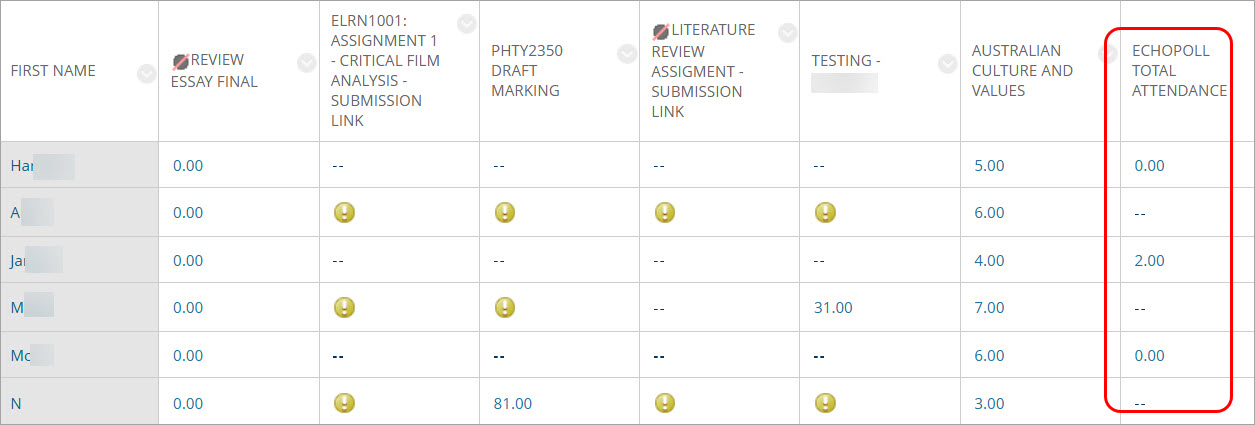EchoPoll - Take Attendance (Ultra)
You can use EchoPoll to check your class attendance. The steps involved are:
- Access EchoPoll web environment
- Create a course (i.e connect/sync your Learn.UQ course to your EchoPoll dashboard), and
- Take attendance
The following instructions provide the steps to take attendance after you have synced your Learn.UQ course to your EchoPoll dashboard.
Take attendance in EchoPoll
- Access your EchoPoll dashboard.

- Schroll down to My Courses. Click on the course that you would like to take attendance.

- Click on the Results button.

- Click on the Attendance button.
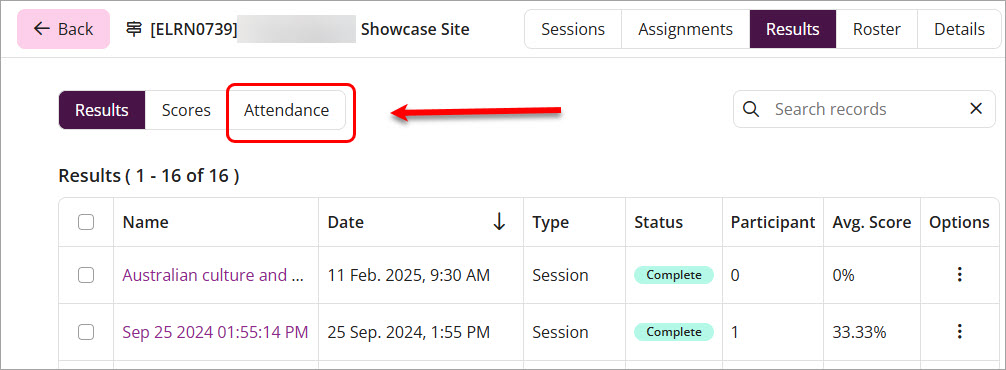
- Click on the Take Attendance button.
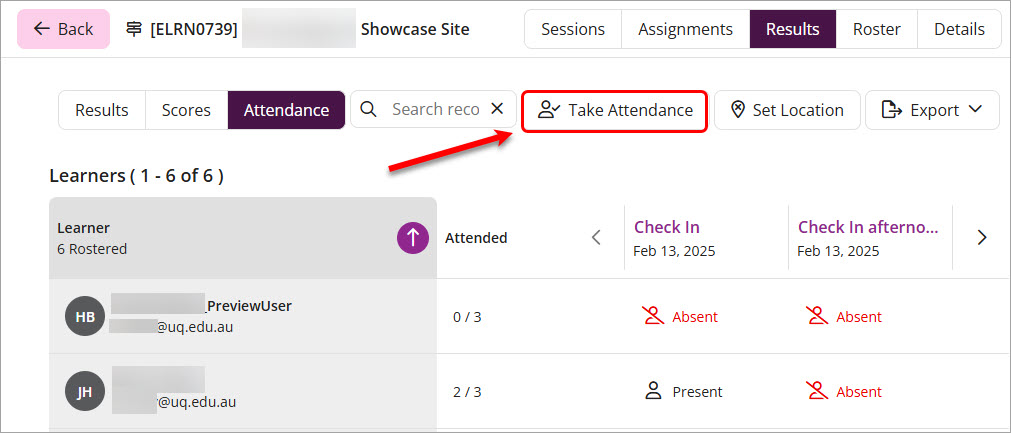
- A Check In is created with the date. After the attendance has been completed, click on the Close Attendance button.
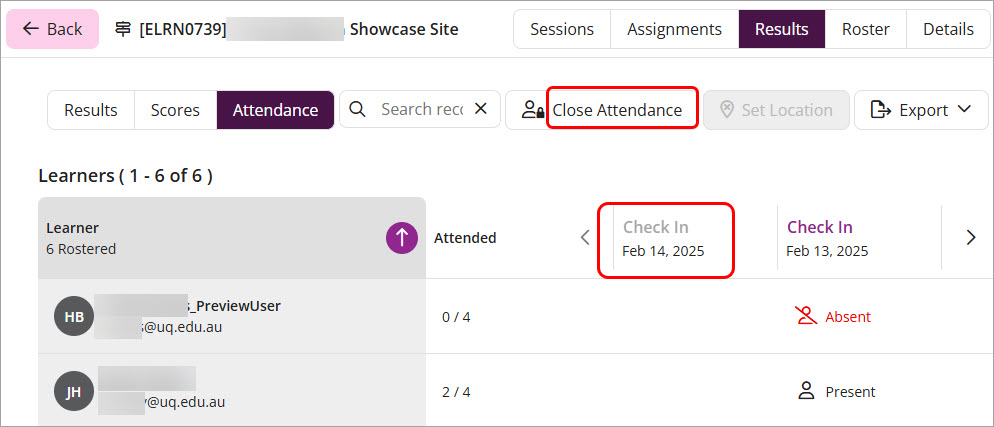
Please provide students with this guide on how they mark their attendance in your course.
How students mark their attendance
- Log in the EchoPoll learner environment: https://learner-echopoll.echopoll.au/
- Enter UQ student email and Sign In the EchoPoll system.
- Enter UQ username and password.
- Complete the duo authentication.
- Access the EchoPoll student dashboard.
- Click on the required course.
- Click on the pop-up Check In button.
Send attendance results to Gradebook
You can send the attendance results to your Learn.UQ course's Gradebook. You can do this mid-semester and/or end of semester, the record will be the accumulated check-in sessions you did throughout the semester.
- In the Attendance tab, click on the Export button.
- Select the Learn.UQ option.
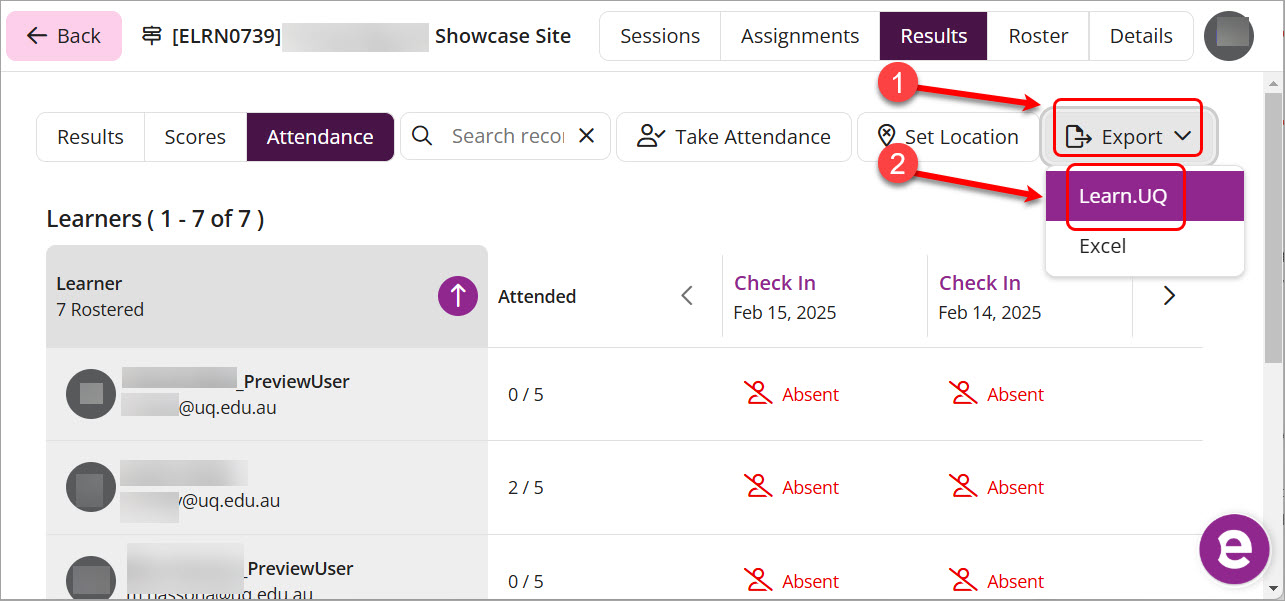
- The accumulated check-in session count will be sent back to your Learn.UQ course's Gradebook. Note: if you export the attendance results again in the semester, the column will be updated with the new check-in count in the same column.