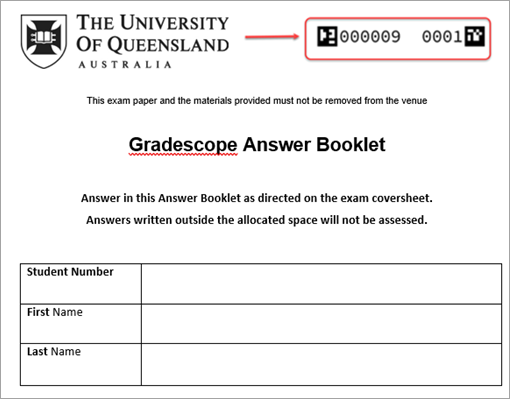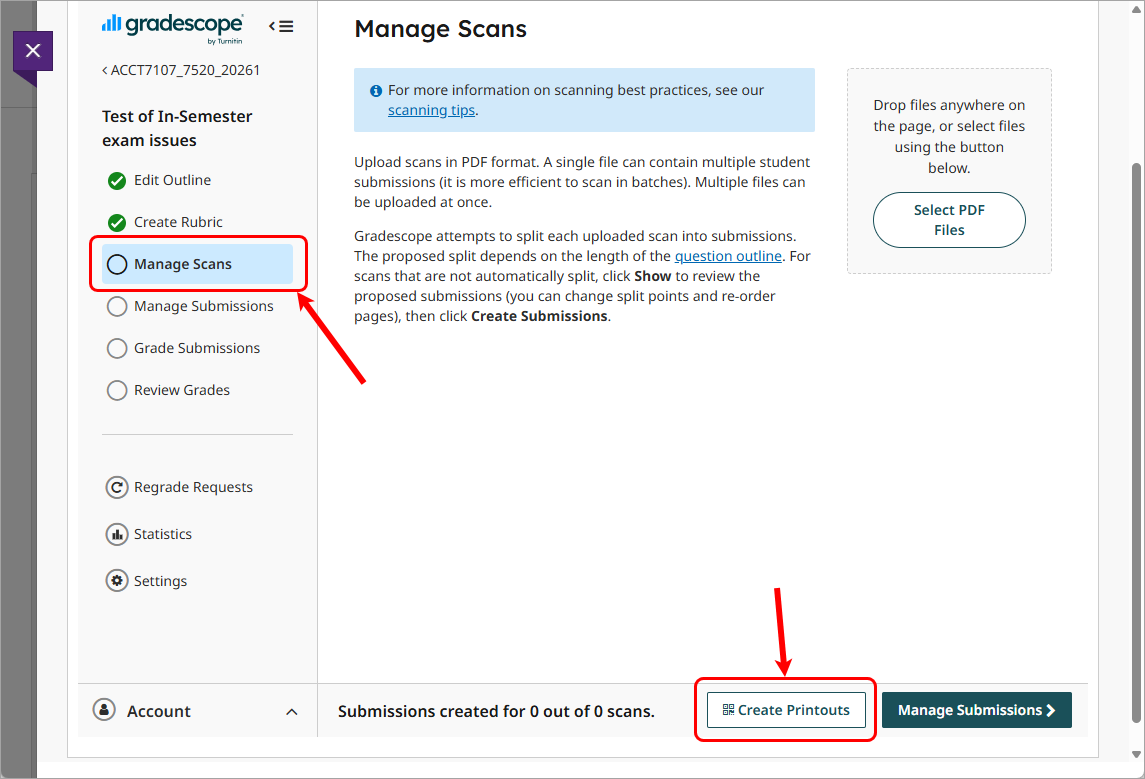Gradescope exam answer booklet formatting (Ultra)
When your exam includes questions that require lengthy handwritten answers, consider using the Gradescope answer booklet with QR Codes to streamline scanning and marking. For central exams, you can request separate printing of the answer booklets and the question paper by following the formatting instructions provided below. Both the question paper and Gradescope answer booklets will be printed on A4 paper, and stapled in the top left corner.
Note: if students require large print for exams (i.e. A3) the A3 can be scanned, reduced to A4 and uploaded successfully for marking.
Additionally, you can incorporate the Gradescope bubble sheet for Multiple Choice Questions into your exam.