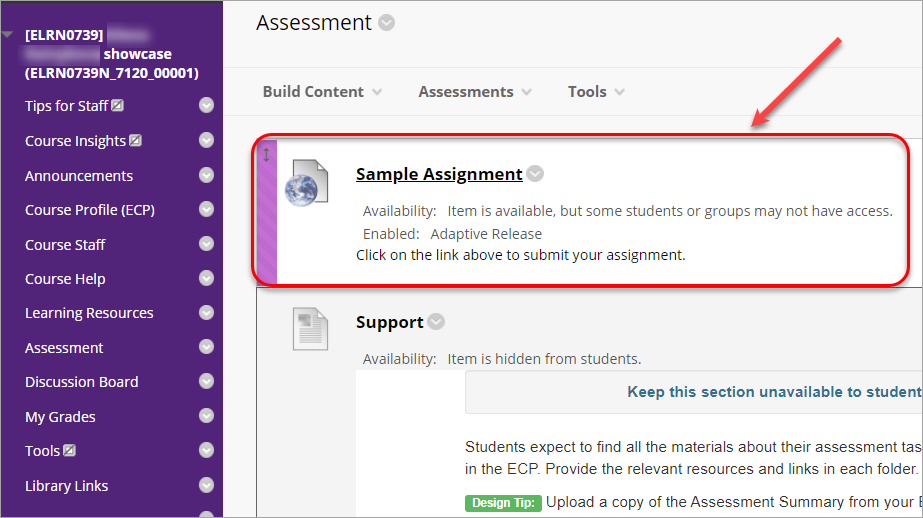Create a Turnitin Assignment
This guide will walk you through the process of setting up a Turnitin Assignment for the submission of text based assignments (i.e. PDF, Word and PowerPoint files).
Similarity Report
A Similarity Report can be produced and highlights any text in a student’s assignment that matches sources in the Turnitin database, including web content, previously submitted assignment and subscription-based journals and publications.
Multiple file submissions and group assignments
Turnitin only allows the submission of one file. Turnitin also does not allow the submission of group assignments, consider using the Blackboard Assignment tool for group assignments that do not require a Similarity Report.
In case a group assignment where the Similarity report is required one member of the group will need to submit on behalf of all group members and marks will need to be manually entered for non-submitting group members. Refer to the Assessment tools guide.
Draft submissions
UQ Assessment policy states that students must have the opportunity to submit a draft assignment to Turnitin prior to submission of the final assignment. To comply with the policy, it is recommended that the setting Generate Similarity Reports for student submission should be set to Generate reports immediately (students can resubmit until a due date): After 3 resubmissions reports generate after 24 hours. Note, with one submission link it is not technically possible to limit the students to only one draft submission.
If it is required to limit students to one draft submission only, you will need to set up two Turnitin submission links: one for the draft and one for the final submission. Note, you will need to provide clear instructions to the students as two links may cause confusion.
3. Optional Settings
- Click on the Optional settings link.
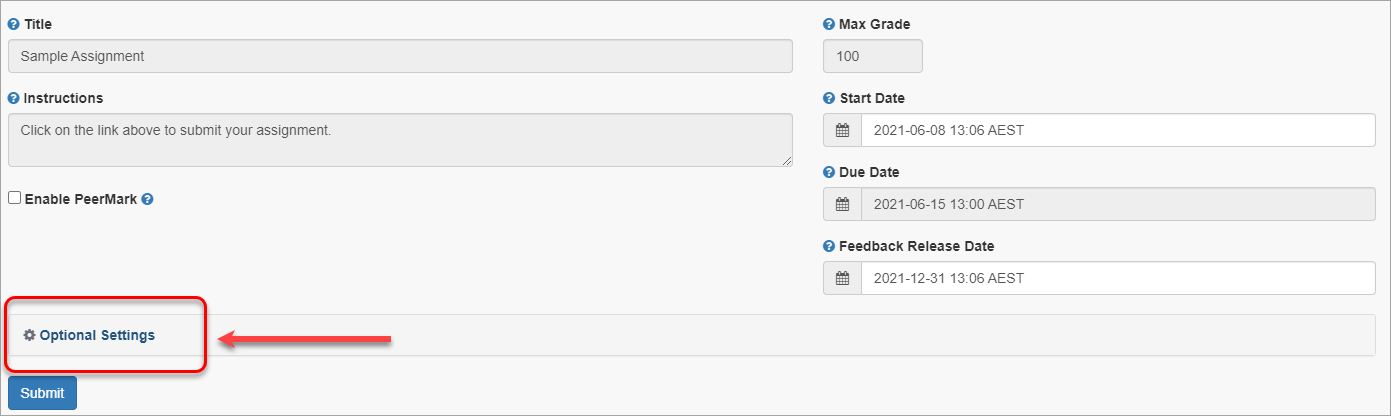
- Select Standard paper repository from the Submit papers to dropdown list. This will allow all submissions to go to the central database.
- Uncheck Allow submission of any file type checkbox. Only file types supported ny Turnitin shall be used, otherwise similarity report will not be generated.
- Check Allow late submissions checkbox to cater for students with extensions.
Note: All assignments are time/date stamped and late assignments are labelled Late in the Assignment box.
Warning: This setting only allows students without a submission to submit after the due date (i.e. students with extensions who have already submitted before the due date will be unable to submit again). If a student needs to submit again after the due date and have previously submitted, you can submit on their behalf. Refer to the Submit an assignment on behalf of a student guide.
- Attach a rubric as required. Refer to the Rubrics guide.
Note: Turnitin rubrics are different to Blackboard rubrics. It is not possible to use a Blackboard rubric in Turnitin.
Note: The availability of rubrics is based on who is logged on, not what Blackboard course the Turnitin is accessed from. Your tutors will be able to use the rubric you attached for marking though it will not be available to them from the rubric list.
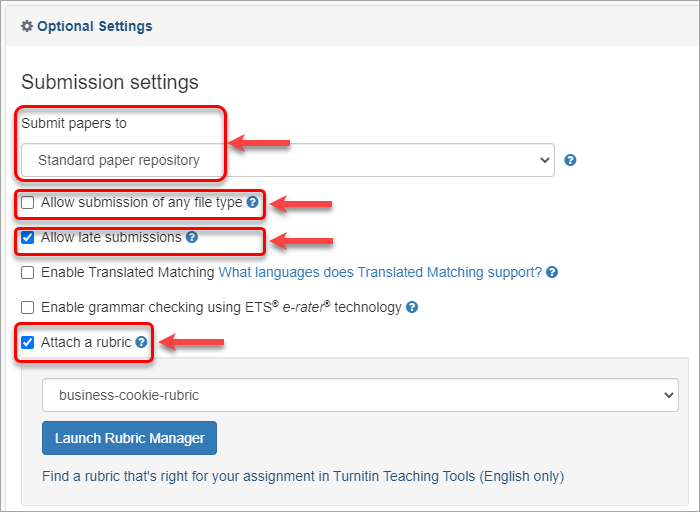
- Check all Compare against checkboxes.
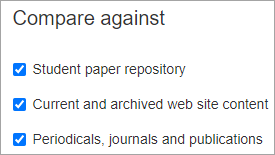
- From the Generate Similarity Reports for student submissions drop-down list, select Generate reports immediately (students can resubmit until due date).
Note: This option must be selected as per the 3.10.02 Assessment policy. Students will receive a Similarity Report for the initial submission and the next three resubmissions immediately. Any subsequent resubmissions will require students to wait 24 hours for a report. Students may resubmit as often as the student wishes until the assignment due date
Note: Only the latest submission is available to the instructor or student. No resubmissions are available after the due date and time of the assignment.
Note: UQ Assessment policy states that students must have the opportunity to submit a draft assignment to Turnitin prior to submission of the final assignment. The Similarity Report is a tool to assist students how to properly acknowledge sources as well as highlighting possible plagiarism issues.
Note: The Turnitin Similarity report does not compare assignments submitted by the same student within one course.
- Check the Allow students to view Similarity Reports checkbox.
- Uncheck the Exclude bibliographic materials checkbox.
Note: Checking the textbox will increase the percentage match in the Similarity Report. Bibliographic materials can also be included and excluded when viewing the Similarity Report. This setting cannot be modified after the first assignment has been submitted.
- Uncheck the Exclude quoted materials checkbox.
Note: Checking the textbox will increase the percentage match in the Similarity Report. Quoted materials can also be included and excluded when viewing the Similarity Report. This setting cannot be modified after the first assignment has been submitted.
- Uncheck the Exclude small matches checkbox.
Warning: If you decide to use small matches, avoid using the Percentage option as this ignores text matches equal to a percent of the total word count. (e.g. 2% of a 3000-word assignment would mean it will exclude matches of less than 60 words). Small matches can also be included and excluded when viewing the Similarity Report.
Note: Please communicate to the students Bibliography and quote exclusion definitions (Turnitin guide).
- Check Save these settings for future use if you want to use the same settings in your next assignments. If this box remains unchecked you will have to set the settings every time.
- Click Submit.

- The Success! screen will be displayed.
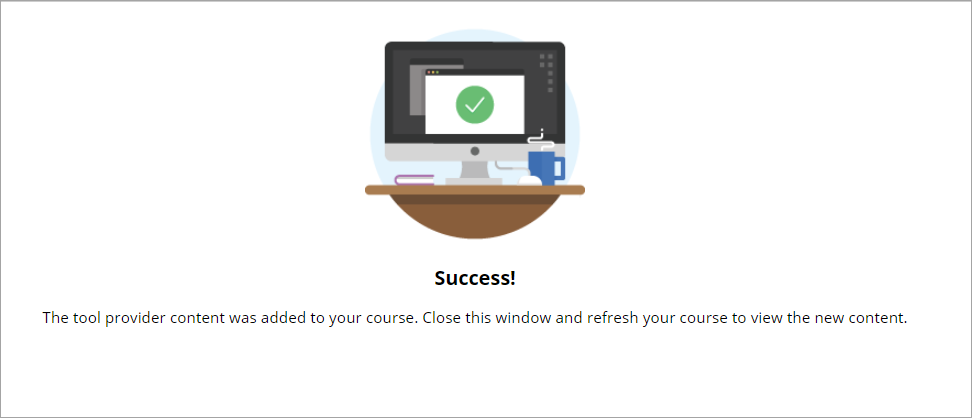
-
The Turnitin assignment submission link will then appear in the folder you have created it in.