Mark by group in Gradescope (Original)
You can select to mark by SI-net group (tutorial / seminar / workshop) or create your own custom marking groups.
Note: Gradescope refers to marking groups as Sections.
1. Set up mark by SI-net (tutorial/seminar/workshop) group
You can mark by any one SI-net group set available in your course.
Note: Gradescope only allows you to transfer one group set from your course. It is recommended that if you have two group sets (i.e. undergraduate and postgraduate) that you select the group with the largest number of students and use a custom upload for the other group.
- Click on the Gradescope assignment link in your course.
- Click on the course link in the menu.
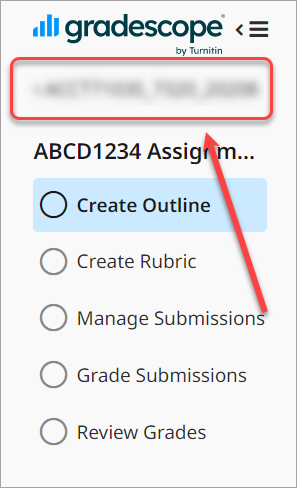
- Select Roster from the menu.
- Click on the Sync Learn.UQ Roster button.
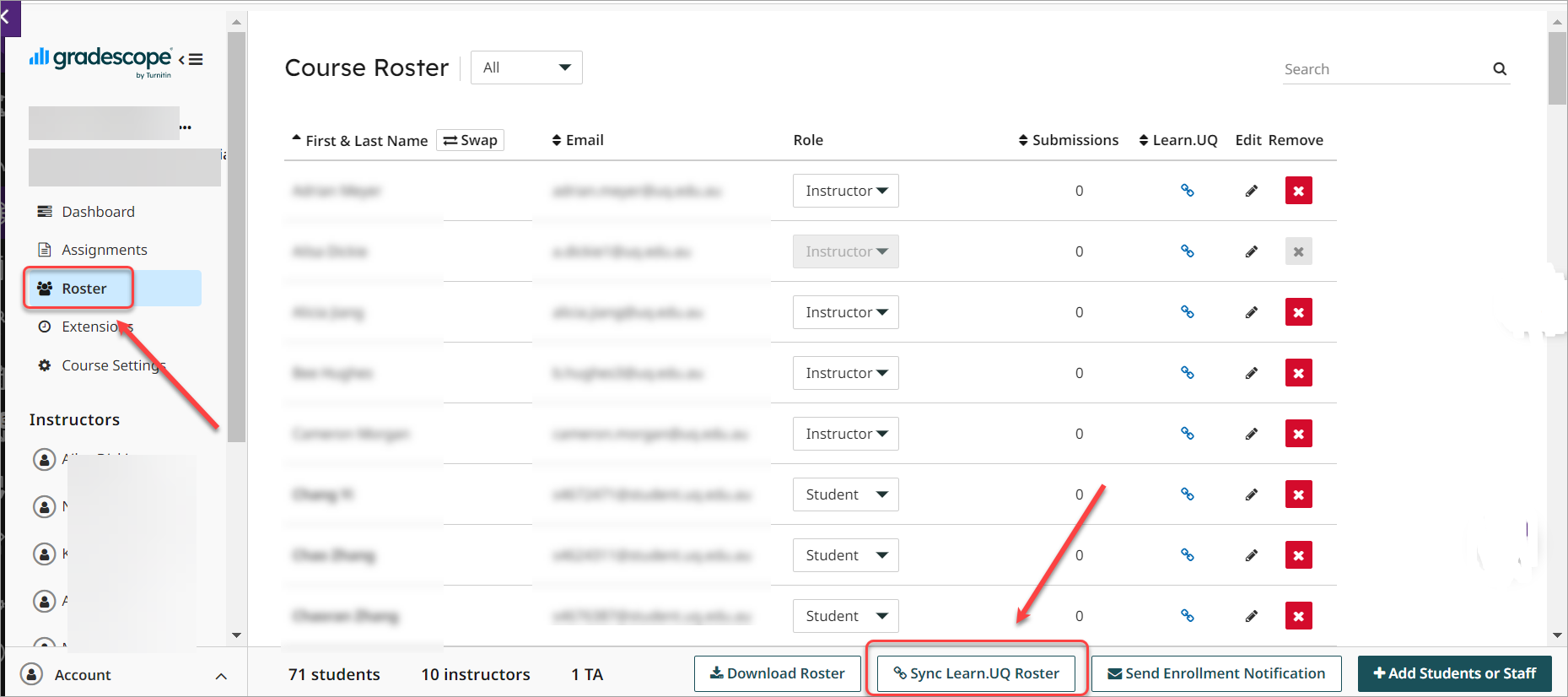
- Uncheck the Let new user know that they were added to the course checkbox.
- Check the Sync group set to sections checkbox.
- Select the required group from the Sections drop-down list.
- Click on the Sync Roster button.
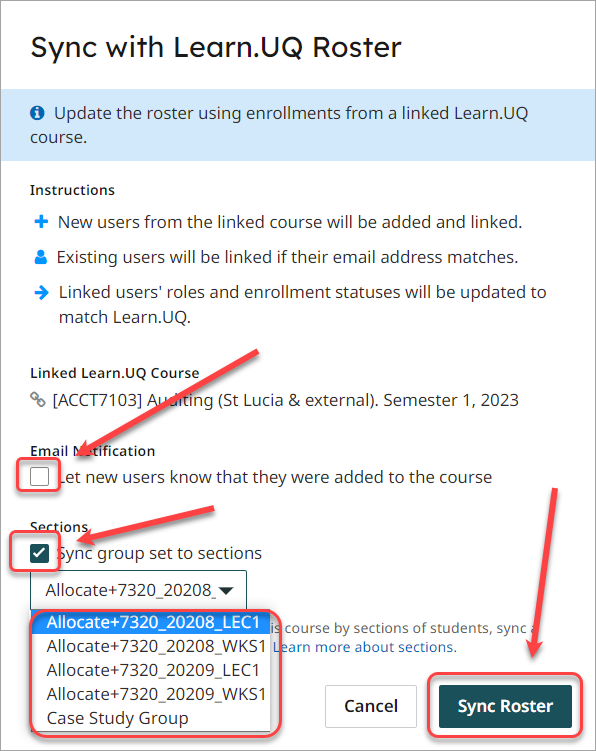
- A Sections column will be displayed.
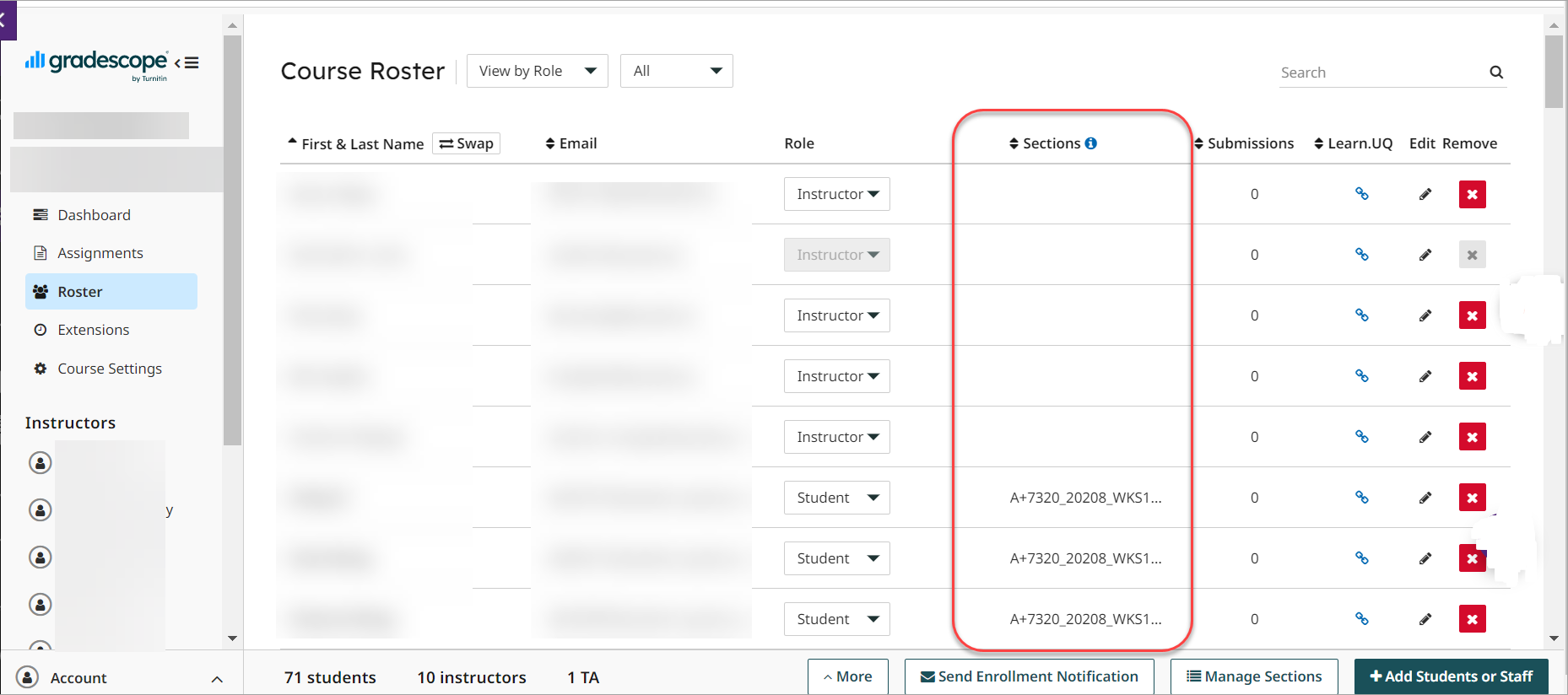
Tip: Use the custom group instructions to replace the Allocate+ group titles with simpler group names.
