Apply late penalties in Gradescope (Original)
This guide provides instructions on how to apply late penalties in Gradescope.
Late penalty application options
There are three options for applying late penalties:
- Use the Submission Specific Adjustments functional and apply the penalty to a specific question. i.e. Question one
Note: This has the disadvantage that it will affect the statistics for this question.
- Use the Submission Specific Adjustments functional and apply the penalty to a specific question added for this purpose. i.e. Admin only - please assign to first page, Refer to the Create a Gradescope assignment (Homework / Problem Set) guide.
Note: This has the disadvantage that this question will need to be 'marked' for all students. i.e. students without a late penalty will need to be assigned a score of 0 for this question.
- Create a rubric with all possible late penalties for a specific question added for this purpose. i.e. Admin only - please assign to first page. Refer to the Create a Gradescope assignment (Homework / Problem Set guide.
Note: This has the disadvantage that this question will need to be 'marked' for all students. i.e. students without a late penalty will need to be assigned a score of 0 for this question.
Late penalty question
Whether adding an additional question (0 points) for late penalties or using an existing question you will need to uncheck the Floor setting for the question's rubric so negative scores can be applied. Refer to the Create a Gradescope assignment (Homework / Problem Set guide.
Determine students who have submitted late
Note: Student submissions are displayed in the order they have been submitted.
- Select Manage Submissions from the menu.
- Scroll to the end of the page and click on the Next link.
- Repeat until you are at the end of the submissions.
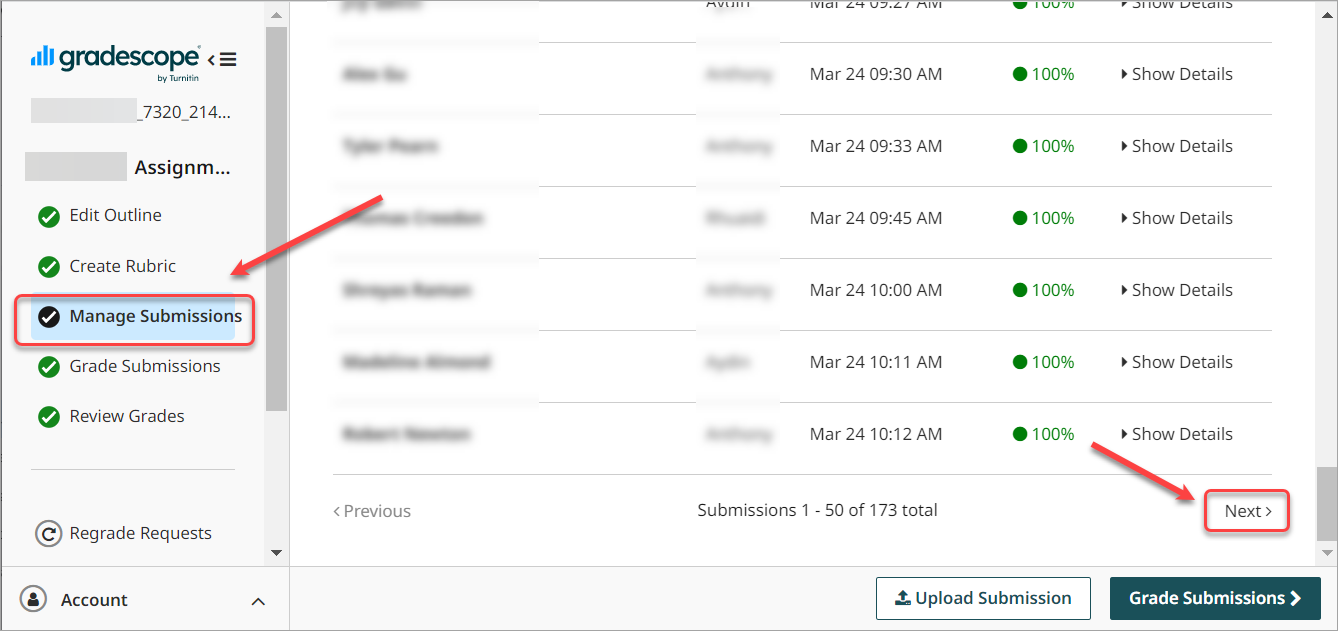
- Note the students with the Late label next to their submission date.
- Click on the required student's submission link.
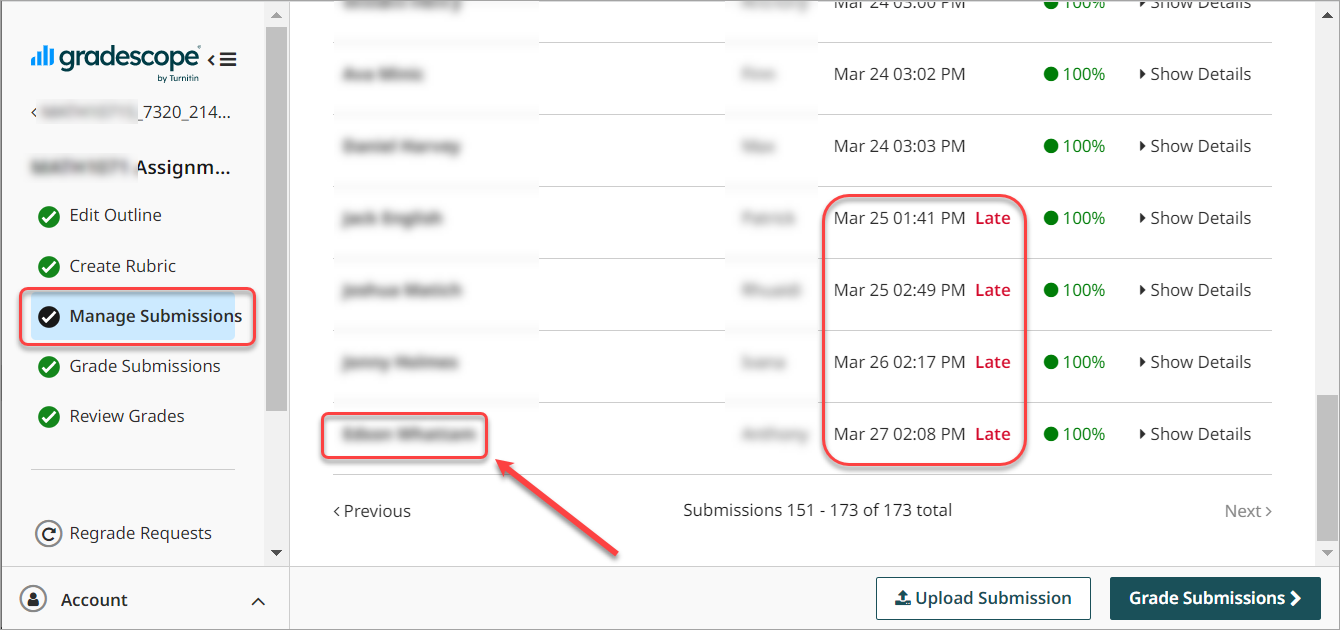
Apply late penalty using Submission Specific Adjustments
Warning: You will need to 'mark' this question for all students to ensure when you post grades all marks are transferred to Grade Centre and also so all students can view published grades.
- Click on the required question link.
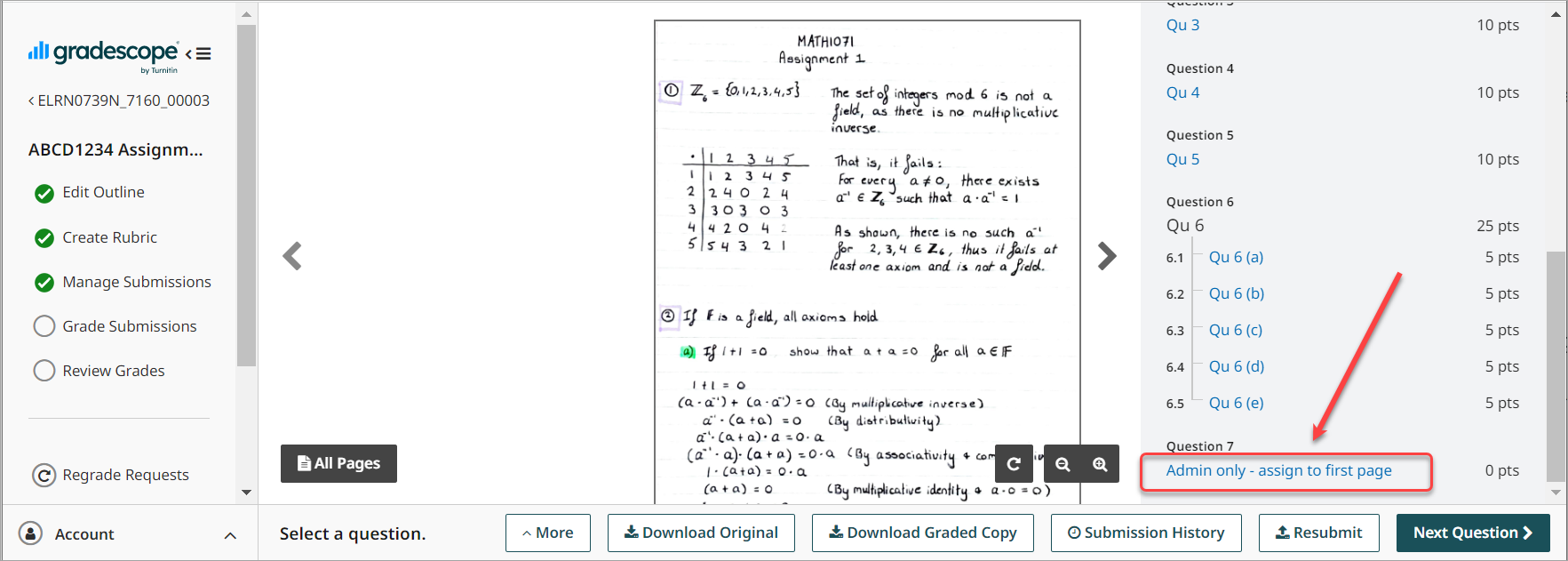
- Click on the Grade button.
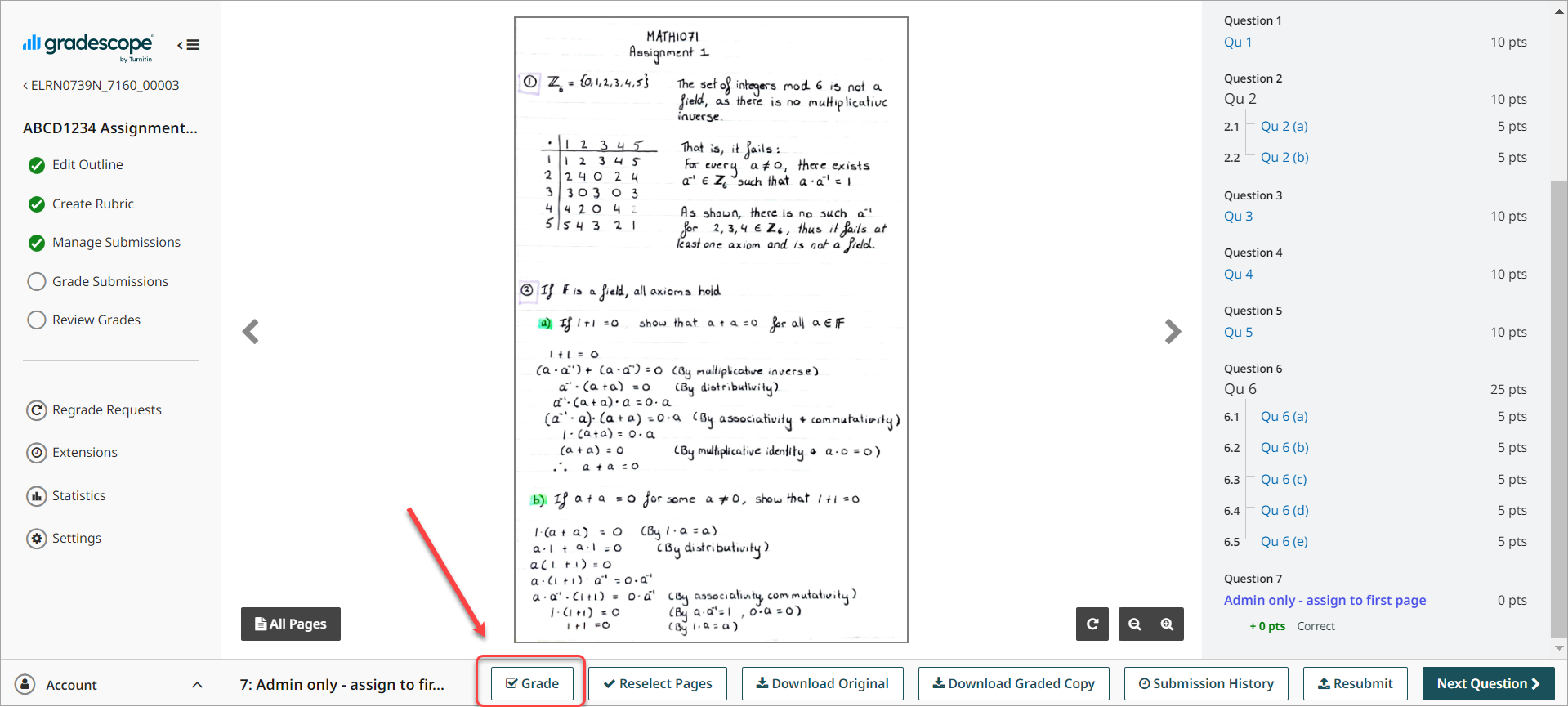
- Enter the negative late penalty score in the Point Adjustment field.
- Enter the reason for the penalty in the texbox OR
- Select a comment from Apply Previouly Used Comments drop-down list.
- Click on the Next Ungraded button to save.
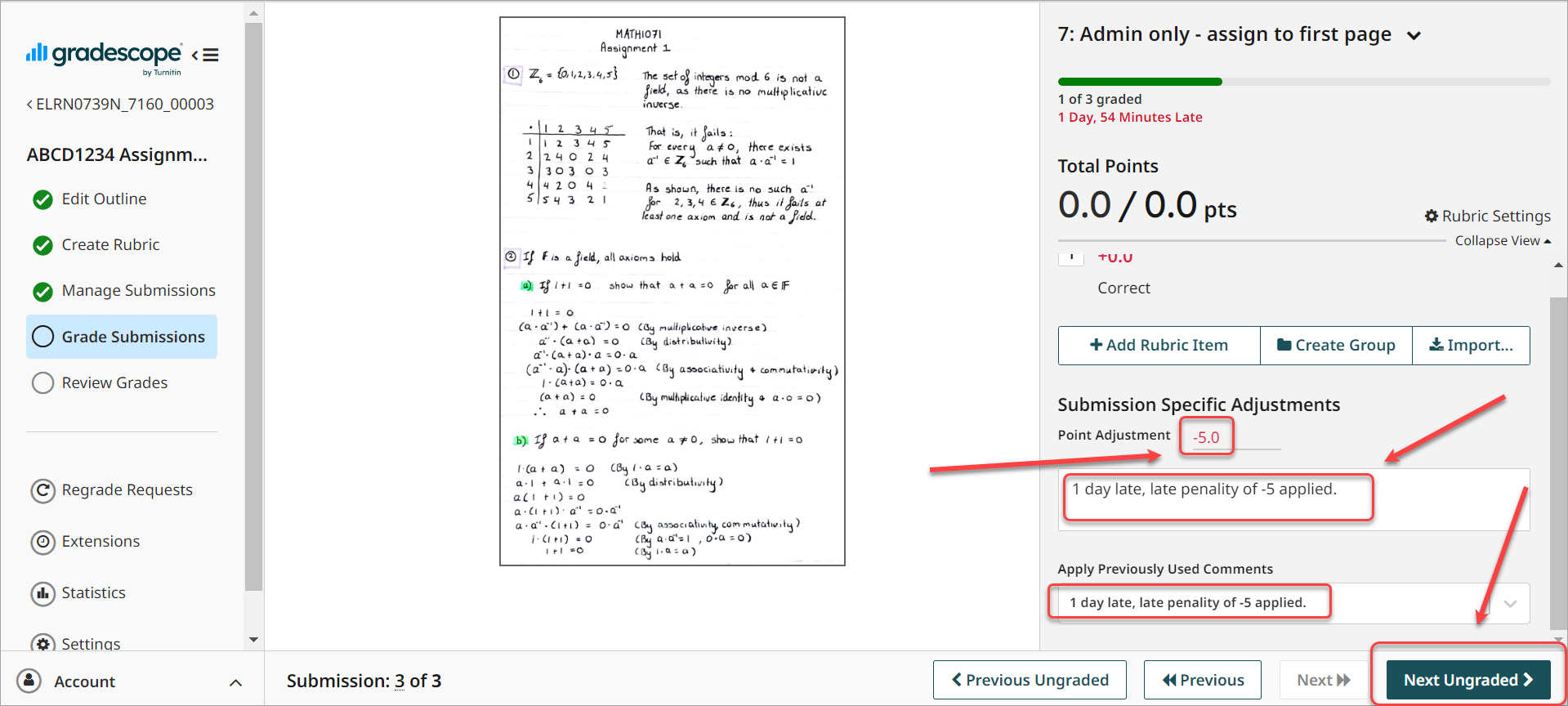
Apply late penalty using a Rubric
Warning: You will need to 'mark' this question for all students to ensure when you post grades all marks are transferred to Grade Centre and also so all students can view published grades.
- Click on the required question link.
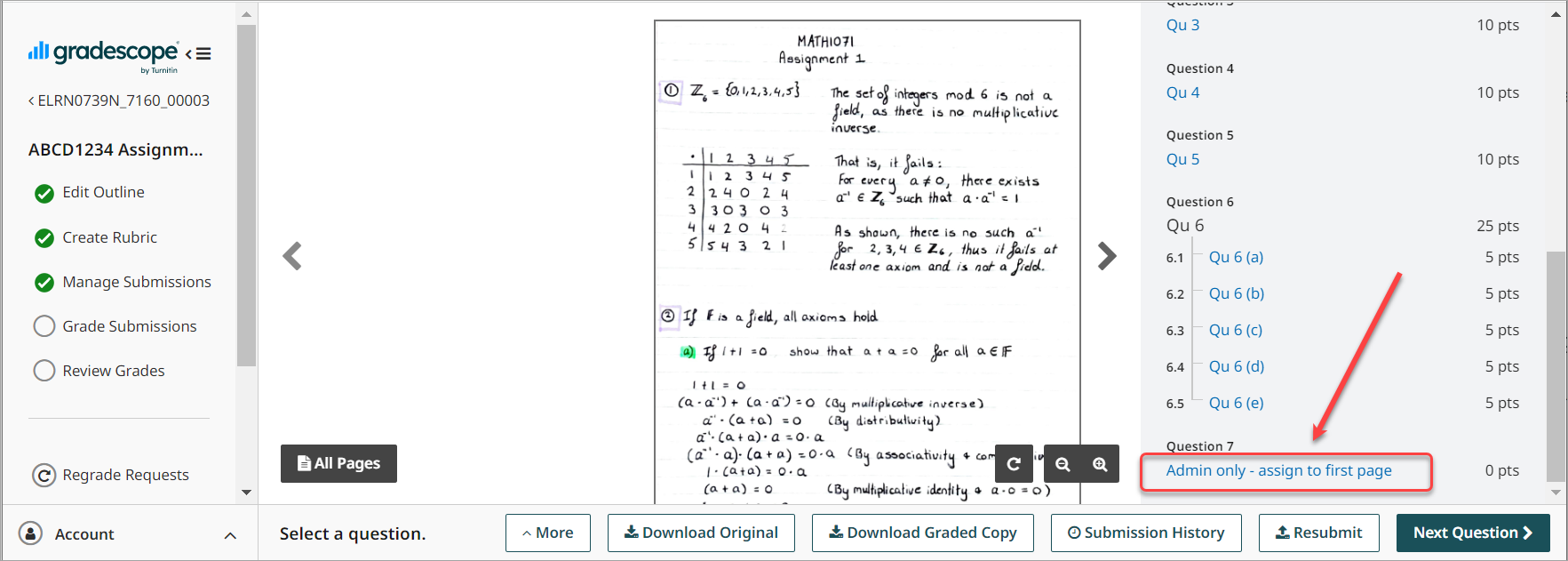
- Click on the Grade button.
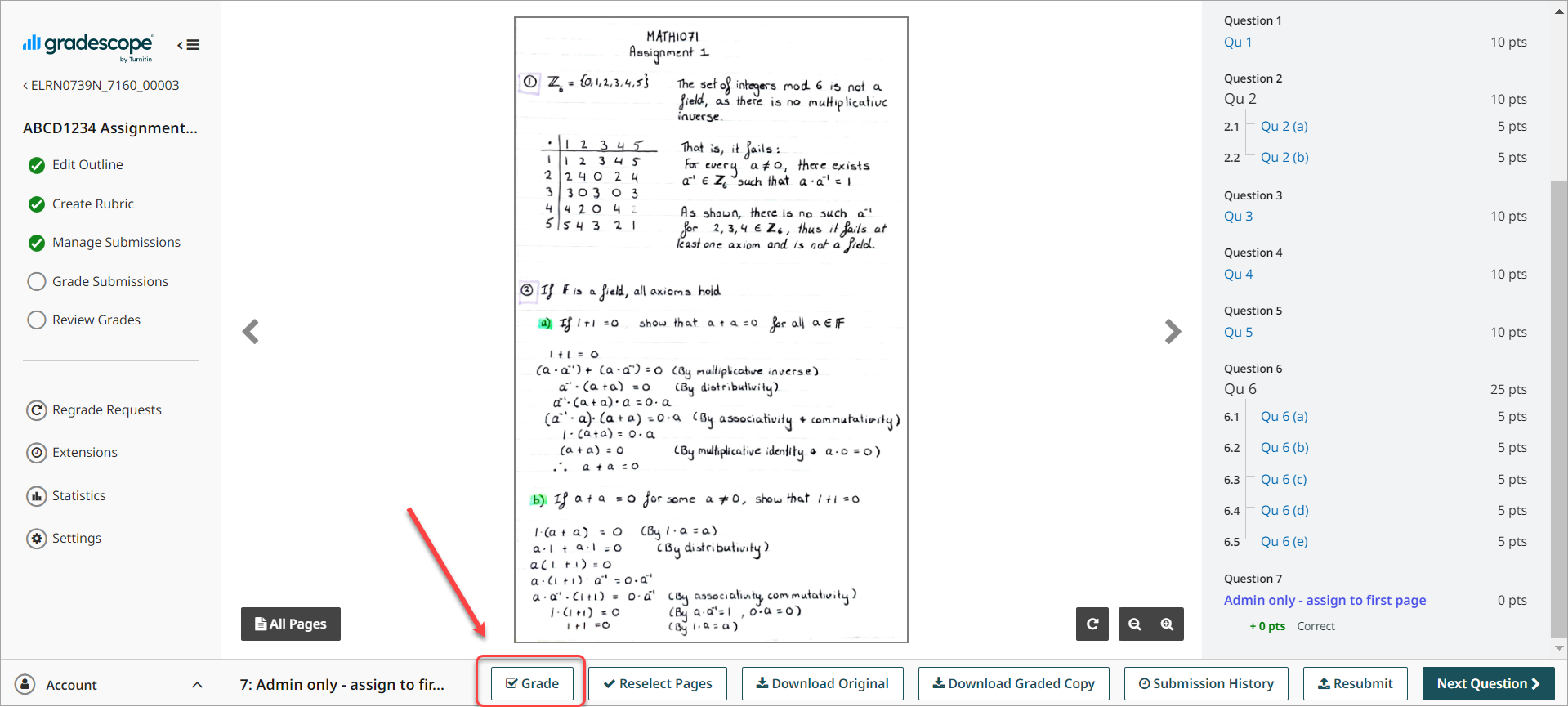
- Select the required rubric item.
- Click on the Next Ungraded button to save.
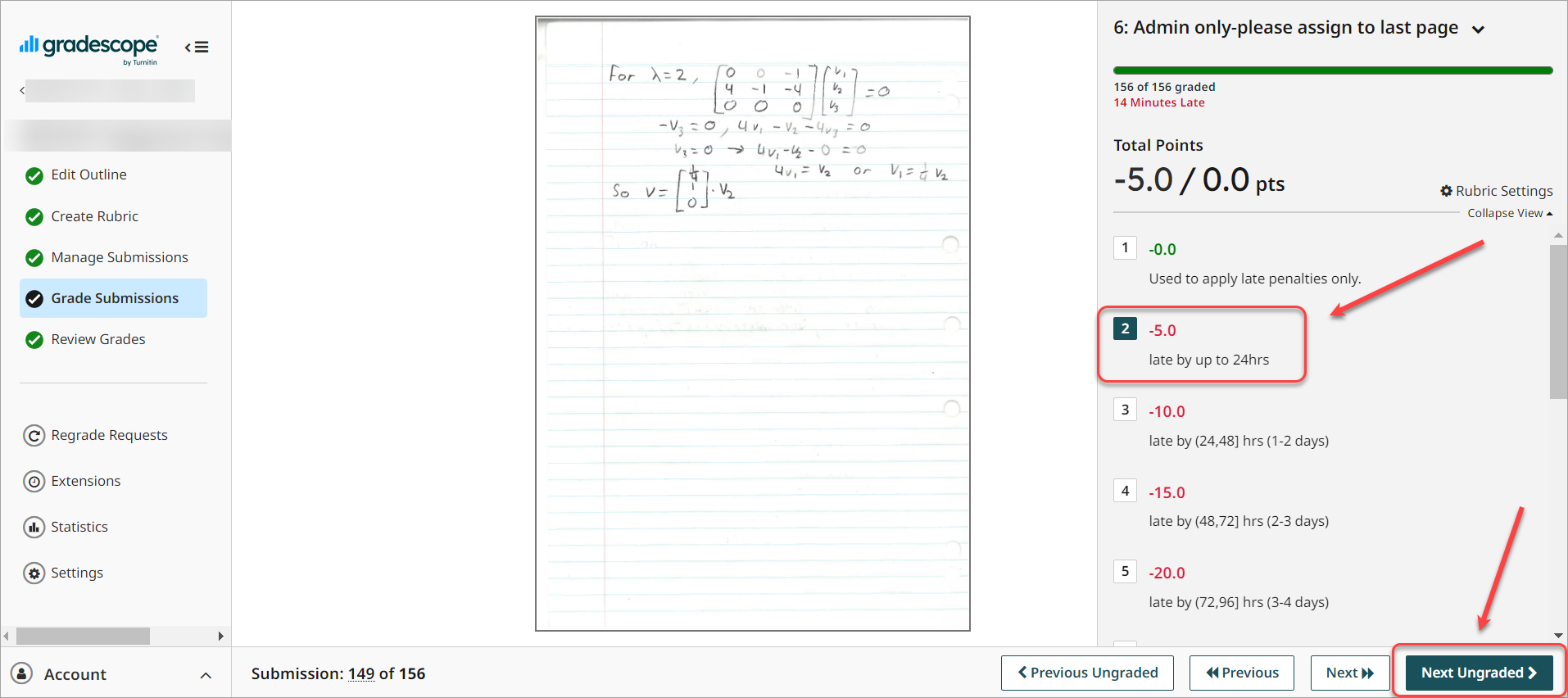
- Apply late penalities in Gradescope
- Assign questions to pages in Gradescope
- Change a Turnitin qualitative rubric to a grading rubric
- Copy a Gradescope assignment
- Gradescope exam papers formatting
- Mark by group in Gradescope
- Publish and Post Gradescope student results
- Review marked Gradescope assignments
