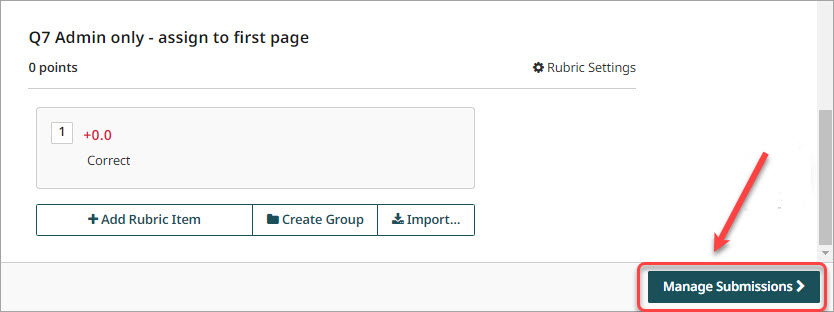Create a Gradescope Assignment (Homework / Problem Set) (Original)
This guide will walk you through the process of setting up a Gradescope Assignment (Homework / Problem Set) for the submission of students' scanned handwritten assessment.
6. Create a Rubric
For each question set up the rubric. The example shown is using Positive scoring.
Note: The rubric can be updated at any time. The rubric also can be added in the marking screen.
- Click on the + Add Rubric Item to add a performance level.
- Enter the score and descriptor.
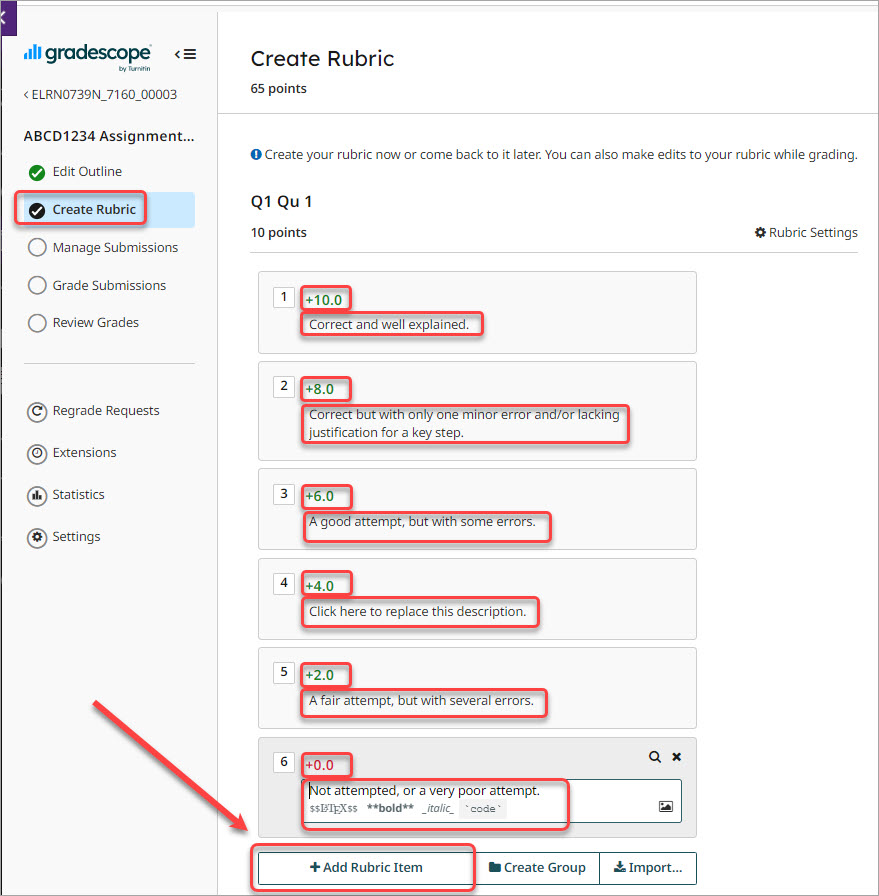
Note: Different questions can use different numbers if items.
Reuse a rubric
Question rubrics can be reused from the current or other assignments.
- Click on the Import... button.
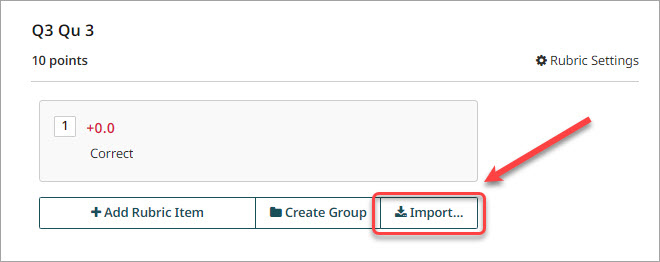
- Select the Assignment and question you wish to copy.
- Click on the Import Rubric button.
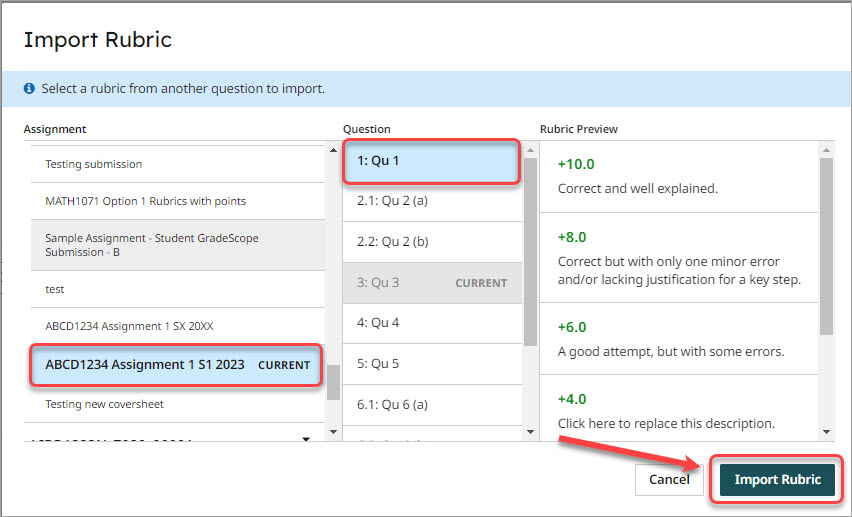
- The scoring and discriptors will be copied into the question rubric.
Rubric Settings
Individual questions can have different rubric settings.
Tip: If you have added a question to record late penalties you will need to remove the Floor setting to apply negative scores.
Note: Individual questions can be set to use a different scoring method (Positive or Negative) to the assignment default.
- Click on Rubric Settings.
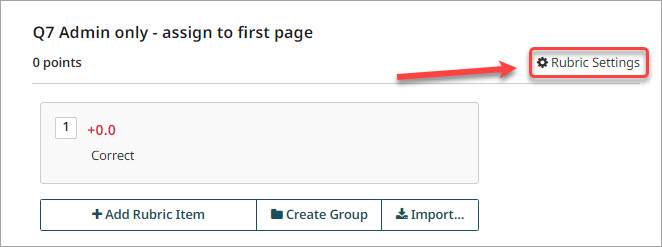
- Uncheck the Floor (minimum score is 0) checkbox.
- Click on the Save button.
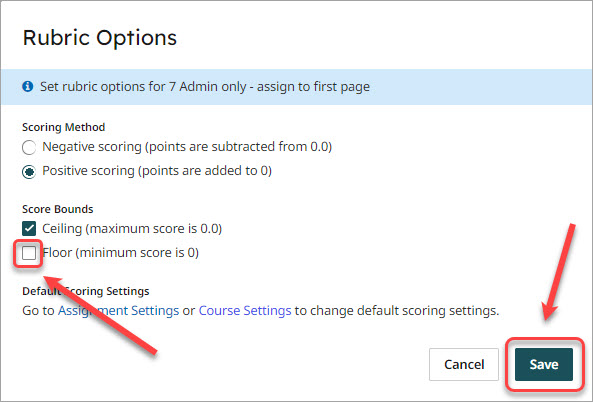
- Click on the Manage Submissions > button.