Change a Turnitin qualitative rubric to a grading rubric (Original)
If you mistakingly create your Turnitin Rubric as a Qualitative Rubric it is possible to change it over to a grading rubric providing you have not started marking the assessment or have only marked a small number of assessments.
Change qualitative rubric to a grading rubric
- Access your Turnitin assignment inbox from the submission link in your Learn.UQ (Blackboard) course site.
- Click on the Settings (Cog) button.
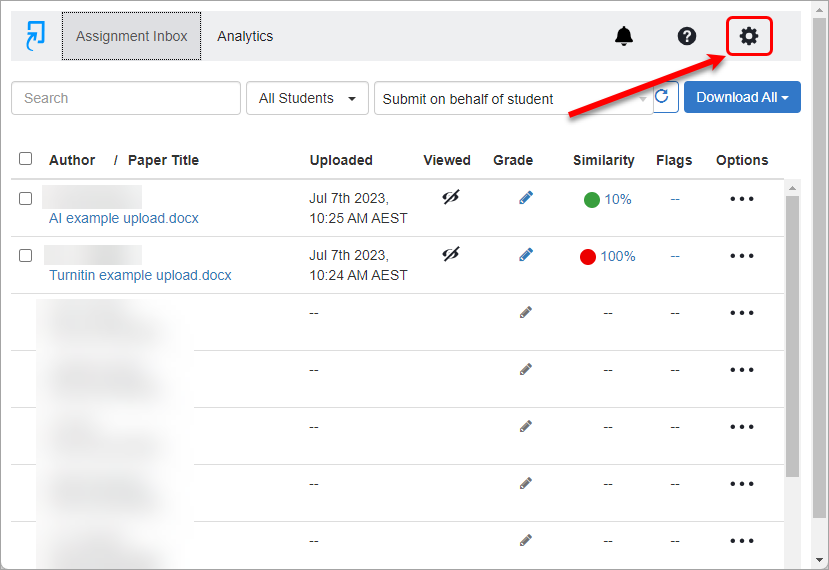
- Click on Optional Settings.
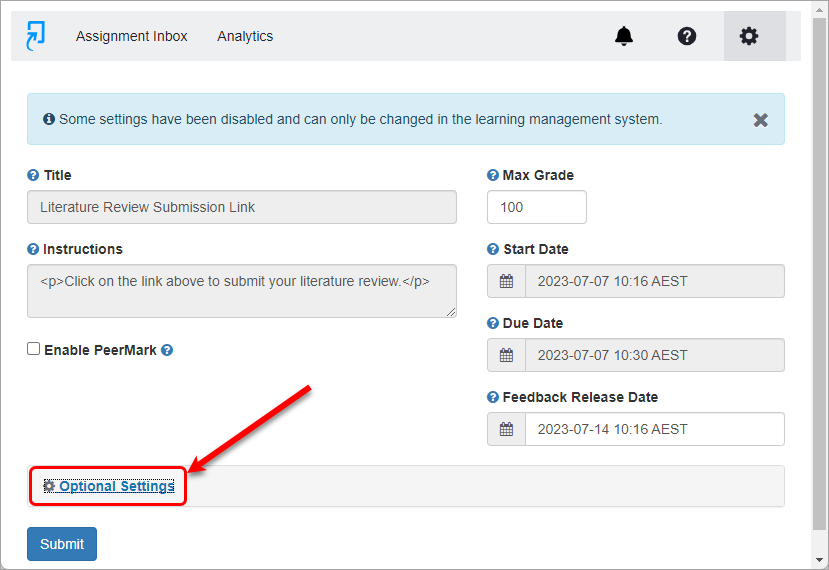
- Click on Launch Rubric Manager button.
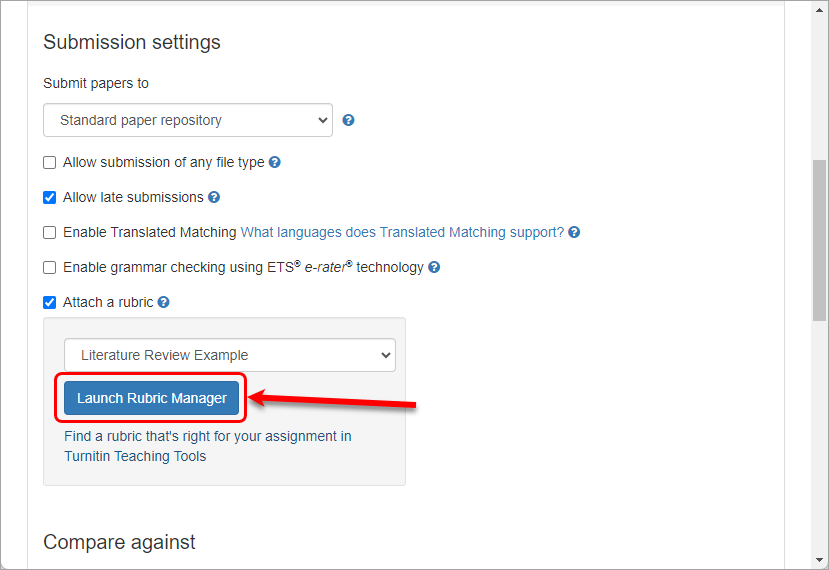
- Click on the menu button.
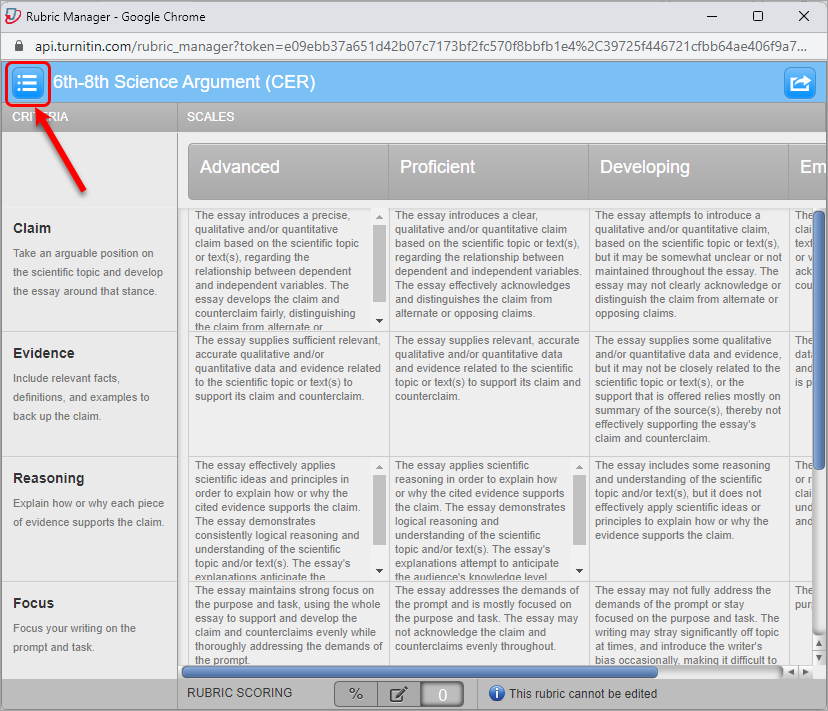
- Locate and select your rubric from the menu.
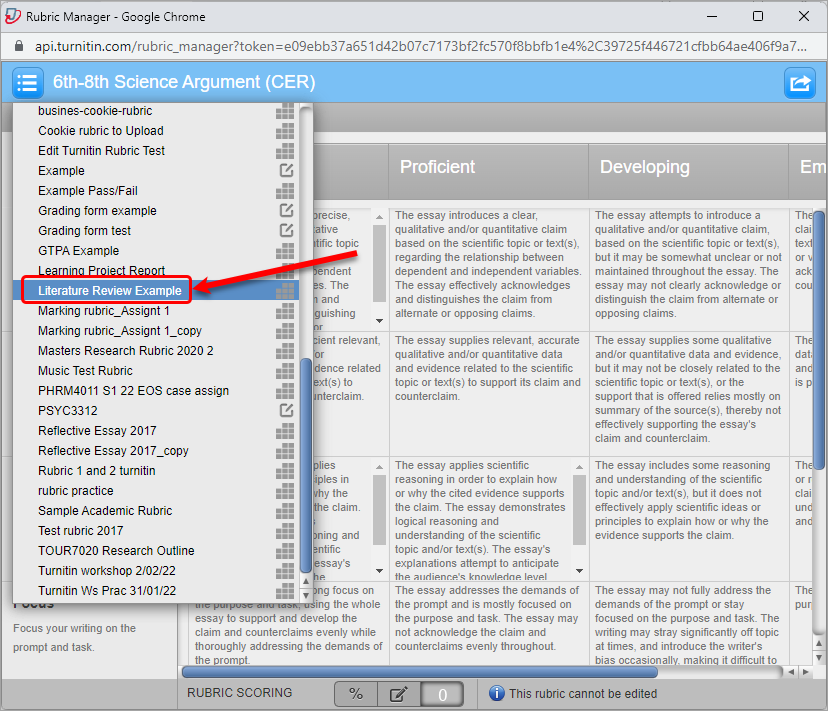
- Click on the menu button again.
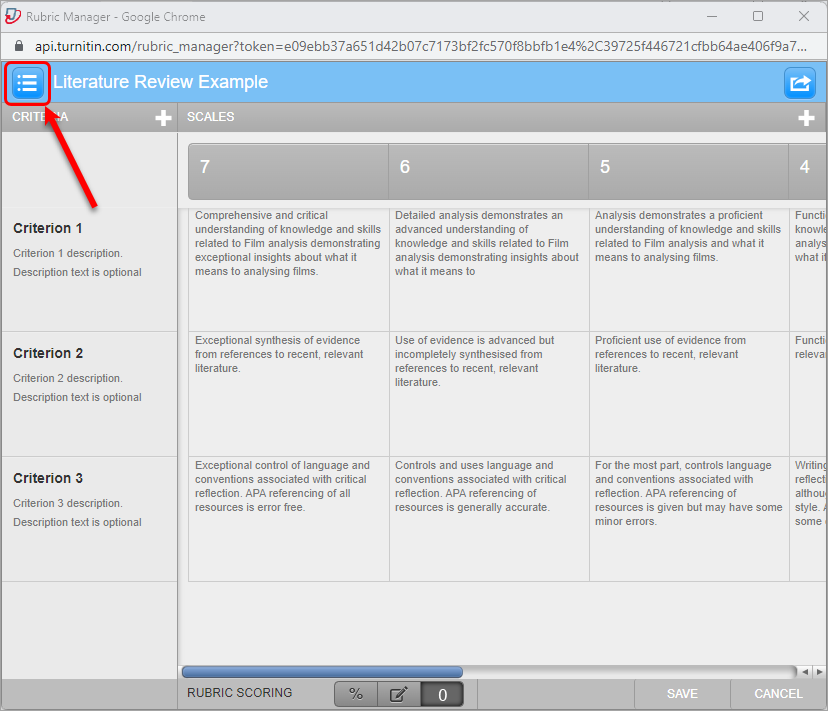
- Select Duplicate this rubric from the menu.
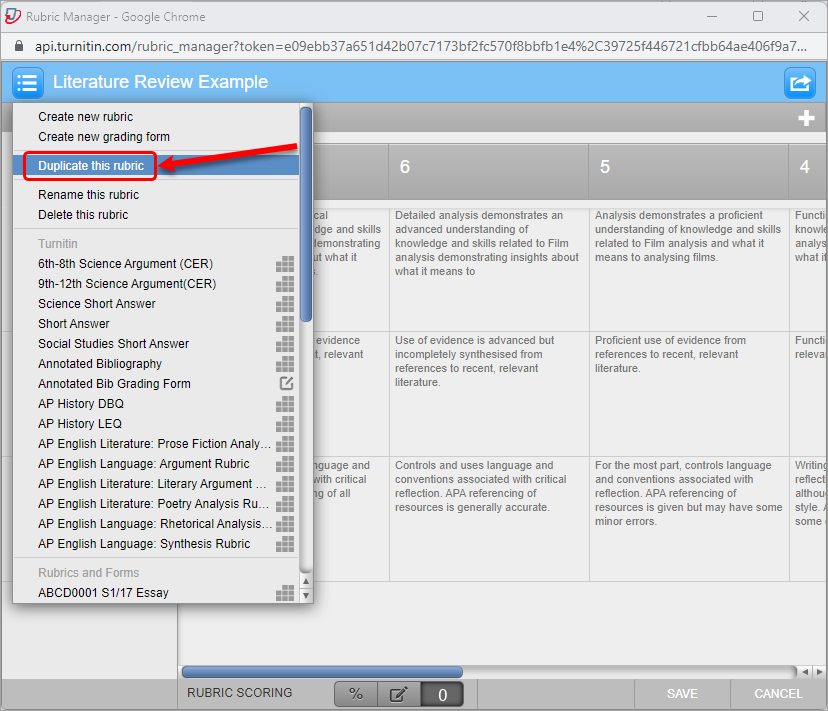
Tip: Your rubric will be duplicated and display straight away. - Update the name of the rubric.
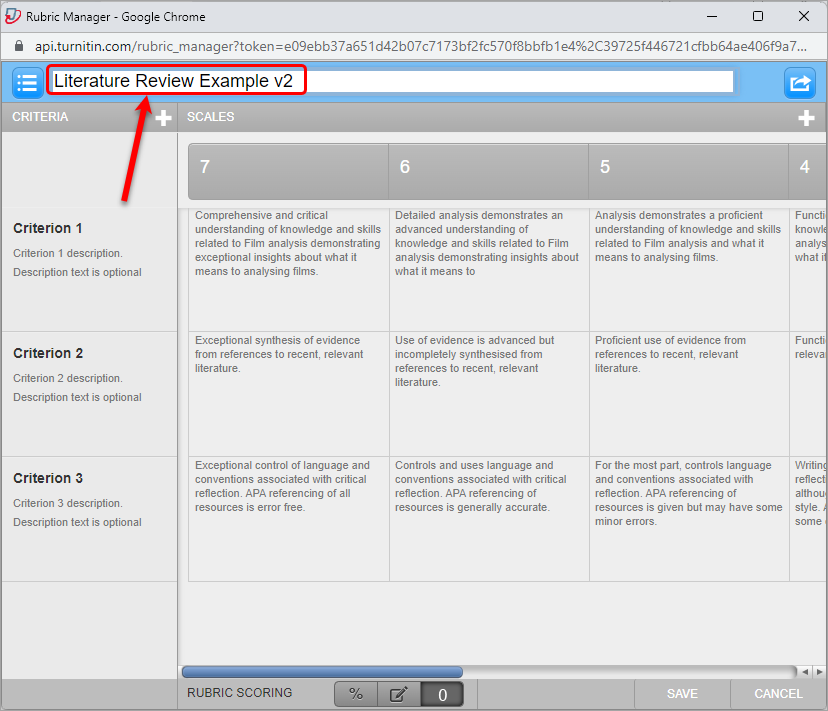
- Click on the desired Rubric Scoring option eg. Standard rubric (% button).
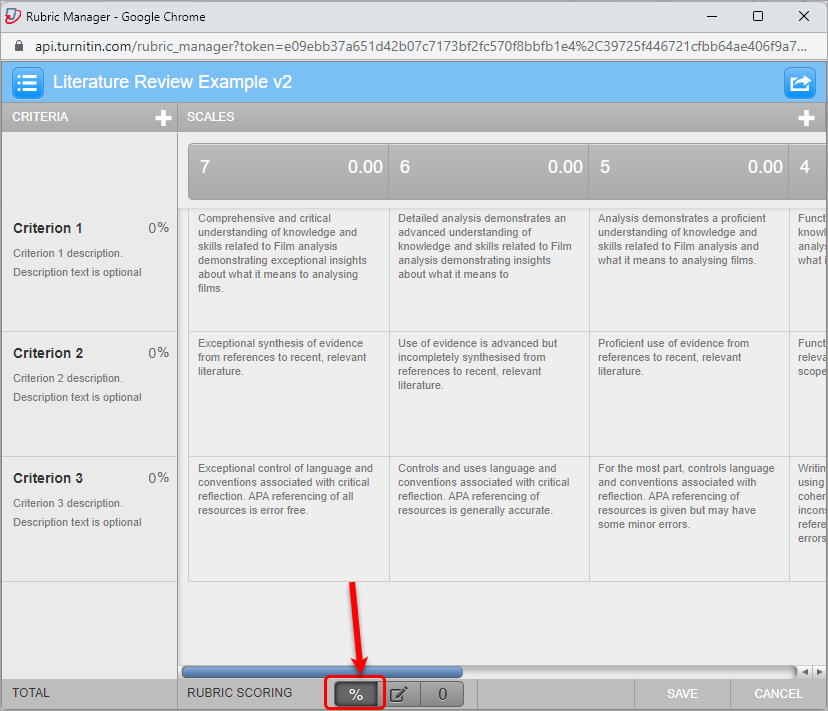
- Update rubric with desired scoring.
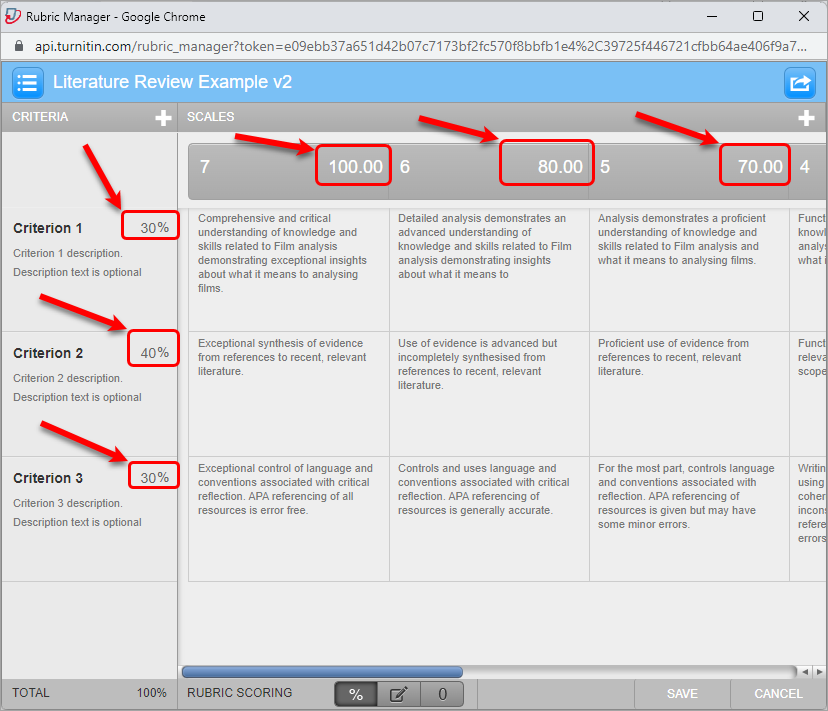
- Click on the Save button.

- Close the Rubric Manager.
- Click on the rubric drop-down list and select the updated rubric.
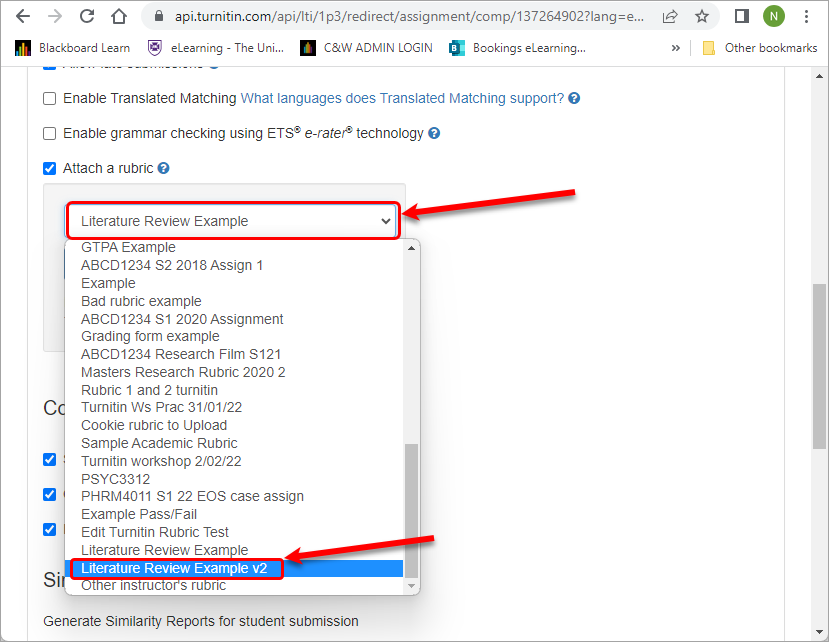
- Click on the Submit button to save the changes.
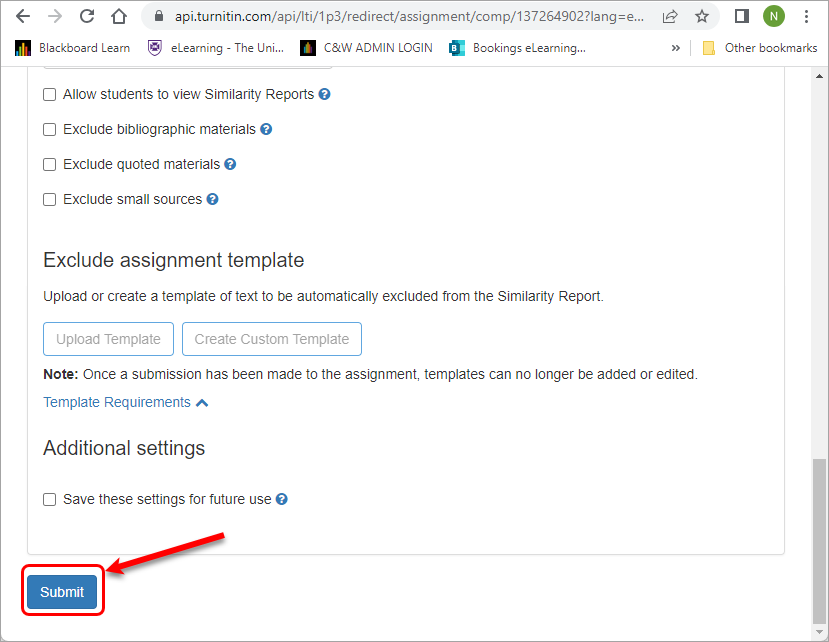
Tip: If you had already started marking assessments prior to making the change you will get a warning message that you will need to accept.
