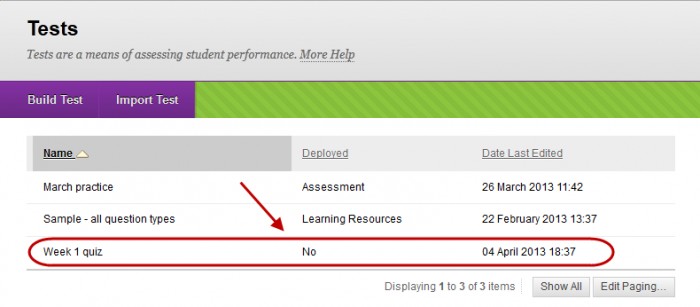Export and Import a Test (Original)
Video Guide
Export/Import Tests and Pools and Share Between Courses (YouTube, 1m 16s)
Overview
Using the Export and Import functions, you can copy tests from one course to another.
Export
- From the Control Panel, select Course Tools > Tests, Surveys and Pools.
- Click on the Tests link.
- Next to the required test, click on the arrow button.
- Select Export from the drop-down list.
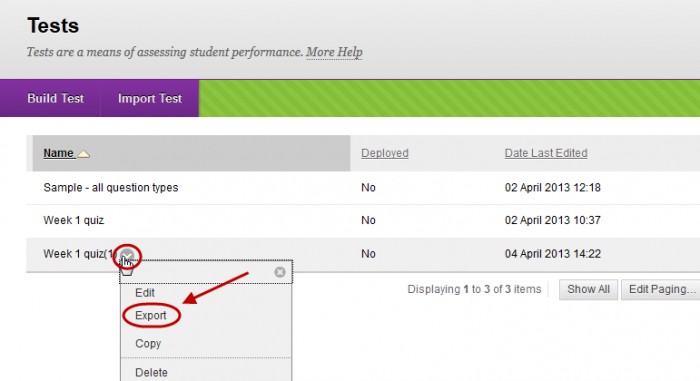
- Select the Save radio button.
- Click on the OK button.
Import
- Open the required Learn.UQ (Blackboard) course.
- From the Control Panel, select Course Tools > Tests, Surveys and Pools.
- Click on the Tests link.
- Click on the Import Test button.
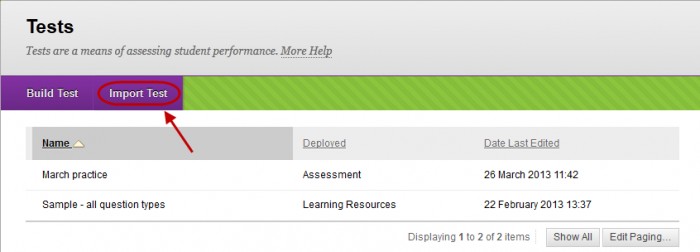
- Click on the Browse My Computer button.
- Select the previously downloaded file.
Note: The file should be in your Download folder.
- Click on the Submit button.
- Click on the OK button.