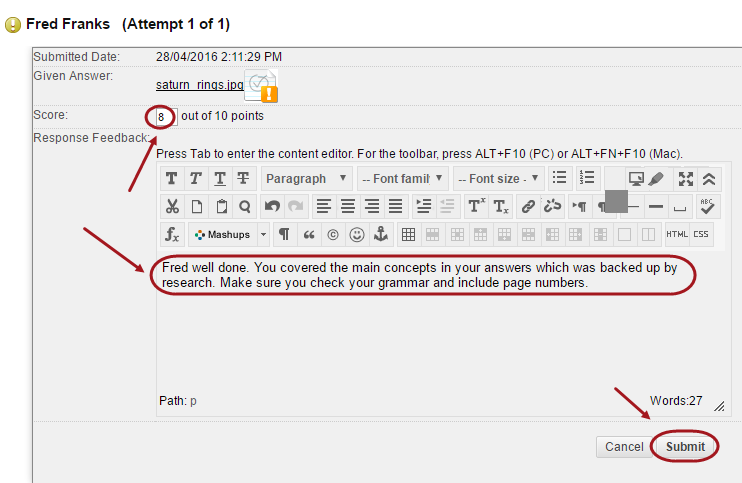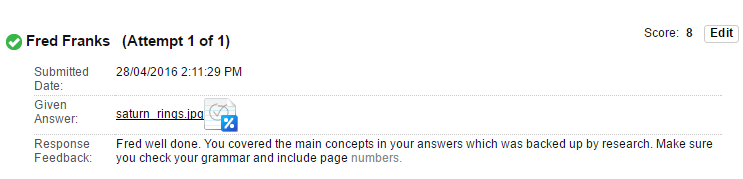Enter Marks by Question (Original)
Video Guide
Enter Marks by Questions (YouTube 1m 13s)
Access the test
You have the option for each of your test to grade a specific question at a time. This allows you to move from test to test, viewing and scoring the same question for each student.
- Click on Grade Centre.
- Select Full Grade Centre.
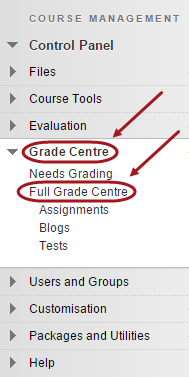
- Go to the column of the required test.
- Click on the drop-down arrow.
- Click on the Grade Questions button.
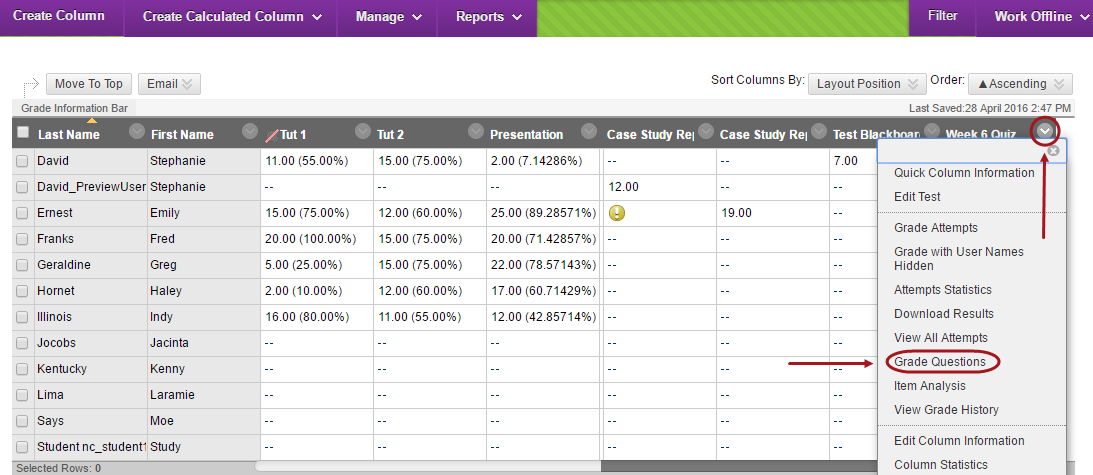
- Optionally, select Needs Grading from the Filter Questions by Status drop-down and click on the Go button.
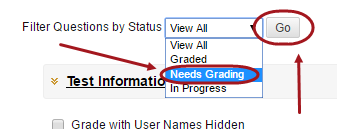

- For each question, click on the Responses column.
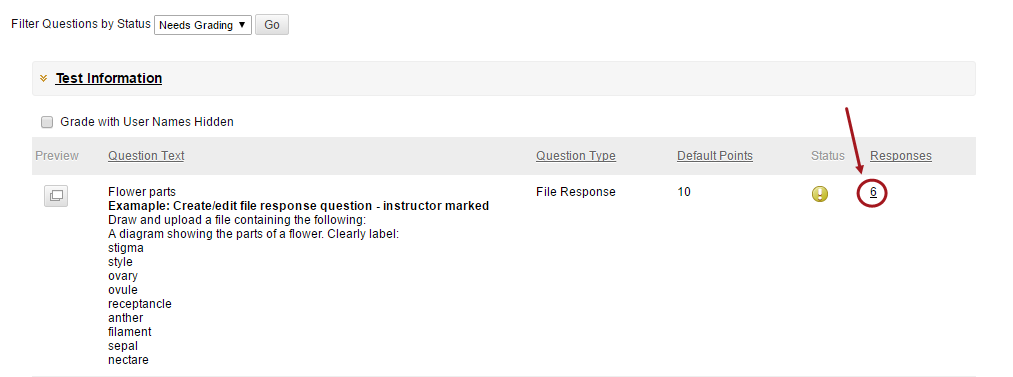
- Click the Expand Question Info link next to Question Information to view the question.
- Click on the Edit button to score the required student.
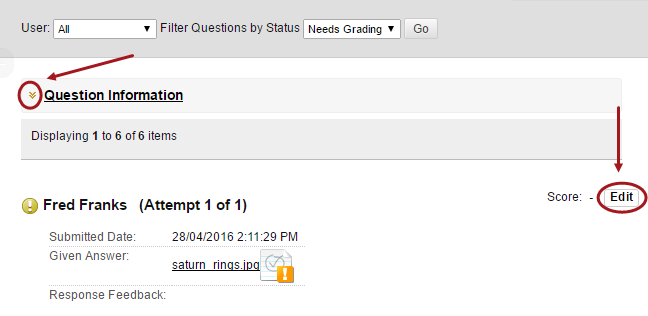
- Put in the required grade and Response Feedback.
- Click on the Submit button.