Delete, Edit and Copy Questions (Original)
Video Guide
Edit Question Options in Test (YouTube 1m 53s)
Access the test
- From the Control Panel, select Course Tools > Tests, Surveys and Pools
- Click on the Tests link.
- Hover over the title of the required test.
- Click on the arrow button.
- Select Edit from the drop down list.
Delete a question
- Hover over the question title.
- Click on the arrow button next to the question title.
- Select Delete from the drop down list.
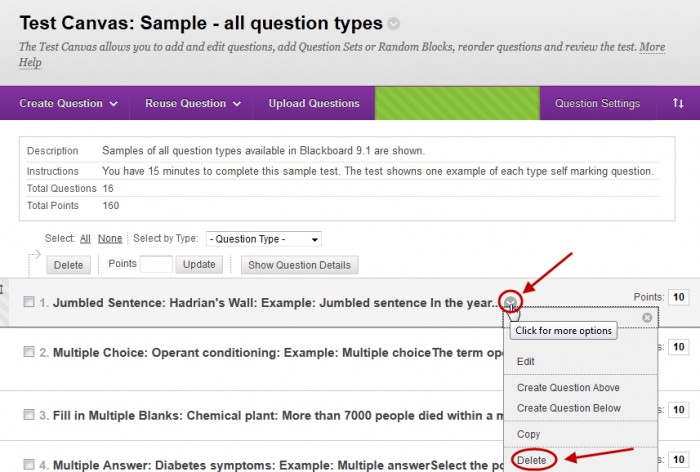
Edit a question
- Hover over the question title
- Click on the arrow button next to the question title.
- Select Edit from the drop down list.
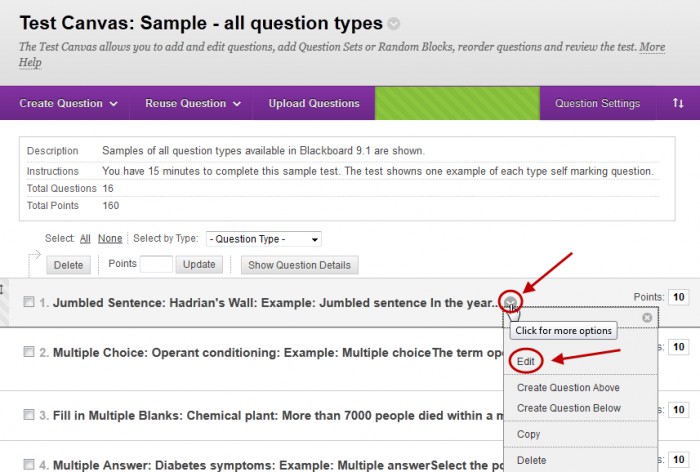
- Change the question as needed.
- Click on the Submit button.
Copy a question
- Hover over the question title.
- Click on the arrow button next to the question title.
- Select Copy from the drop down list.
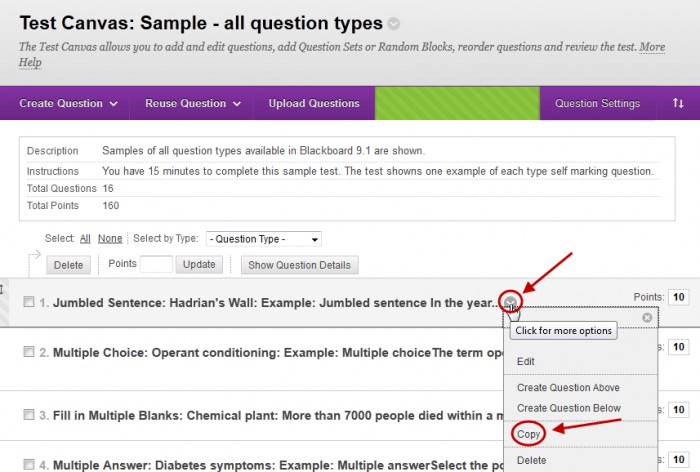
- Change the question as needed.
- Click on the Submit button.
