Teaching and Learning Update
Monday 20 April 2020
New online exam guides
New and updated guides are now available to support staff converting exams to an online format. For more information, refer to the Exam Technology Options, Exam Question Types (converting paper-based questions), Blackboard Test - Non-invigilated Exams and Document Upload - Non-invigilated Exams guides.
Course Insights - Investigate student assessment results
Course Insights, UQ's course-level learning analytics dashboard, is available to all Course Coordinators via Learn.UQ. The Assessment section provides staff with an overview of student assessment results, as well as an in-depth analysis of each individual assessment task. For step-by-step instructions, refer to the Assessment section guide.
What's working? Join the conversation about online teaching and learning
The UQ Community has rapidly transitioned to online teaching and assessment. To reflect upon and learn from these changes, a series of informal conversations via Zoom has been scheduled. On Tuesday 28 April (1pm–2pm) and Thursday 14 May (2pm–3pm), academics will discuss shifting their teaching and learning practices online, including: what they tried, what the outcome was and what they would change for next time.
More information can be found at the event page. If you would like to share your experiences or attend, register via the Eventbrite link where Zoom details will be provided. Presenters will be requested to prepare a single slide to share (a template will be provided). If you have questions, direct them to italis12020@uq.edu.au.
New information on the COVID-19 Teaching guidance webpage
An Online invigilated exams (staff guide) has been developed to support UQ academic staff during the deployment of online examinations. Additional technical documentation will be made available soon, and one-on-one assistance with learning design is available from ITaLI (book a teaching consultation). Further resources are available on the COVID-19 Teaching guidance web page.
Change in functionality for Zoom recordings
ITS has adjusted the academic Zoom licence to enhance functionality. Next time you log into Zoom, it should show LICENCED. Any recordings made from that point will include automatic audio transcripts and a copy of the chat transcript (excluding the chat in Breakout Rooms). The email notification received for each recording is now in a slightly different format. For more information, refer to the Add a Zoom Recording to Learn.UQ (Zoom Cloud Recordings) guide.
Zoom security settings
To enhance the integrity of Zoom meetings, it is highly recommended that the Authenticated users only option is enabled and selected when scheduling Zoom meetings. For more information, refer to the Virtual Classroom (Zoom) FAQ guide.
Zoom assistance during classes
Teaching staff can now request an eLearning Advisor to sit-in on a Zoom virtual classroom session to provide additional support. To request Zoom assistance, book an appointment through the eLearning Solutions Service appointments webpage.
eLearning tips
Please do not implement Force Completion on tests
Enabling "Force Completion" in a test's settings causes premature submission whenever a student’s internet connection is interrupted. Coordinators are reminded not to use this setting. Guides with recommended settings are available for different types of tests. For step-by-step instructions, refer to the Formative test (quiz), Non-invigilated summative test or Invigilated summative test guides.
Turnitin - Roster Sync
Turnitin assignments only contain the students who were in your course when the assignment was created. If more students have enrolled since you created the assignment, you will need to update the class list via the Roster Sync function so those students can submit their assignments. For more information, refer to the Roster Sync guide for step-by-step instructions.
Working with Files - Digital Essentials module
The Working with Files module introduces students to file storage, file naming, backing up work and metadata. It is designed to be embedded into courses so students can find the information they need, when they need it. For more information, refer to the Digital Essentials webpage.
Grades security
Control the release of results
During marking or moderation, you may not be ready for students to see their results. To control the release of results from Turnitin, Blackboard Assignments and Tests you need to carefully set both the individual tool settings and the Grade Centre column settings (Hide from Students on/off). For step-by-step instructions refer to the guides on Turnitin, Blackboard assignments and Tests.
Workshops
- Learn.UQ Basics - self paced
- Learn.UQ Quizzes, Tests and Exams - self paced
- Virtual Classroom (Zoom) - self paced
- Desktop Recording (Kaltura Capture) - self paced
- Video Assignments - self paced
- Peer Observation of Online Teaching, 10am–12pm, 21 April, via Zoom
- Writing and Presenting Educational Video, 10–11:30am, 23 April, via Zoom
- Learning Design Community, 10–11am, 30 April, via Zoom
- Evaluating Student Learning, 11am–1pm, 5 May, via Zoom
- Blended and Active Learning Innovation (BALI) Community of Practice, 2–3:30pm, 7 May, via Zoom
- Developing a Teaching Philosophy, 2–4pm, 8 May, via Zoom
- UQ Learning & Teaching Focused Network, 2–3pm, 14 May, via Zoom
Personal eLearning tool advice available (via Zoom)
The eLearning Solutions Service is offering personal consultations to course teaching staff on the integration of UQ eLearning tools into courses; more information can be found on the eLearning Solutions Service webpage. All eLearning Educational Advisors have either a BEd or GradDipEd. Consultations now take place online using the Zoom tool. Teaching staff are encouraged to book a personal consultation with an advisor via the appointments webpage. For example, advice is available on moving assessment online, recording online mini-lectures with Kaltura Capture and running virtual classrooms with Zoom.
When booking, ensure you select an eLearning Advisor with their specialisation after their name in brackets e.g. (Support for all tools), (Blackboard Tests). This will ensure you receive the proper assistance with the appropriate support advisor.
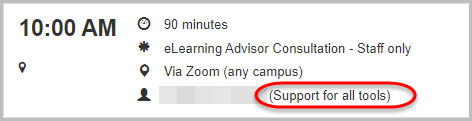
Request eLearning support
To receive a quick response to your eLearning support request, log a job with the eLearning Support team using help@learn.uq.edu.au. Alternatively, you may use the Request Support button available inside Learn.UQ.
To enable a timely response please be sure to include as much information as possible with your request.



