Teaching and Learning Update
Tuesday 5 May
Non-invigilated school-based examinations
If your school is delivering a non-invigilated exam using the Blackboard test tool, it is critical that you check Spotlight before and during the exam, as well as follow the Non-invigilated Summative Test/Exam guide. Most schools have a staff member who has experience with Blackboard tests and can help check your settings to ensure the exam runs smoothly. If you experience technical difficulties during an exam that significantly impact students, you may need to talk to your Teaching and Learning Chair about adjustments to your course assessment.
Personal online exam advice available (via Zoom)
The eLearning Solutions Service offers personal consultations for course teaching staff on how to use eLearning tools. The service includes support for selecting and configuring technologies for online exams. Book an appointment.
Updated online exam guides
We have added instructional videos to the guides to support staff converting exams to an online format. For more information, refer to the Exam Technology Options, Exam Question Types (converting paper-based questions), Blackboard Test - Non-invigilated Exams and Document Upload - Non-invigilated Exams guides.
Removing blank recordings from courses
To reduce unnecessary blank recordings in courses, we recommend that course coordinators advise their School Timetabling Coordinators if their scheduled on-campus recordings can be ceased. School Timetabling Coordinators received a list of scheduled activities from Timetable Services last week.
Moving video content from Learn.UQ (Blackboard)
To help improve the student experience, please move video content from Learn.UQ (Blackboard) to one of our video servers: Kaltura or Echo360. Videos uploaded as files to Learn.UQ contribute to an already heavily loaded system during study and assessments (as demonstrated in the graph below). For more information on uploading video content to Kaltura or Echo, refer to the Kaltura - My Media or Upload a File to Echo360 guide.
Alternatively, to quickly add a Zoom recording as a link to your Learn.UQ course site, refer to the Add a Zoom Recording to Learn.UQ (Zoom Cloud Recordings) guide. If your recording was completed prior to 20 April 2020, refer to the Add a Zoom Recording to Learn.UQ (AARNet Cloud Recordings) guide.
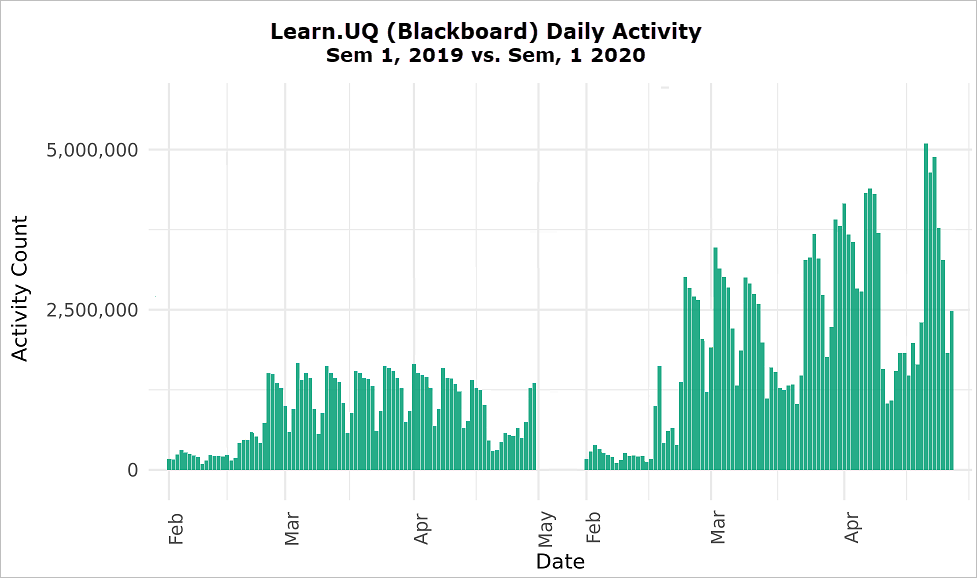
Zoom security settings
To enhance the integrity of Zoom meetings, it is highly recommended that the Authenticated users only option is selected when scheduling Zoom meetings and that Zoom meeting links are never shared publicly, or on social media, even if the event is meant to be public. For more information, refer to the Virtual Classroom (Zoom) FAQ guide.
Blackboard vs. Turnitin assignments for exam submission
The use of Turnitin is recommended for text-based document upload exams that require a 'Similarity Report' to check for possible cases of academic misconduct. Note, exams that require students to submit a completed question paper will have high similarity scores due to text matching of the questions.
Blackboard assignments are recommended for the submission of scanned handwritten, non-text based exams or submissions that don’t require Similarity Reports. For additional information, refer to the Document Upload - Non-invigilated Exams guide.
What's working? Join the conversation about online exams
This 1-hour zoom session will provide an informal opportunity to hear from Professor Peter Adams, Professor Craig Franklin and your colleagues about their experiences with online exams. Hear about what they tried, what the outcome was and what they would change for next time.
What's working? Join the conversation about online exams, 3–4pm, 6 May (via Zoom)
eLearning tips
Please do not implement Force Completion on tests
Enabling "Force Completion" in a test's settings causes premature submission whenever a student’s internet connection is interrupted. Coordinators are reminded not to use this setting. Guides with recommended settings are available for different types of tests. For step-by-step instructions, refer to the Formative test (quiz), Non-invigilated summative test or Invigilated summative test guides.
Please do not use Delegated Grading on Blackboard assignments
Due to known issues with the Delegated Grading feature, it is not a recommended setting for Learn.UQ (Blackboard) assignments. For step-by-step instructions, refer to the Create an Assignment - Individual and Create an Assignment - Group guides.
Student guide to viewing and downloading results
To help students successfully access grades and view their feedback, please consider referring students to the View and download your Blackboard results, View Turnitin originality report and marks and ePortfolio reviewing results guides on the Library website.
Internet Essentials - Digital Essentials module
The Internet Essentials module introduces students to internet infrastructure, domain names and privacy. It is designed to be embedded into courses so students can find the information they need, when they need it. For more information, please refer to the Digital Essentials webpage.
Workshops
eLearning workshops provide staff with the skills to implement technology-enhanced learning.
- Learn.UQ Basics (self-paced)
- Learn.UQ Quizzes, Tests and Exams (self-paced)
- Virtual Classroom (Zoom) (self-paced)
- Desktop Recording (Kaltura Capture) (self-paced)
- Video Assignment (self-paced)
Teaching and learning workshops provide staff with the tools and techniques to enhance their teaching practice.
- Blended and Active Learning Innovation (BALI) Community of Practice, 2–3.30pm, 7 May (via Zoom)
- Developing a teaching philosophy, 2–4pm, 8 May (via Zoom)
- What's working? Join the conversation about online teaching and learning, 2–3pm, 14 May (via Zoom)
- Coordinating courses at UQ, 2–4pm, 20 May (via Zoom)
- Writing and presenting educational video, 10–11.30am, 21 May (via Zoom)
- Designing assessment, 9.30–11.30am, 28 May (via Zoom)
- Setting up for a successful online semester, 10–12pm, 28 May (via Zoom)
Custom eLearning workshops
Custom workshops on centrally supported eLearning tools are available on request for faculties and schools. Email elearningadvisors@uq.edu.au with the subject line Custom Workshop to schedule one of our teaching and learning workshops at a convenient time via Zoom.
Request eLearning support
To receive a quick response to your eLearning support request, log a job with the eLearning Support team using help@learn.uq.edu.au. Alternatively, you may use the Request Support button available inside Learn.UQ.
To enable a timely response please be sure to include as much information as possible with your request.



