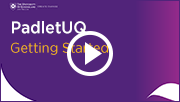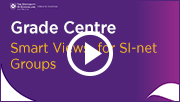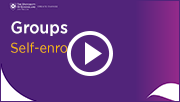Monday 29 July
Echo360 Personal Capture Decommission
The desktop recording system, Echo360 Personal Capture, will be decommissioned by its vendor on 15 January 2020 and the replacement system, Echo360 Universal Capture, is now available. You will still be able to use Echo360 Personal Capture until 15 January 2020, although unable to download the program after 30 August 2019. For more information, refer to the Decommission of Echo360 Personal Capture project page.
eLearning Solutions Service
The eLearning Solutions Service offers one-on-one consultations for course teaching staff on how to use eLearning tools. The service includes technologies that support active learning in lectures, seminars and tutorials. Technologies include Echo360 Active Learning Platform, PadletUQ and the UQ Active Learn suite. A list of all tools can be found on the eLearning Solutions Service webpage. All eLearning Educational Advisors have either a BEd or GradDipEd. Staff can nominate for the eLearning Solutions Service by booking via the appointments webpage to organise an individual consultation at your office.
Request eLearning Support
To receive a quick response on your eLearning technical problem, log a job with the UQ Staff eLearning Support using help@learn.uq.edu.au. Alternately, you may use the Request Support button available inside Learn.UQ.
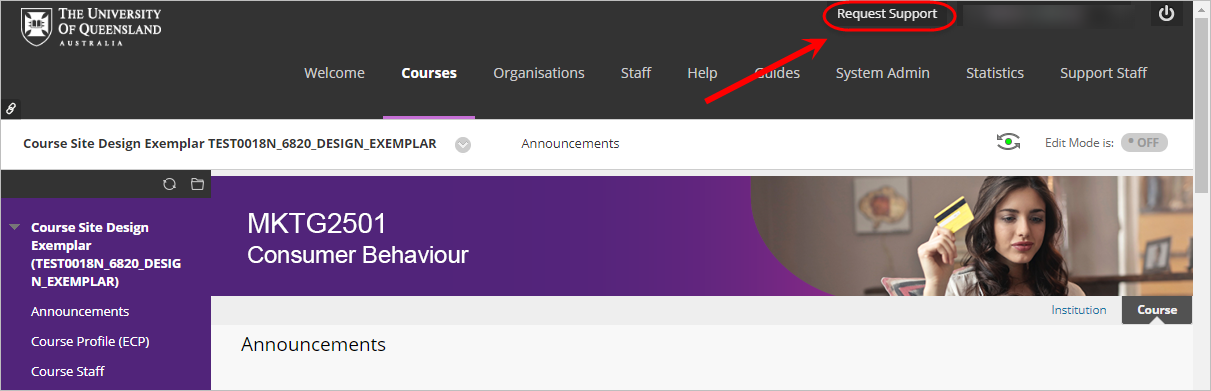
To enable a timely response, please be sure to include as much information as possible with your request.
Requesting Recordings of Additional Teaching Activities
You can now request automatic recordings for all teaching activities scheduled in the timetable including seminars, tutorials and workshops. For step-by-step instructions refer to the guide Order Additional Lecture Recording.
Note: Lectures in all centrally controlled teaching spaces with 20 seats or more are automatically recorded and are made available via the Lecture Recordings link in the associated Learn.UQ course. You are not required to submit a request to have lectures recorded in this instance.
Undergraduate courses should now be available to students
Undergraduate Learn.UQ (Blackboard) course sites and Electronic Course Profiles (ECPs) should now be available to students. For more information, please refer to the UQ policies on Course Design and Minimum Presence in Blackboard. For step-by-step instructions, refer to the Make a Course Available guide.

Course Site Design Tips - Assessment
Each assessment item in a course should have its own folder in the Assessment area of the course site, while the submission link should be the first item in each folder. We recommend a link to the relevant student instructions also be included under the submission link.
View the video regarding course guidelines around assessment (2m 57s).
Getting Started with PadletUQ
Padlet is an online tool which allows you to create virtual "walls", where students and staff can collaborate, reflect, share links, pictures and videos in a secure location. Coordinators can ask students to contribute to a Padlet wall as part of an in-class or out of class activity. Students can also create their own Padlet's as part of a learning activity.
Watch the Getting Started with PadletUQ video to learn how to create, share, export and reuse a Padlet (YouTube, 7m 30s).
A range of example Padlets have been created and are featured in the video to showcase possible educational uses for each layout.
If you would like a personal tutorial on PadletUQ, please visit the eLearning Solutions Service appointments page to book a session with an eLearning Advisor. For more information on the eLearning Solutions Service, visit the eLearning Solutions Service webpage.
View Grade Centre by Tutorial Groups
Setting up Smart views for your SI-net tutorial or SI-net practical groups allows you to easily filter your Grade Centre to speed up the entry of marks and checking of student submissions (YouTube, 2m 46s).
Setting up project groups
The Groups tool can be used to facilitate the organisation of students into project / assessment groups (YouTube, 6m 9s).
Password Management - Digital Essentials Module
UQ’s Password Management training module introduces students to privacy issues, managing personal information, password management systems and data breaches. It is designed to be embedded into courses so students can find the information they need, when they need it. For more information, please refer to the Digital Essentials webpage.

Are you making the most of Grade Centre?
You can improve the management and security of your grades by eliminating or limiting the use of spreadsheets. Grade Centre can efficiently record assessment results throughout the semester and be used to calculate final grades. Using Grade Centre offers the additional benefit of built-in security with the logging and monitoring of data. This enhanced security has been an important part of investigations and resolving mistakes. Grade Centre functionality includes:
- Results are automatically transferred from Turnitin, Blackboard assignments, Tests, ePortfolio, Kaltura Video Quizzes, Discussion Boards, Blogs and Wikis.
- Manual entry columns and rubrics allow coordinators to record results from hard copy assessment tasks, exams and oral presentations.
- MCQ exam results can be uploaded from the output of machine marked papers.
- Non-standard calculations can be performed using the spreadsheet download and upload capability.
- Final grades can be calculated using Total and Weighted columns.
- Grading Schema can be used to determine the allocation of grades 1 - 7.
- Migration of final grades to SI-net in the correct format can be performed using the SI-net merge tool (downloads Grade Centre marks to a spreadsheet in the correct format for SI-net upload) or the Upload Grades to SI-net function (directly uploads final marks to SI-net from Grade Centre).
- Results are automatically returned to students via the My Grades tool.
For additional information, refer to the Grade Centre tool page.

Lecture Recording Transcripts Pilot
Machine-generated lecture recording transcripts have been made available as a trial in selected Semester 2 courses. For more information, please refer to the Lecture Recording Transcripts Pilot project page.

ITaLI eLearning Workshops
The ITaLI eLearning team are offering a range of professional development workshops to support staff in implementing Technology Enhanced Learning during 2019. For a description of each workshop, dates and to register, visit the Staff Development / Teaching and Learning Technologies site.
Online workshops include:
Upcoming face-to-face workshops include:
- Learn.UQ Basics, 9:30am - 12:00pm, 30 September, St Lucia
Custom eLearning Workshops
Custom workshops on centrally supported eLearning tools are available on request for faculties and schools. Email elearningtraining@uq.edu.au with the subject line Custom Workshop to schedule one of our teaching and learning workshops at a convenient time.
ITaLI Teaching and Learning Workshops
- Evaluating Student Learning, 10:00am - 12:00pm, 20 August, St Lucia
- Peer Observation of Teaching, 10:00am - 12:00pm, 22 August, St Lucia
- Embedding employability development, 2:00pm - 4:00pm, 6 September, St Lucia
- Writing and Presenting Educational Video, 10:00am - 12:00pm, 19 September, St Lucia
- Developing a Teaching Philosophy, 2:00pm - 4:00pm, 27 September, St Lucia
Request Support
To receive a quick response to your eLearning support request, log a job with eLearning Support using help@learn.uq.edu.au. Alternatively, you may use the Request Support button available inside Learn.UQ.
To enable a timely response please be sure to include as much information as possible with your request.