6. Create Multiple Choice Question with Images
Overview
Multiple Choice Questions with Images are useful as they can be graded objectively and are less susceptiable to guessing than True/False questions with the added benefit of visual stimulis.
Create a Multiple Choice Questions with Images
For more information, refer to the Multiple Choice with Images guide.
For additional information, refer to the Add Personalised Feedback and Add Metadata to Questions video.
Task to complete
Example question
Which of the following is the Australian flag?
a. Australian flag image
b. Fijian flag image
c. New Zealand flag image
d.Tongan flag image
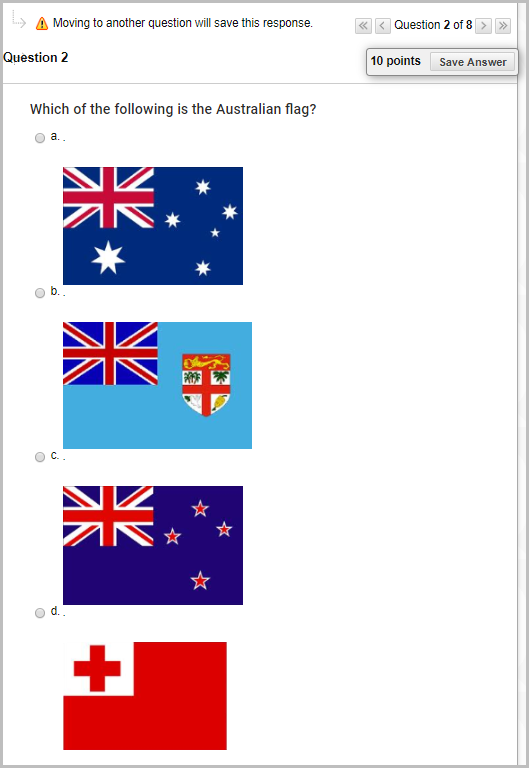
Task to complete
Enable Images in Question Settings
- In your Learn.UQ course, from the Control Panel, select Course Tools > Tests, Surveys and Pools > Pools.
- Click on the drop-down arrow next to Test Pool [your full name].
- Click on Question Settings and check the Add images, files, and web links to answers checkbox.
- Click on the Submit button.
Create a Multiple Choice Question with Images
- In your Test Pool, click on Create Question > Multiple Choice.
- Enter "Which of the following is the Australian flag?" in the Question Text textbox.
- For Answer Numbering, select Lowercase letters from the drop-down list (be consistent across all questions).
- Check the Show Answers in Random Order checkbox.
- For Number of Answers, select 4 from the drop-down list.
Add Images to Answers
- Right-click on each link then select Save Link As... to download flag-a.png, flag-b.png, flag-c.png and flag-d.png to your computer.
- Enter a full stop in each Answer textbox.
Note: Answer textboxes require at least one character to be inputted so if you want images to be displayed without text, include a full stop (.) in each answer textbox.
- For each answer, in File, click on the Choose file button.
- Browse your computer and select one of the downloaded flag images.
- Click on the Open button.
- For Special Action, select Display image within the page from the drop-down list.
- Once each answer has an image selected, select the radio button for the correct answer for flag.d.png.
- Click on the Submit button.
Disable Images in Question Settings
- Click on Question Settings and uncheck the Add images, files, and web links to answers checkbox.
- Click on the Submit button.
