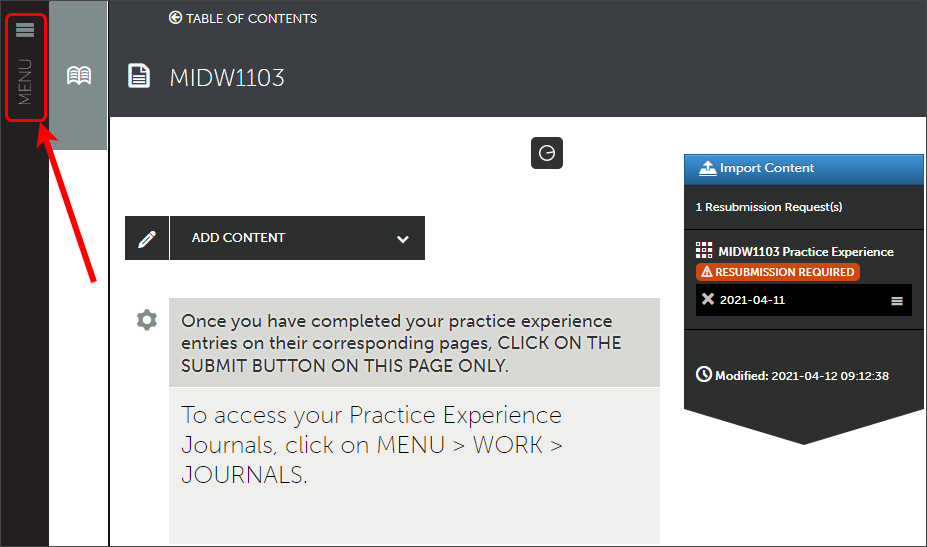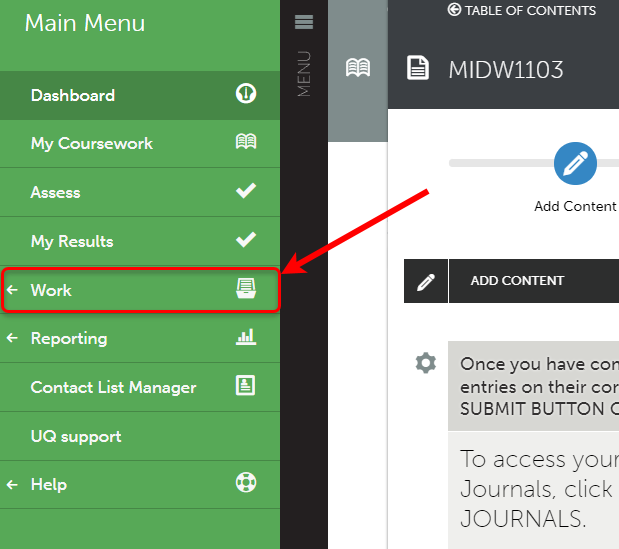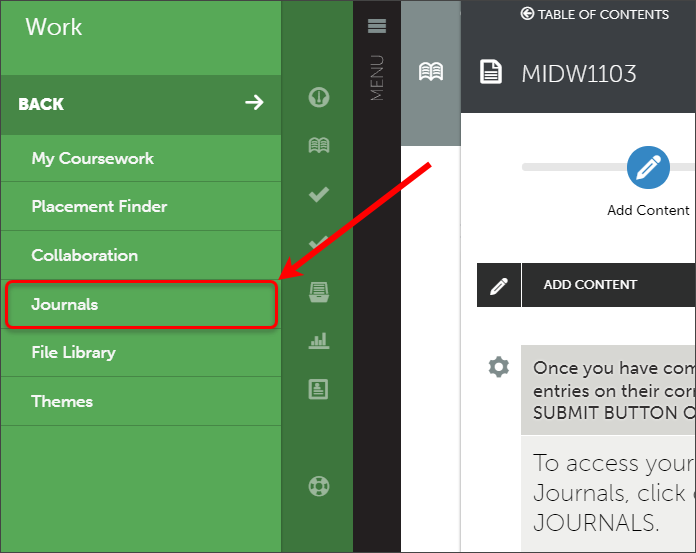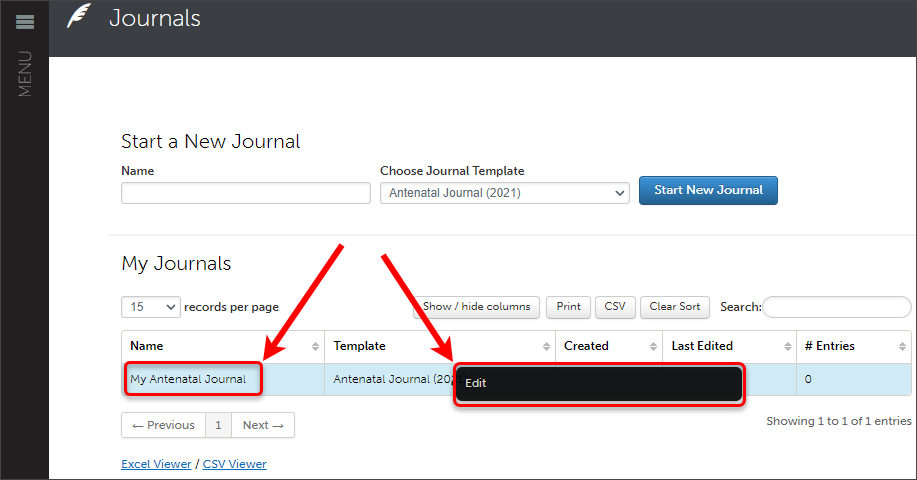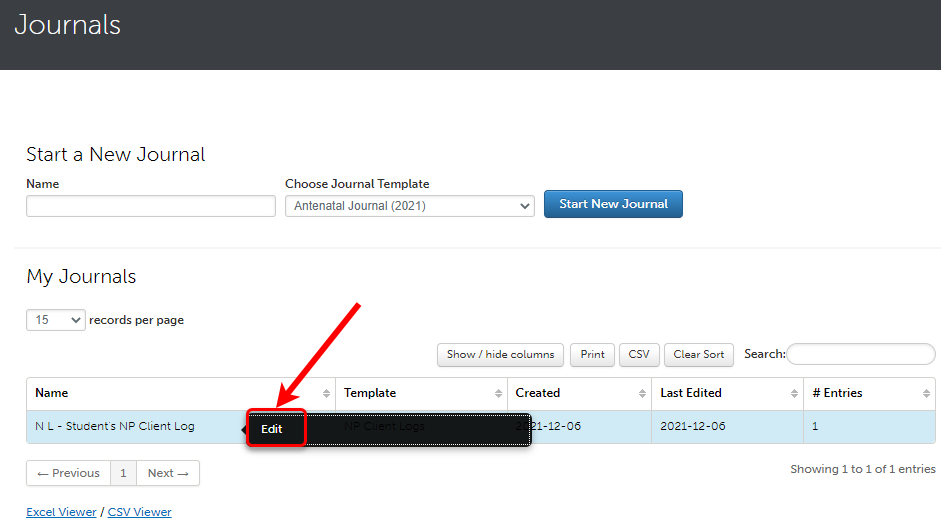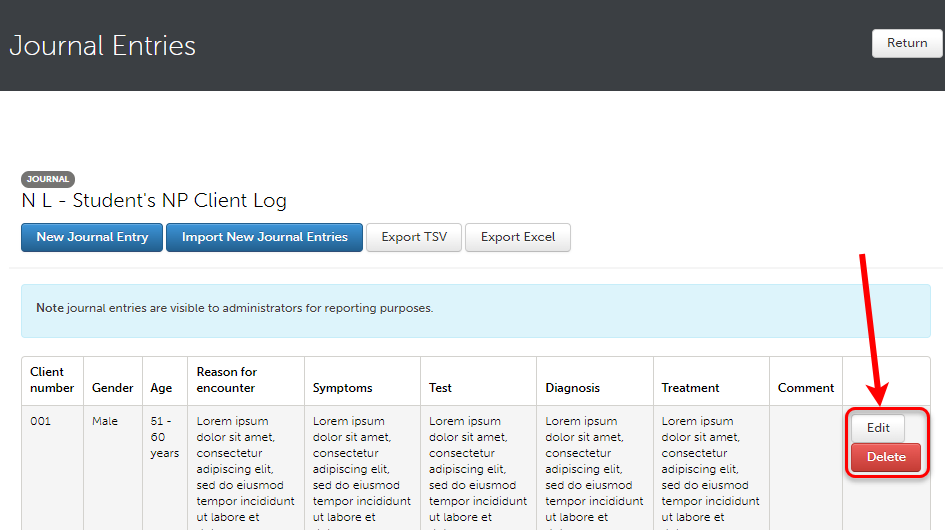ePortfolio journals (Original)
Create a new journal
- Enter the name of your journal in the Name box.
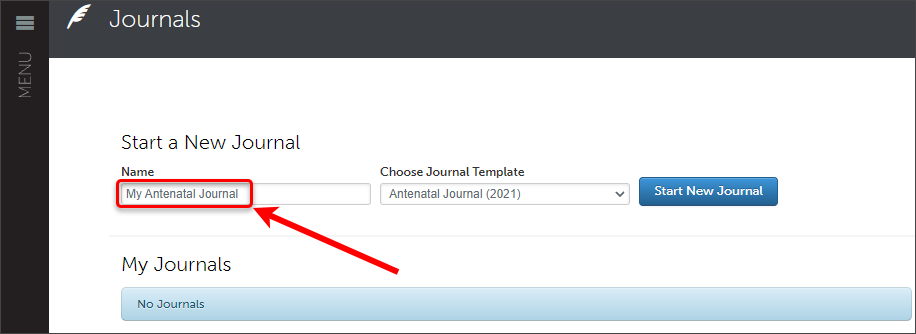
- Click on the Choose Journal Template drop-down box and select the required journal.
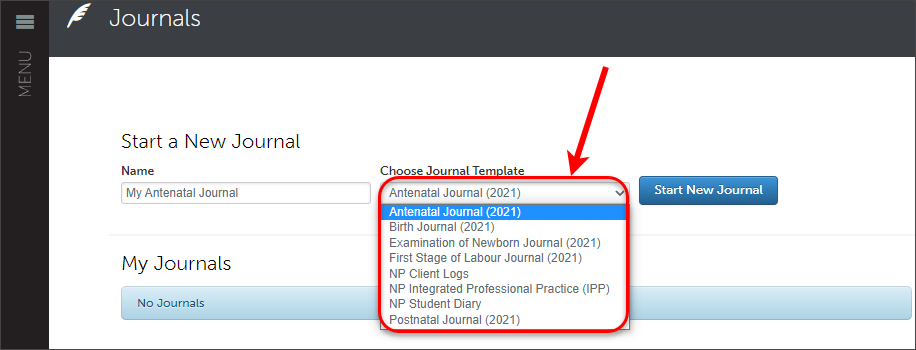
- Click on the Start New Journal button.
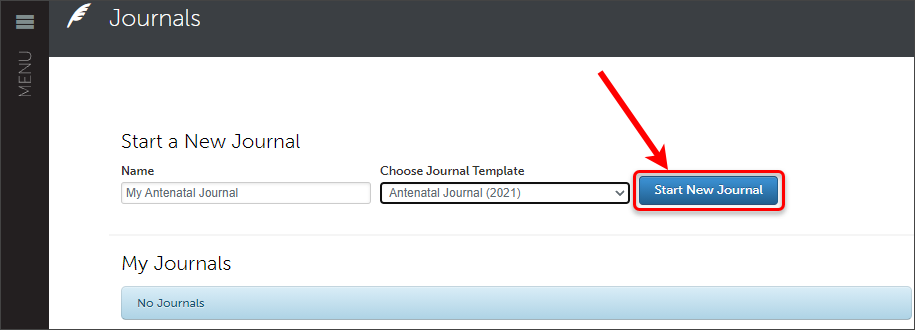
- The journal will launch automatically.
- Click on the Return button to exit the journal.
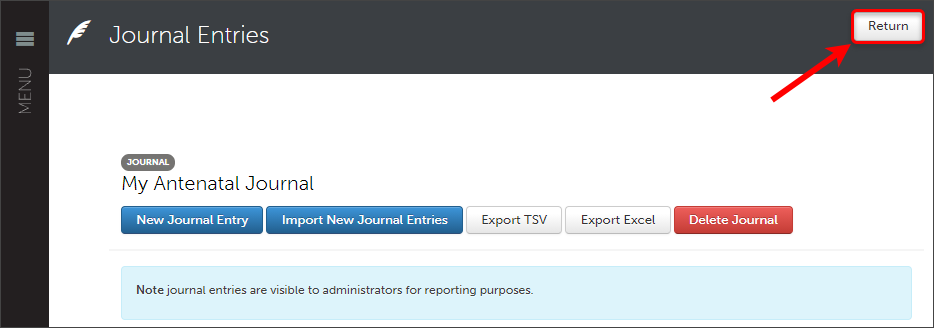
Tip: You only need to create the journal once.
Warning: If you select the wrong journal template, you can delete the journal prior to making any entries inside the journal.
Add a journal entry
- Access required journal.
- Click on the New Journal Entry button.
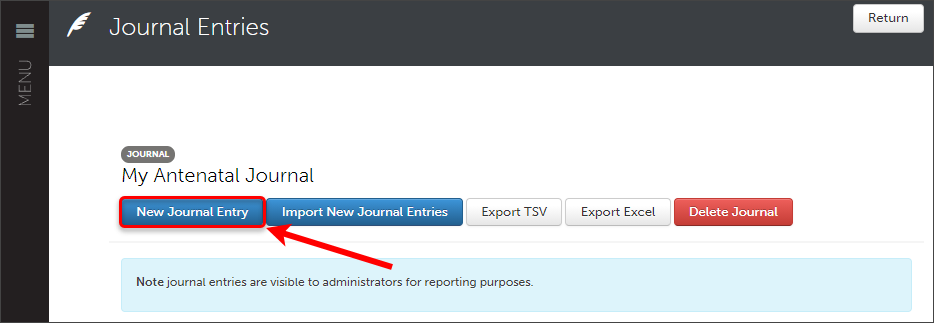
- The Journal entry window will open.
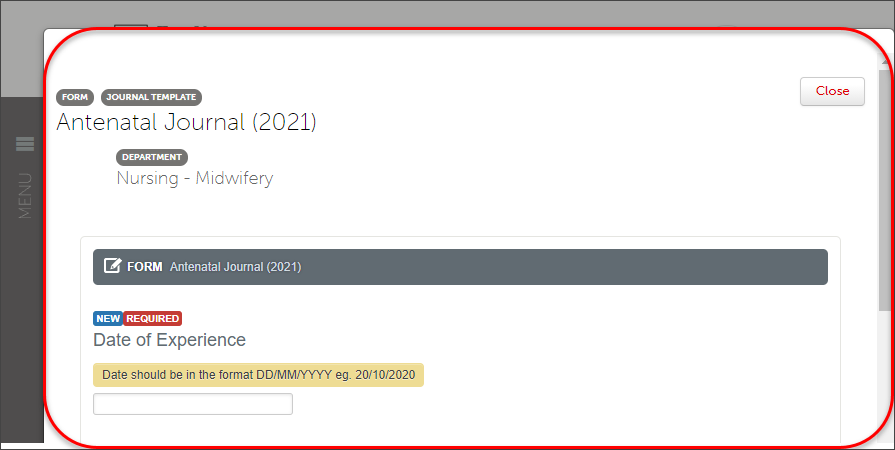
- Complete details on the form.
Note: Required fields must be completed before submitting the journal.
- Click Save & Continue button at the bottom of the page.
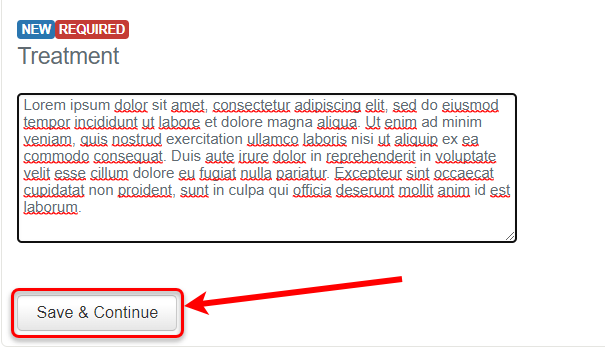
- Scroll to the top and click on the Close button.
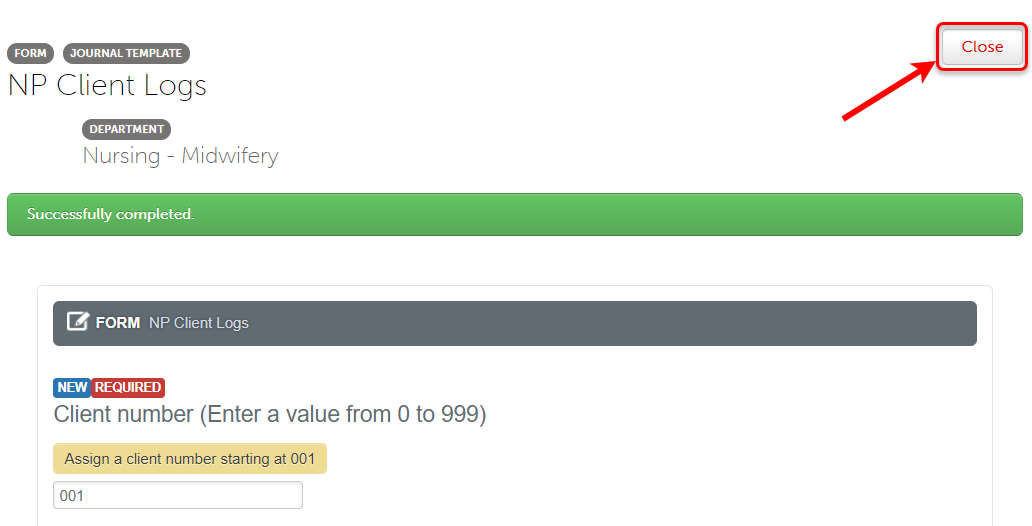
- Repeat as required.
- Complete an ePortfolio form (Original)
- Attach an ePortfolio form (Original)
- Create, edit and delete an ePortfolio text block (Original)
- Upload an ePortfolio file or document (Original)
- ePortfolio navigation (Original)
- Video content recommendations (Original)
- ePortfolio submission to a selected assessor (Original)
- ePortfolio submission to an allocated assessor (Original)
- ePortfolio submission to an external assessor (Original)
- Supporting external assessors (Original)
- ePortfolio self-assessment submission (Original)
- ePortfolio withdrawal and resubmission (Original)
- ePortfolio journals (Original)
- ePortfolio journals with external assessor sign off (Original)
- ePortfolio attaching journal entries to a page (Original)
- ePortfolio reviewing results (Original)
- ePortfolio outcomes report (Original)
- ePortfolio access after graduation (Original)
- ePortfolio midwifery practice experience counts (Original)
- my ePortfolio (Original)
- Setup an ePortfolio account (Original)
- Create a my ePortfolio (Original)