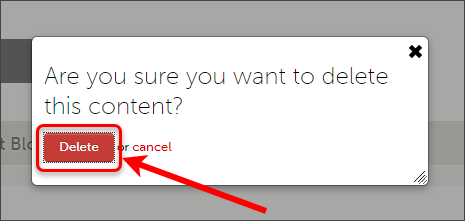Create, edit and delete an ePortfolio text block (Original)
Warning: You may not be able to access UQ ePortfolio if you do not have third-party cookies enabled on your browser. Refer to the Enable third-party cookies guide for instructions on how to fix this issue.
Create a text block
- Click on the Add Content button and select Text block from the menu.
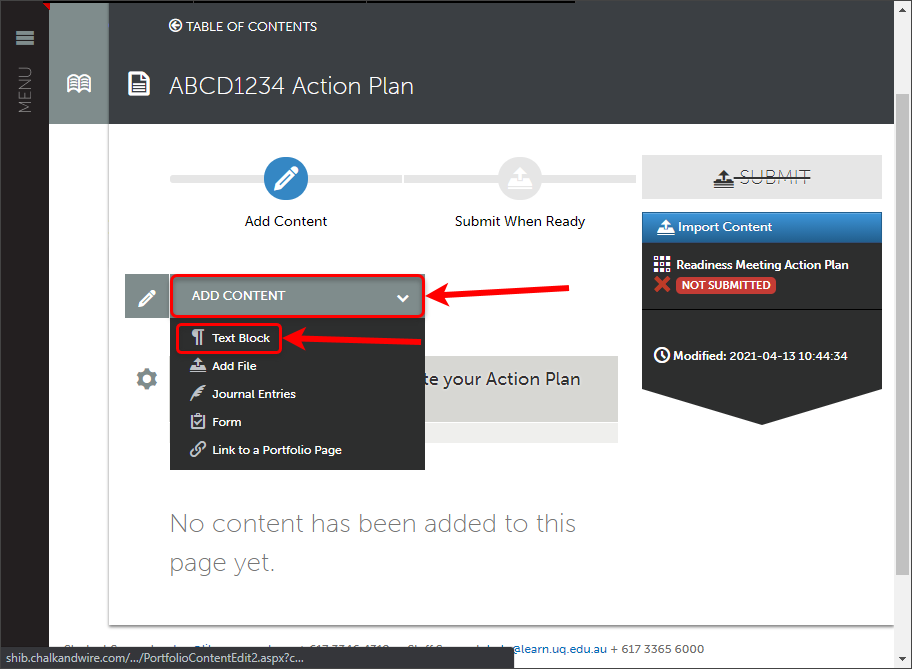
- Click on an Insert Content Here icon.
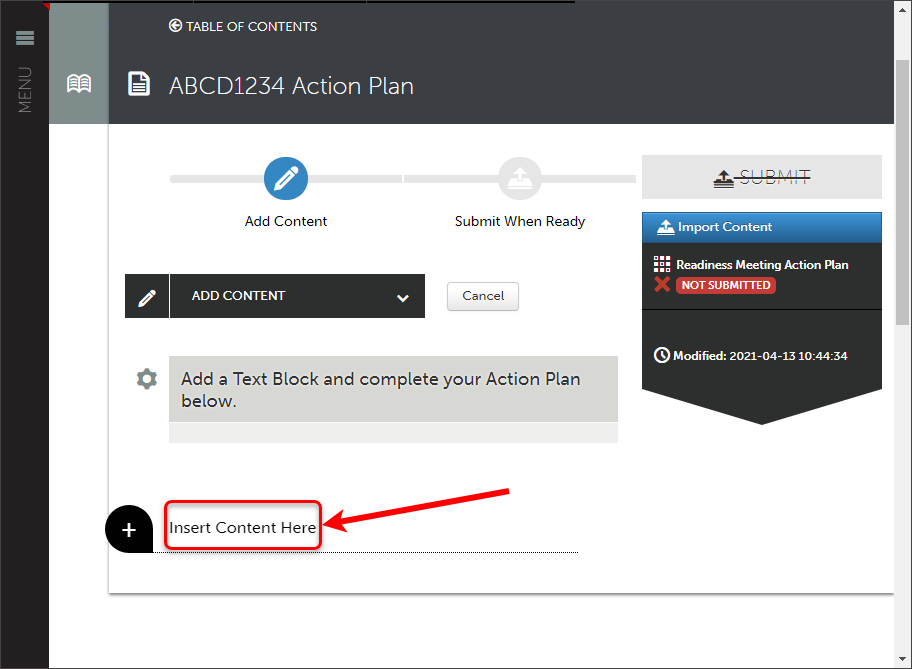
- Add the required content.
- Click on the Save button and then on the Close button.
Warning: You must remember to save your work periodically to avoid the loss of any unsaved changes in the event of a power or internet failure.
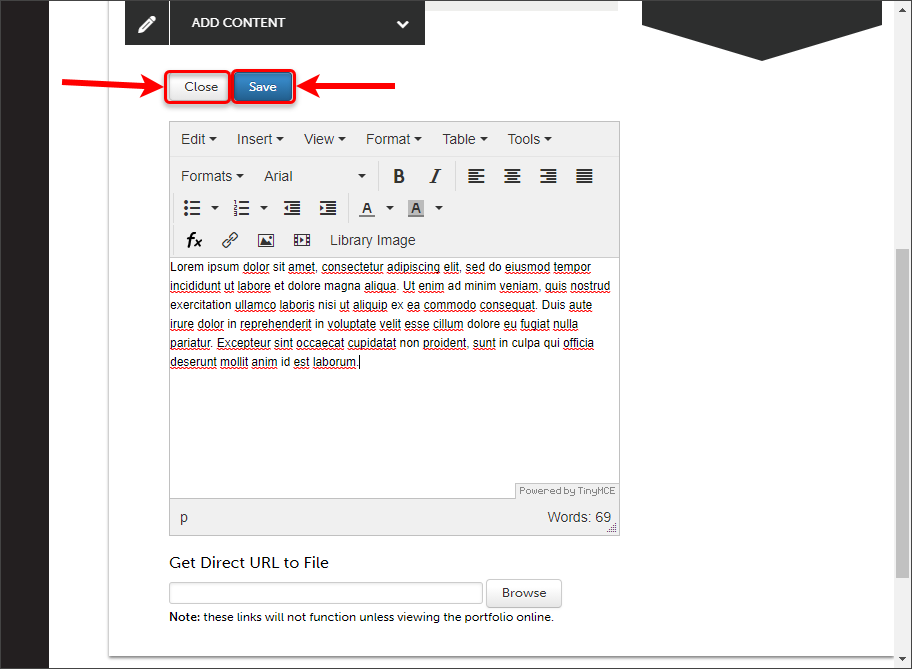
Warning: Your text block is not viewable to teaching staff until you submit work for marking. Refer to the submission guides on the ePortfolio page.
Edit a text block
- Click on the cog next to the text block and select Edit.
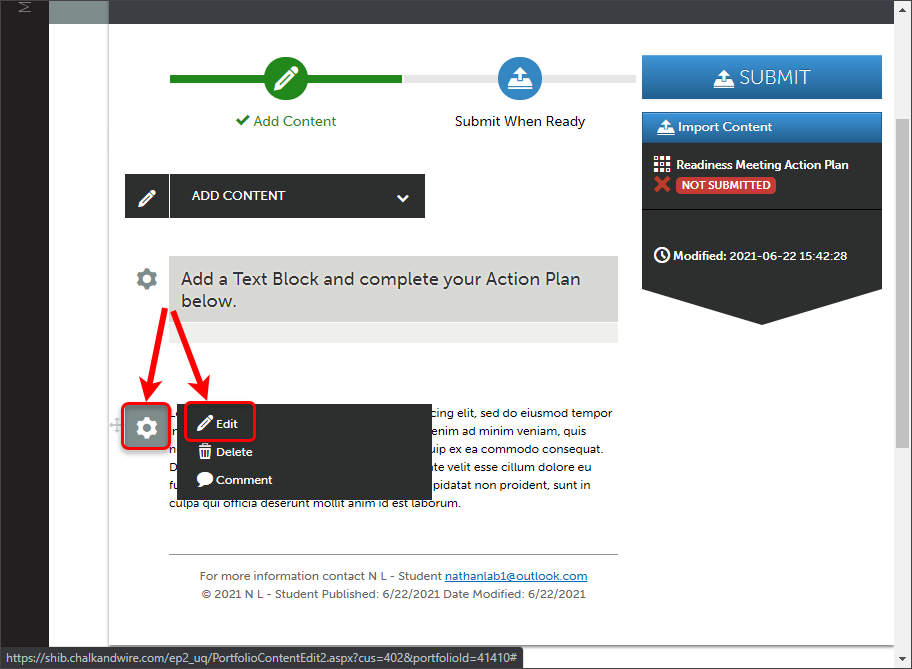
- Add the required content.
- Click on the Save button and then on the Close button.
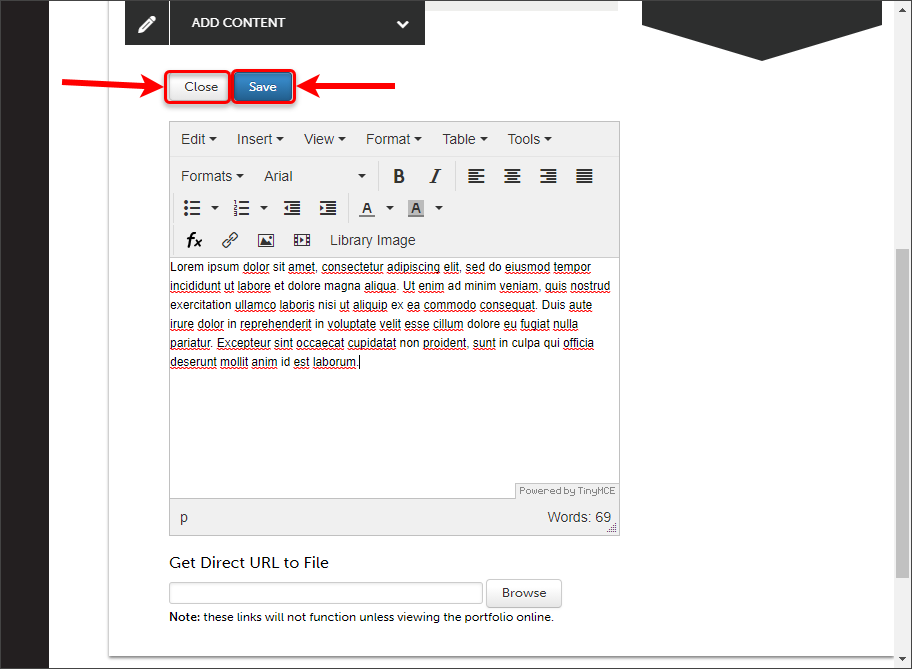
Warning: If you have edited your text block after a submission has been completed, the changes will not be seen by teaching staff. You will need to complete a withdrawal and resubmission.
Delete a text block
- Click on the cog next to the text block and select Delete.
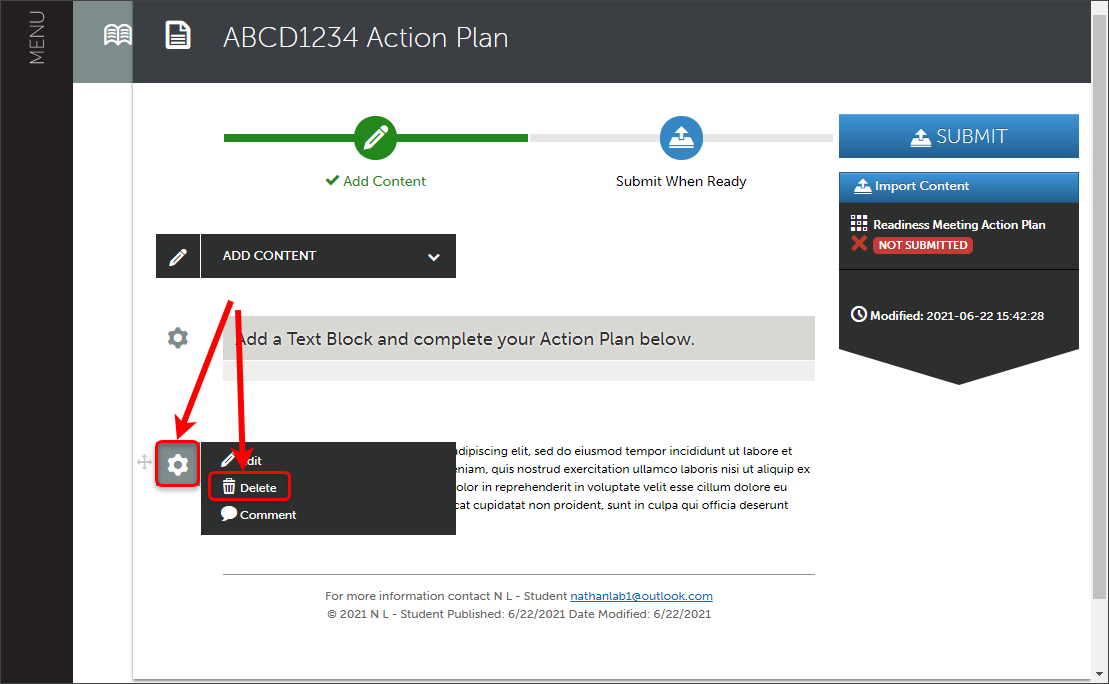
- Click on the Delete button to confirm the deletion.