Complete an ePortfolio form (Original)
Warning: You may not be able to access UQ ePortfolio if you do not have third-party cookies enabled on your browser. Refer to the Enable third-party cookies guide for instructions on how to fix this issue.
Complete a form
- Click on the ePortfolio link in your Learn.UQ (Blackboard) course.
Note: If it is the first time you have used the ePortfolio, you will need to accept the software user agreement (scroll to the end of the page).
- Click on the form title and complete the relevant fields.
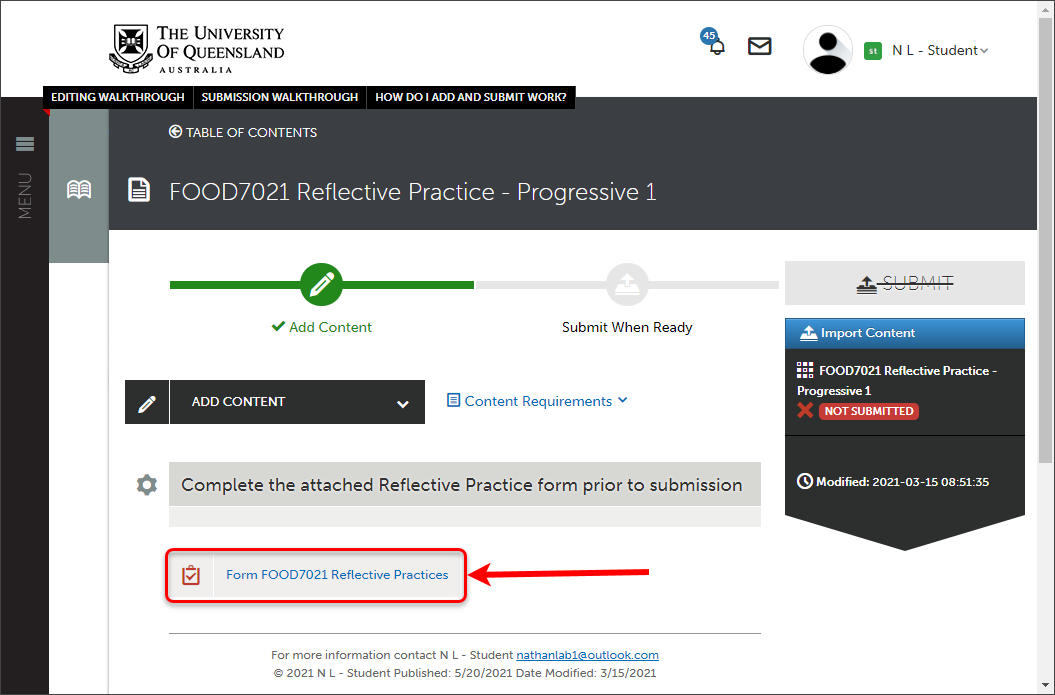
Note: Required fields must be completed before submitting the form (though not for saving the form).
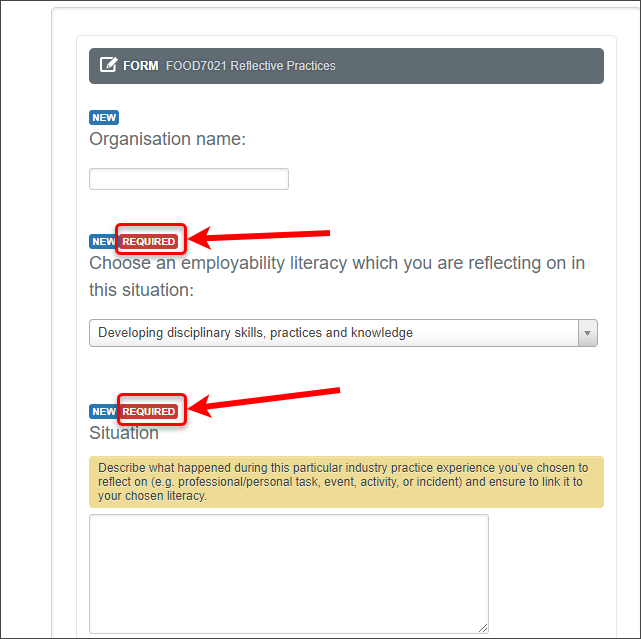
- Scroll to the end of the form and click on the Save button.
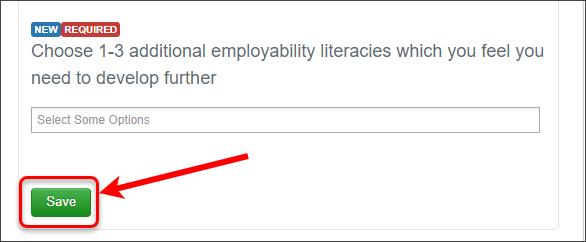
- Scroll to the top of the form and click on the Close Form button.
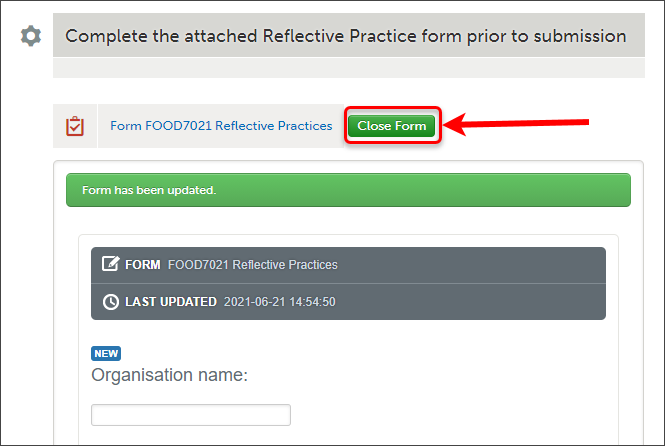
Warning: Your completed form is not viewable by teaching staff unless you submit your work for marking. Refer to the submission guides on the ePortfolio page.
Edit a form
- Click on the form title and update the relevant fields.
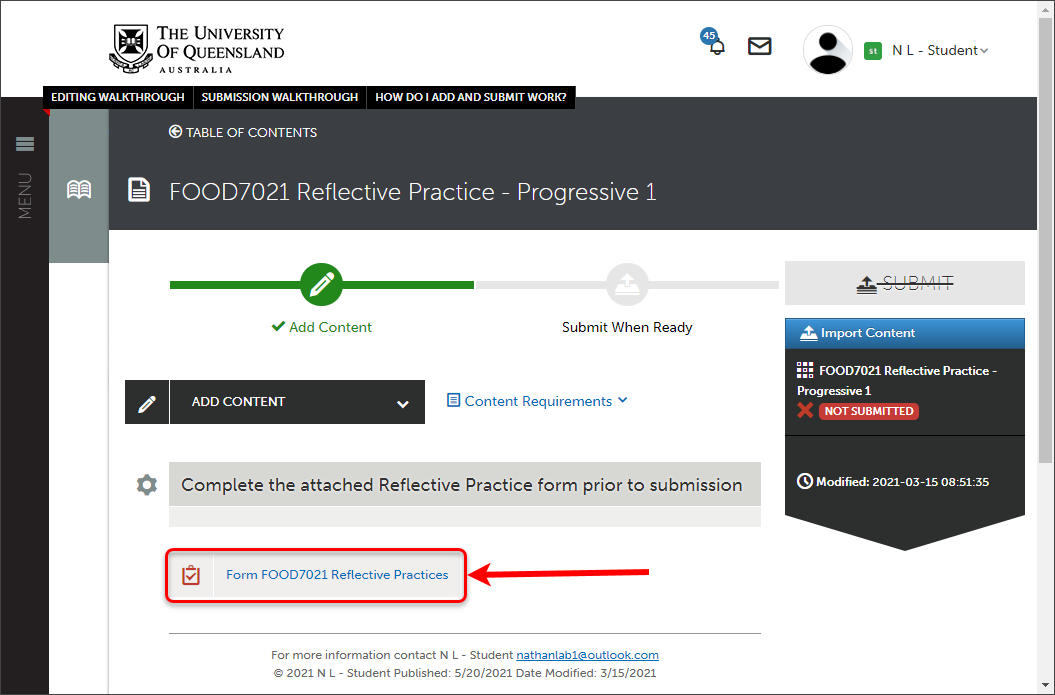
- Click on the Save and Close Form buttons.
