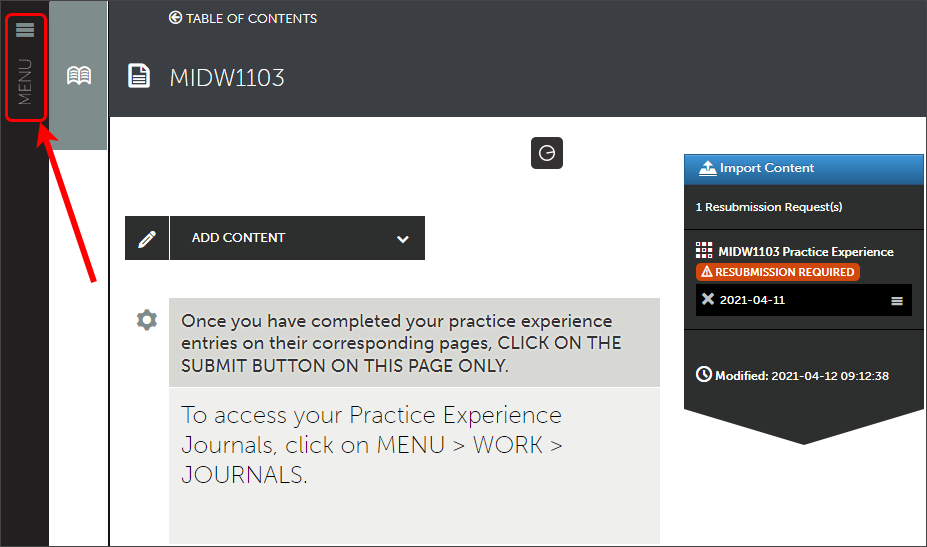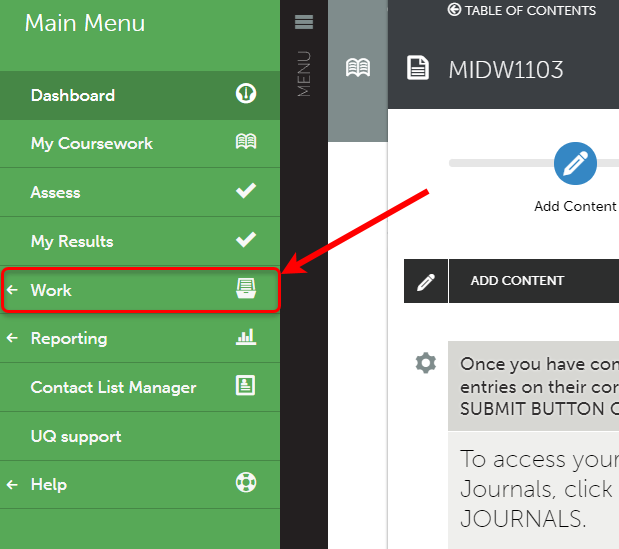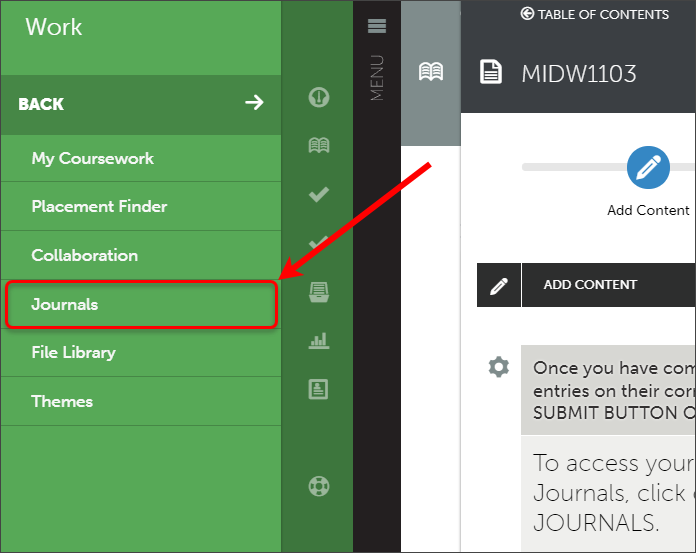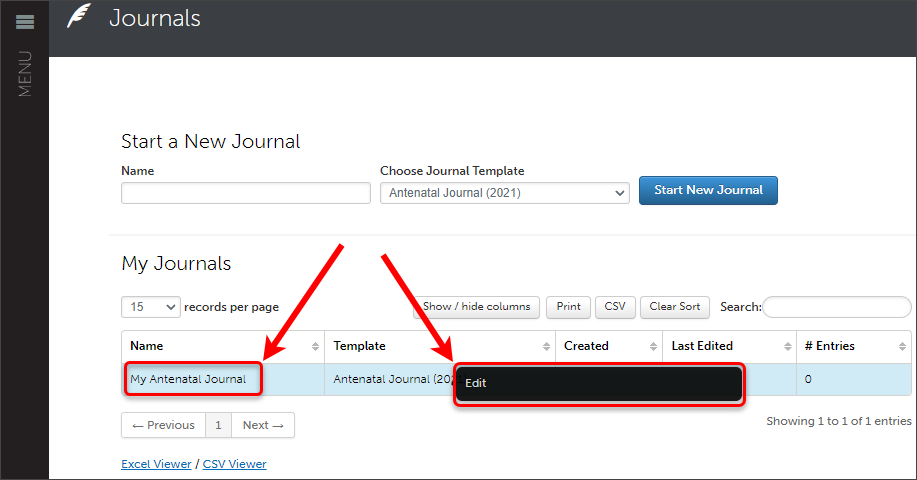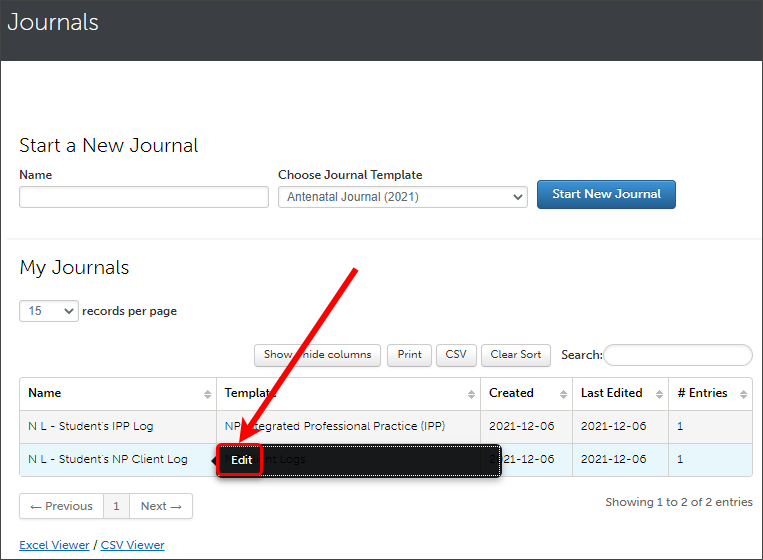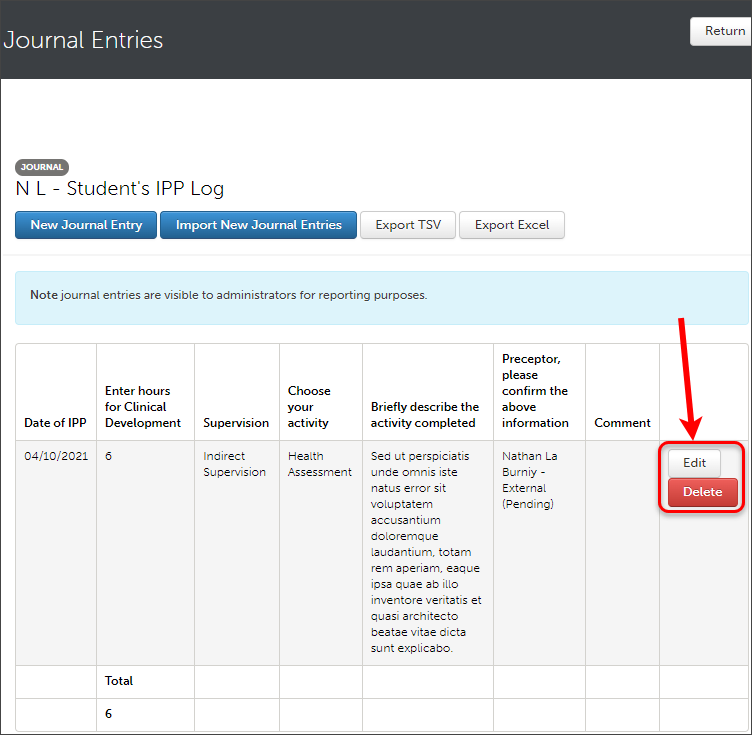ePortfolio journals with external assessor sign off (Original)
Creating a new journal
- Enter the name of your journal in the Name box.
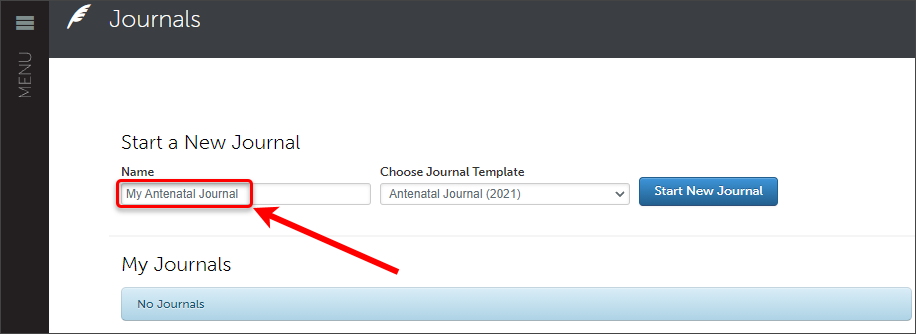
- Click on the Choose Journal Template drop-down box and select the required journal.
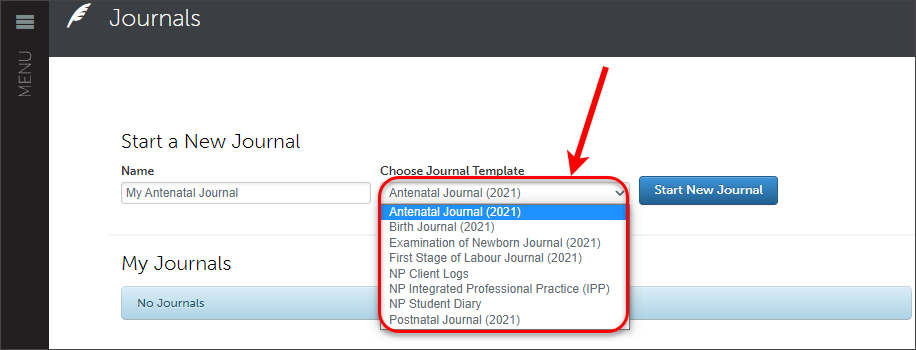
- Click on the Start New Journal button.
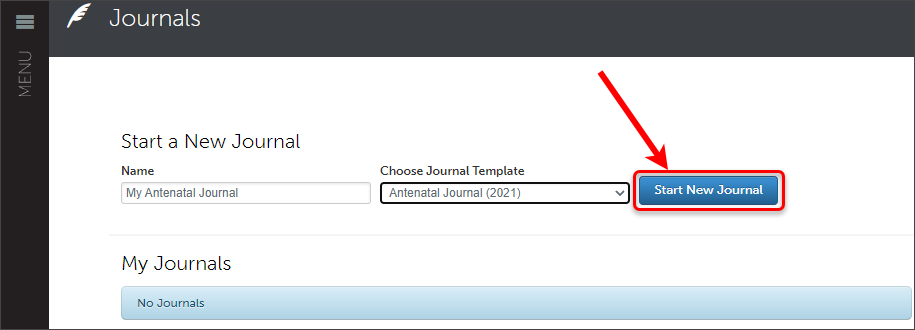
- The journal will launch automatically.
- Click on the Return button to exit the journal.
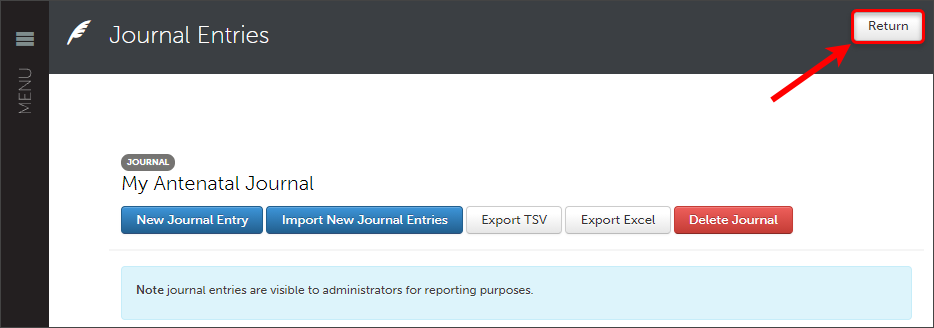
Tip: You only need to create the journal once.
Warning: If you select the wrong journal template, you can delete the journal prior to making any entries inside the journal.
Add a journal entry
- Access the required journal.
- Click on the New Journal Entry button.
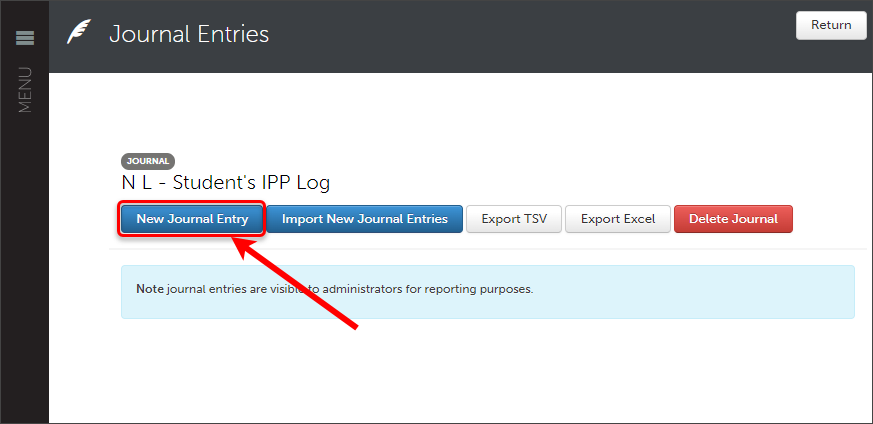
- The journal entry window will open.
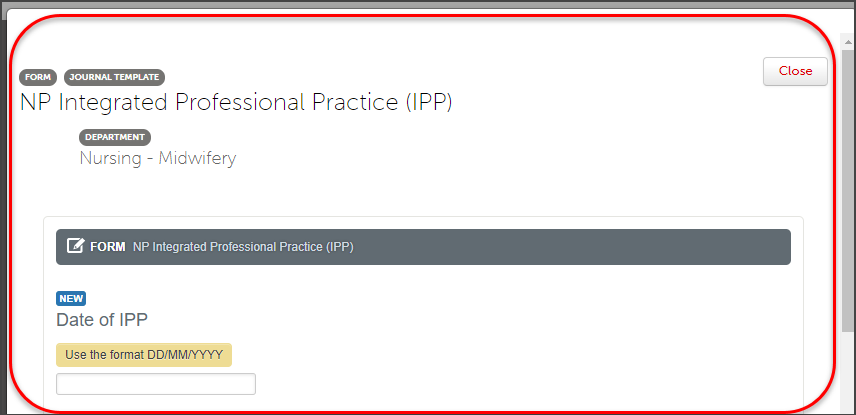
- Complete details on the form.
Note: Required fields must be completed before submitting the journal.
- Click on the Choose Supervisor button.
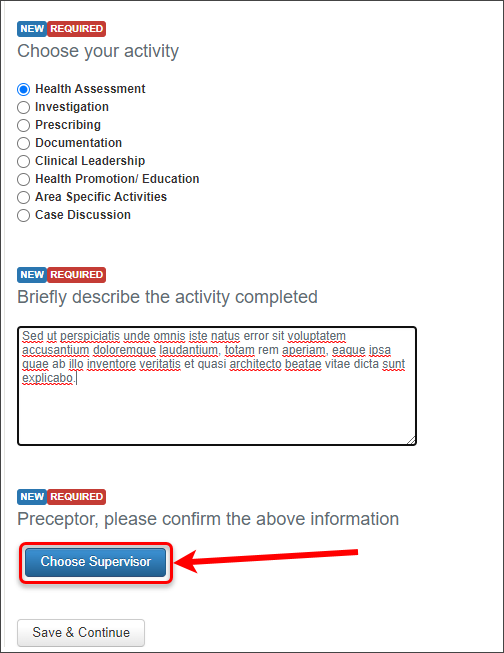
- Ensure the correct Department Contact List is selected (if you belong to multiple departments) in the first column.
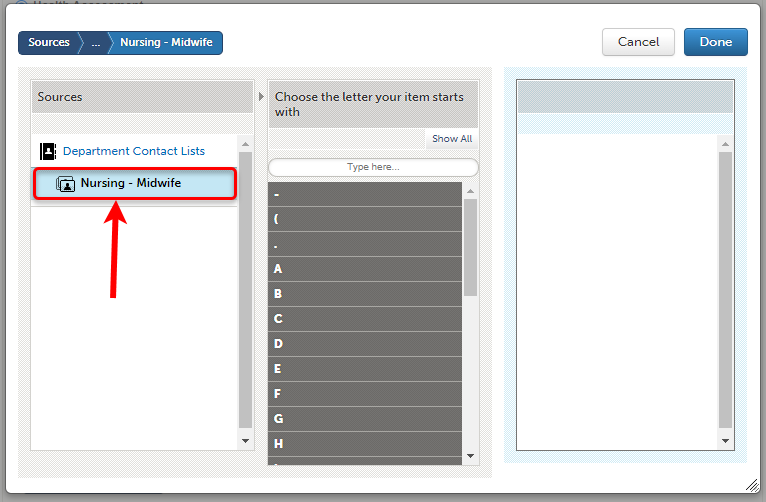
Note: Your department is equivalent to the school to which your course belongs.
- In the middle column, find your external supervisor from the list or type their name in the Type here box.
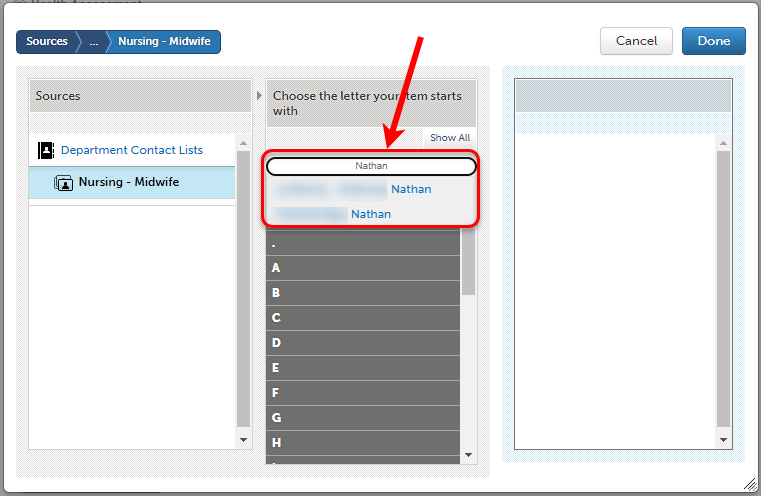
Tip: Once selected, the supervisor will appear automatically in the third column.
- Click on the Done button.
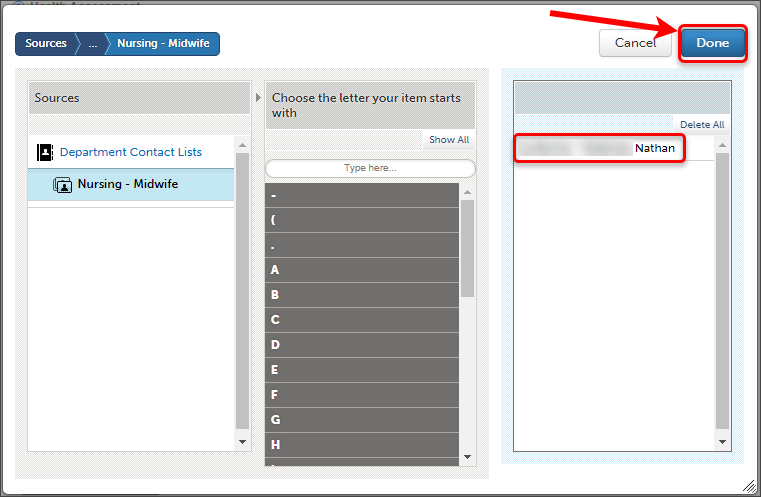
Tip: If you select the wrong supervisor, click on the Delete All button.
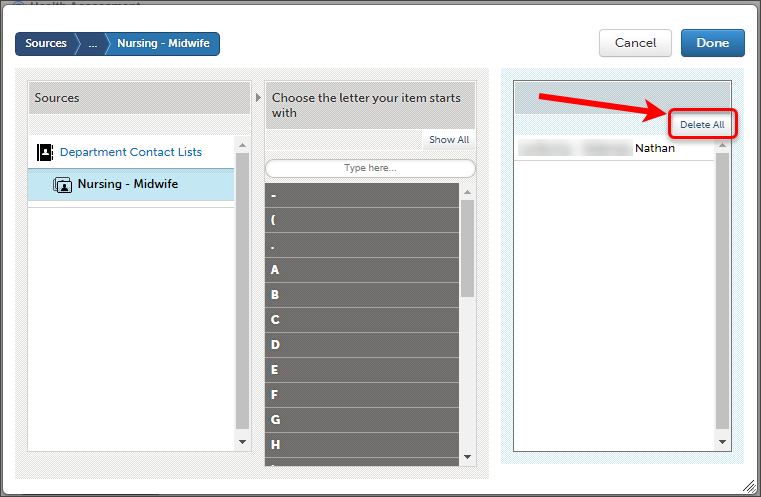
- Click on the Save & Continue button at the bottom of the page.
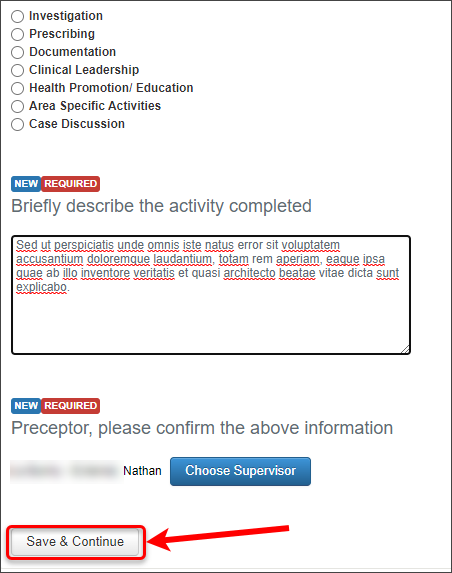
- Scroll to the top and click on the Close button.
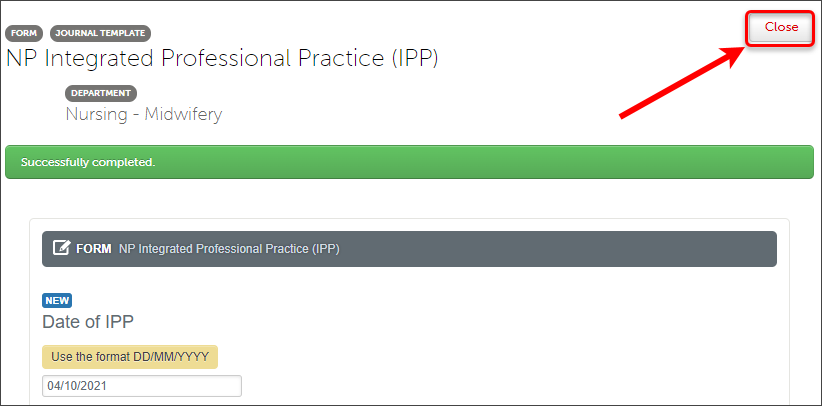
- Repeat as required.
Troubleshooting
If you are unable to select your assessor's name, follow these steps:
- Check that you have the correct spelling of your assessor’s name.
- Contact your Course Coordinator as your assessor's name may not be in the system.
If your assessor is not receiving the email to mark your work, follow these steps:
- Have your external assessor check their spam or junk folder in the email account.
- Have your external assessor do a search of their inbox for an email with the subject line Journal Sign-off Request from (Student Name).
- Have your external assessor complete a Lost Invitation Retrieval. This will require them to enter the email address that has been provided to your school by the external assessor.
- If still having problems, contact the Library AskUs service for further assistance.
Issues with viewing work on a website
- Confirm the internet browser is up to date. The recommended browser is Google Chrome.
- Refer to this guide for instructions on how to clear your browser's cache by Anthology.
- Refer to this guide for instructions on how to disable add-ons/extensions by Anthology.
- Complete an ePortfolio form (Original)
- Attach an ePortfolio form (Original)
- Create, edit and delete an ePortfolio text block (Original)
- Upload an ePortfolio file or document (Original)
- ePortfolio navigation (Original)
- Video content recommendations (Original)
- ePortfolio submission to a selected assessor (Original)
- ePortfolio submission to an allocated assessor (Original)
- ePortfolio submission to an external assessor (Original)
- Supporting external assessors (Original)
- ePortfolio self-assessment submission (Original)
- ePortfolio withdrawal and resubmission (Original)
- ePortfolio journals (Original)
- ePortfolio journals with external assessor sign off (Original)
- ePortfolio attaching journal entries to a page (Original)
- ePortfolio reviewing results (Original)
- ePortfolio outcomes report (Original)
- ePortfolio access after graduation (Original)
- ePortfolio midwifery practice experience counts (Original)
- my ePortfolio (Original)
- Setup an ePortfolio account (Original)
- Create a my ePortfolio (Original)