Transfer marks from ePortfolio to Gradebook (Ultra)
Why would I transfer marks from ePortfolio to Gradebook?
Due to the way in which the ePortfolio integrates with Learn.UQ it may become necessary to manually transfer results from ePortfolio to Gradebook.
If ePortfolio marks are to be held back from students then you will need to do a manual transfer of marks into Gradebook due to marks being auto posted when sending them directly back from the ePortfolio.
4. Prepare mark spreadsheet
- Open the previously downloaded Gradebook spreadsheet.
Tip: This spreadsheet should be in your Downloads folder and have the file name "gc_Full course code_columns_date-time" - Copy the column heading for the ePortfolio mark which would be in Cell E1 (if you just downloaded the single column), the column heading will be in the format "Column name [Total Pts: 100.00 Score] |UniqueNo." eg. ePortfolio mark [Total Pts: 100.00 Score] |1050078
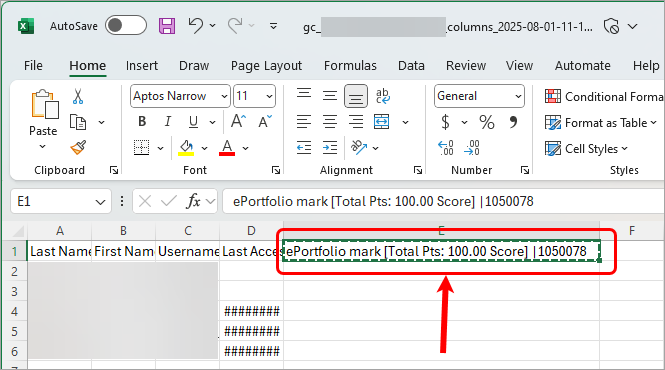
- Open previously downloaded marks spreadsheet from ePortfolio
Tip: This spreadsheet should be in your Downloads folder and have the file name export_yyyymmddhhmm.csv - Paste the copied Gradebook column heading into Cell N1 to replace the Score heading with the Gradebook heading.

- All columns can be deleted from spreadsheet Except for the Student # (Column G) and the Gradebook column (Column N). For further information on deleting columns in Excel, refer to the Insert or delete rows, and columns guide by Microsoft.

Warning: If your Marks column has any additional text/numbers such as /5 H or H you will need to use Find & Replace to replace these with nothing. For further information on doing Find & Replace in Excel, refer to the Find or replace text and numbers on a worksheet guide. - In Cell A1, replace Student # with Username.

- Save the spreadsheet.
Warning: The spreadsheet must be saved in the .CSV format (comma separated value). Users on Mac may encounter some issues when attempting to save a file as a .CSV
