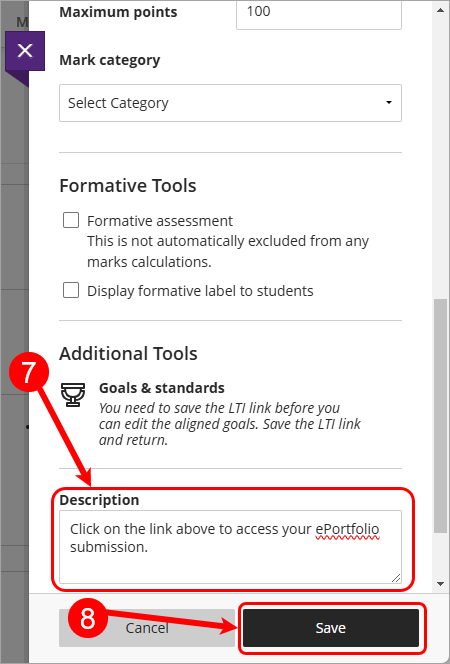Create an ePortfolio Assignment Submission Link (Ultra)
Direct links can be added to your Learn.UQ (Blackboard) course for your program or discipline ePortfolio Table of Contents (TOC). A link can be to a particular assignment submission page or to the top of the TOC (i.e. if students need to navigate the TOC to select elective choices).
Note: A Table of Contents and assignment submission pages must already be set up in the ePortfolio.
1. Create ePortfolio link
- Go to Learn.UQ (Blackboard).
- Open the assessment folder where your ePortfolio link will be located.
- Click on the Add new content (+) sign.

- Select Create from the drop-down list.

- Select Teaching tools with LTI connection from the Create Item menu.

- Set the following settings:
- Enter the title of the assignment in the Name textbox.
- Select Visible to students from the visibility drop-down list.
- Paste the below web address in the Configuration URL textbox.
- Check the Open in new window checkbox.

- Check the Create gradebook entry for this item checkbox (if a mark is required in Gradebook).
- Remove the Due date as this will have no impact on the ePortfolio.
- Enter the value of the assessment into the Maximum points textbox.
Note: The Points Possible does not have to be same as the score you marked out of in the ePortfolio. i.e. You could mark out of 100 in the ePortfolio have the result converted to out of 10 when it returns to Grade Centre.
- Add a small description to the Description textbox e.g. Click on the link above to access your ePortfolio submission.
- Click on the Save button.