Update an ePortfolio assignment submission link (Ultra)
ePortfolio links in your course copied from a previous semester will need to be reconnected each Semester.
1. Check ePortfolio link settings
- Click on the ellipsis (3 dots) button to access more options for the ePortfolio submission link.
- Select Edit from the drop-down list.

- Check the following settings:
- Enter the title of the assignment in the Name textbox.
- Select Visible to students from the visibility drop-down list.
- Paste the below web address in the Configuration URL textbox.
- Check the Open in new window checkbox.
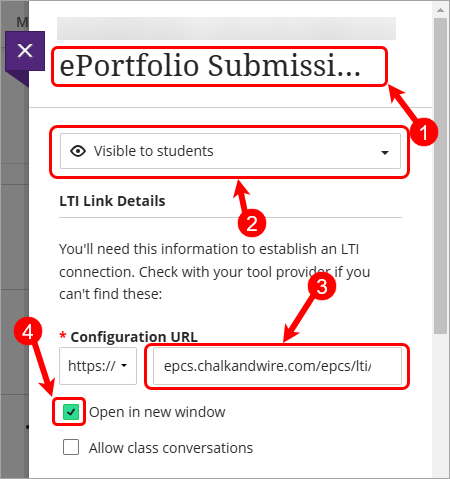
- Check the Create gradebook entry for this item checkbox (if a mark is required in Gradebook).
- Remove the Due date as this will have no impact on the ePortfolio.
- Enter the value of the assessment into the Maximum points textbox.
Note: The Points Possible does not have to be same as the score you marked out of in the ePortfolio. i.e. You could mark out of 100 in the ePortfolio have the result converted to out of 10 when it returns to Grade Centre.
- Add a small description to the Description textbox e.g. Click on the link above to access your ePortfolio submission.
- Click on the Save button.

