Create ePortfolio Course Staff Accounts (Ultra)
Account types
There are three different levels of access available in the ePortfolio software:
 | AssessorFor Tutors, Clinical Educators and Preceptors
|
 | Assessor - Administrator (Limited) OverrideFor Course Coordinator or School Administration staff
|
 | GuestFor External Assessors, Practicum Supervisors, Placement Supervisors and Preceptors
|
The icon which shows your level of access is located to the left of your name in ePortfolio.
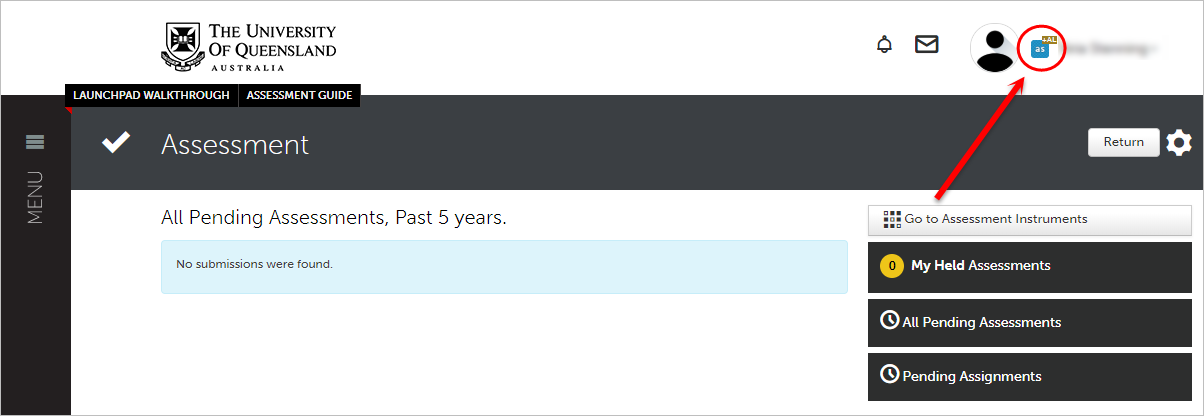
Note: Staff accounts must be set up before students are able to submit assignments to them to mark.
Note: The roles Administrator Override, Clerical Override, Reporting Override and Sub-Administrator are not in use at UQ. For more information on user types, refer to the User Type Permissions guide by Anthology.
Activate assessor accounts or renew expired accounts
- Go to Learn.UQ (Blackboard).
- Click on the ePortfolio link.

- Accept the Chalk and Wire (ePortfolio software) agreement.
- The ePortfolio landing page will be displayed and your account activated.
Note: If you do not have access to an ePortfolio course link, you will need to log a job to have an account added to the ePortfolio. Email help@elearning.uq.edu.au with the subject line ePortfolio account.
You will need to provide the following information in the email noting that your username is repeated in 2 separate columns.
| First Name | Last Name | Email address | username | username |
Note: It is possible to have staff accounts uploaded in bulk if necessary, see below.
Course Coordinator access (Administrator Limited override)
- Ensure you have activated your assessor account.
- Log a job with help@elearning.uq.edu.au and request Course Coordinator access (Administrator Limited override).
External Assessor access
- For instructions on allocating accounts to individual external assessors refer to:
- Add a Contact or Guest by Anthology.
- Edit or Delete a Contact by Anthology.
- For instructions on allocation accounts to external assessors in bulk refer to:
- Import Guests to a Contact List by Anthology.
Warning: If you require an internal staff member to have an external assessor account please use the email alias uqusername@uq.edu.au and not their standard UQ email address.
Note: External assessors will need to be added to the Department Contact Lists. Ensure that you select your school (Department in Anthology Portfolio).
Note: If you school or organisational unit is not available in the Department Contact Lists, log a job by emailing help@elearning.uq.edu.au to have it added.
Note: Each external assessor will need their own unique email address.
Businesses / Organisations as External Assessors
If it is not possible to use unique email addresses for individual External assessors from the same business / organisation it is possible to add Busines / Organisations as External assessors.
- Set up the business as the "External assessor"
- Enter a hypen in the First Name field.
- Enter the business / organisation name in the Last Name field (include an identifer such as the suburb if the business is a franchise in a business chain).
- Enter the general business /organisation email address in the Email field.

Note: If students submit assessment to an external assessor they will need to be instructed to enter the business / organisational name not their external assessors name. You could include a form on the ePortfolio submission page that includes a field for the student to enter their assessors name.
Bulk staff account upload
It is possible to have staff accounts uploaded in bulk if it is not possible to have them use an ePortfolio link in Learn.UQ. You will need to log a job with help@elearning.uq.edu.au and send the list of staff details in the required spreadsheet format.
Follow the below instructions to set up a spreadsheet with the student details in the required format.
- Download the tempate spreadsheet staffaccountupload.xlsx.
- Open the Spreadsheet and complete each column as outlined in the below table
| requested_userid | first_name | last_name | student_number | group_names | |
| uqusername | Staff member first name | Staff member last name | email address | uqusername | School that staff belong to |
- Save the spreadsheet and email it to help@elearning.uq.edu.au.
- Checking ePortfolio Links (Ultra)
- Course and Advisor Groups (Ultra)
- Create an ePortfolio Assignment Submission Link (Ultra)
- Create ePortfolio Course Staff Accounts (Ultra)
- Developmental ePortfolio Set up Steps (Ultra)
- Download External Assessor Contact List (Ultra)
- Faculty of Science Employability Framework Marking of Reflections (Ultra)
- Identify External ePortfolio Assessor Accounts added by Students (Ultra)
- Learn.UQ ePortfolio Links (Ultra)
- Locating Results and Submissions for a Single Student in ePortfolio (Ultra)
- Locating Results for an Assessment (Ultra)
- Overall Average for Outcome by Student (Ultra)
- Overall Average for Outcome by Student with Date Intervals (Ultra)
- Performance Level Counts for Criterion on an Assessment (Ultra)
- Quick Start Guide for External Assessors (Ultra)
- Reporting with Assessor Comments (Ultra)
- Response Reporting on a Form (Ultra)
- Results Analytics with Advanced Filters (Ultra)
- Student performance against each Criterion on an Assessment (Ultra)
- Transfer ePortfolio Assignments to other Staff for Marking (Ultra)
- Transfer marks from ePortfolio to Gradebook (Ultra)
- Update an ePortfolio assignment submission link (Ultra)
- View and Update ePortfolio Assessor Pools (Ultra)
- What is an ePortfolio? (Ultra)
- ePortfolio Assessment Instrument (Ultra)
- ePortfolio External Assessor Change Management Plan (Ultra)
- ePortfolio Journal Counts (Ultra)
- ePortfolio Outcome Set Upload (Ultra)
- ePortfolio Overview and Reports (Ultra)
- ePortfolio Peer Assessment (Ultra)
- ePortfolio Response Reporting with Advanced Filters (Ultra)
- ePortfolio Table of Contents (Ultra)
- ePortfolio assessment map (Ultra)
- ePortfolio documents required (Ultra)
- ePortfolio implementation process (Ultra)
- ePortfolio training options (Ultra)
