Results Analytics with Advanced Filters (Ultra)
There are a number of Advanced Filter options that can be used when running Results Analytics in the ePortfolio system.
Filter by Course Group
Note: Follow the Course and Advisor Group's guide to set up your course group first.
- Click on the Advanced Filters drop-down menu to expand the options.
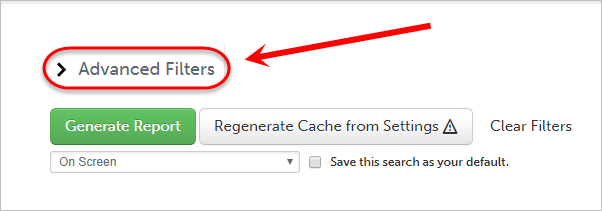
- Underneath the Student Department/Group heading, click on the Choose button.
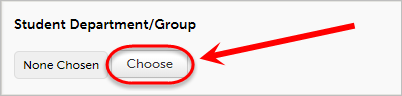
- Select your Department in the first panel.
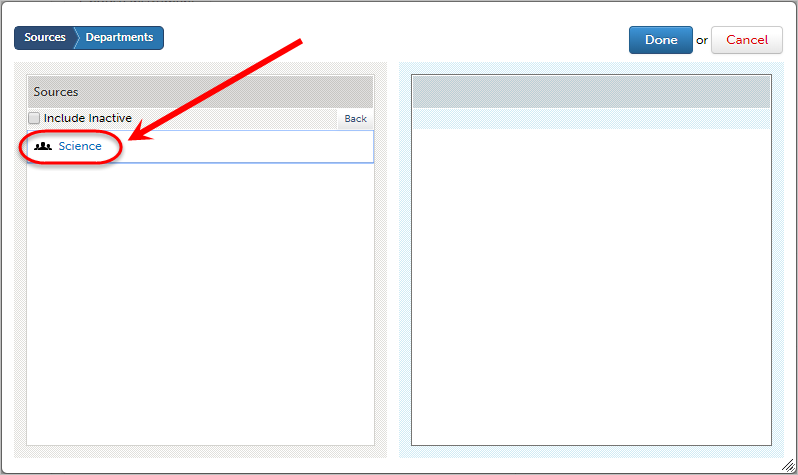
- Click on your Course Group from the list in the first panel.
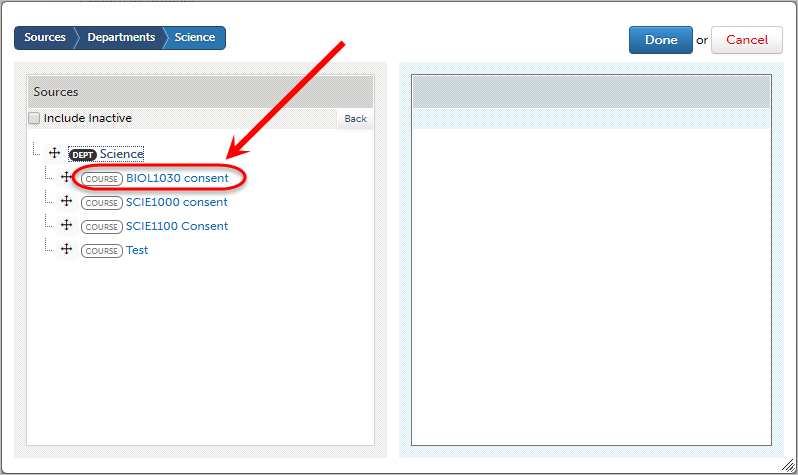
- Click on the Done button.
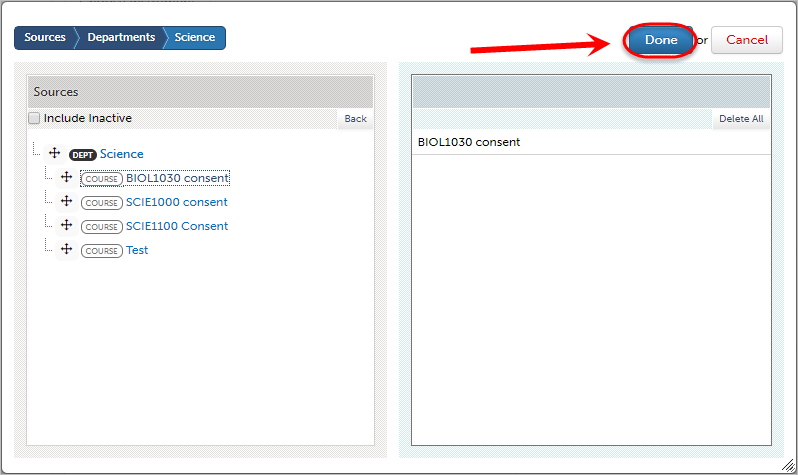
- Click the Generate Report button when all settings are completed.
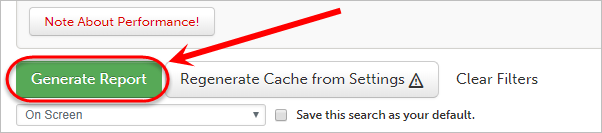
Remove Course Group Filter
- Click on the Advanced Filters drop-down menu to expand the options.
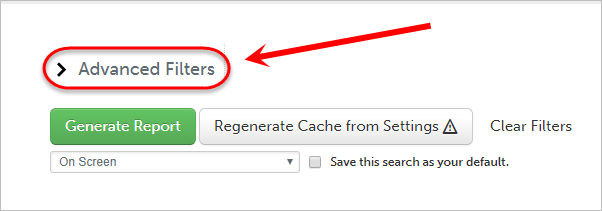
- Underneath the Student Department/Group heading, click on the Choose button.
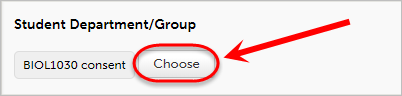
- Click on the Delete All button.
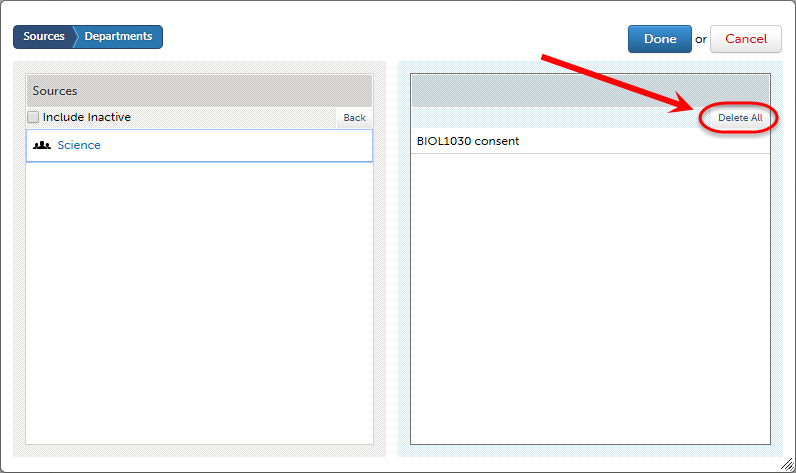
- Alternatively, select the Group and click on the Delete Selected button.
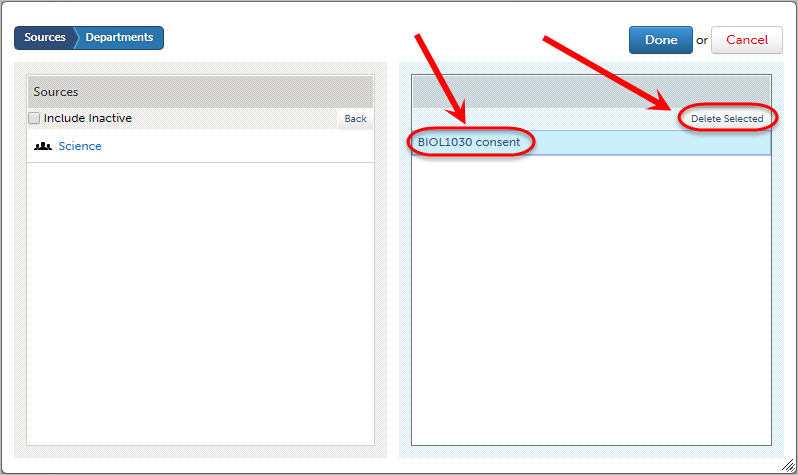
- Click on the OK button to accept the deletion.
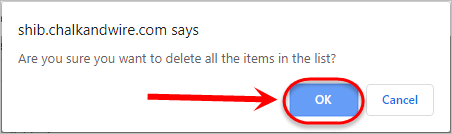
- Click on the Done button.
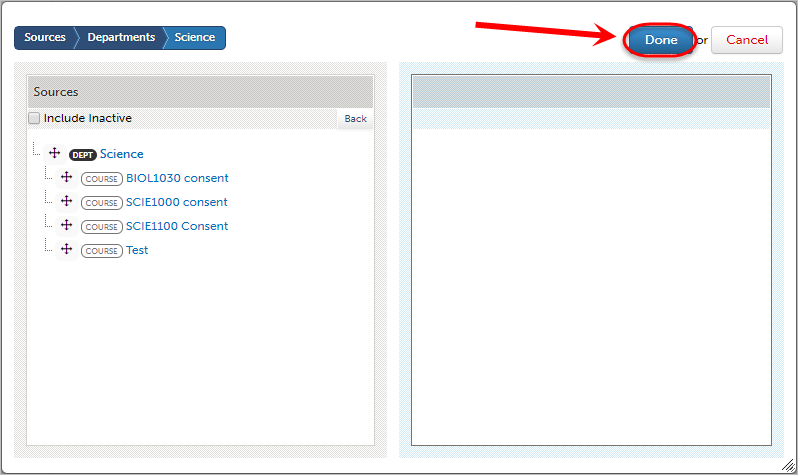
Filter by Individual Assessor
- Click on the Advanced Filters drop-down menu to expand the options.
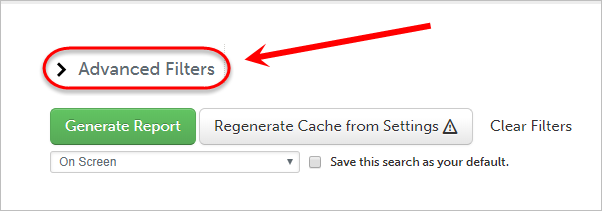
- For the Assessor section, select the Filter by Individual Assessor radio button.
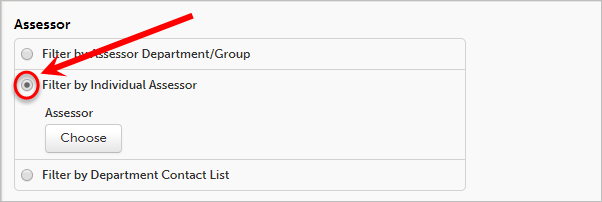
- Click on the Choose button.
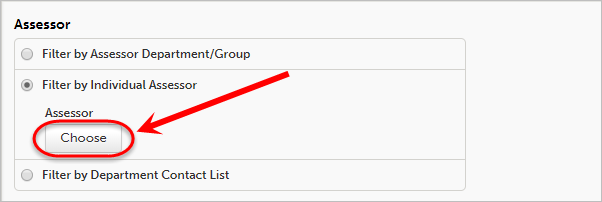
- Click on Departments in the first panel.

- Select your Department in the first panel.
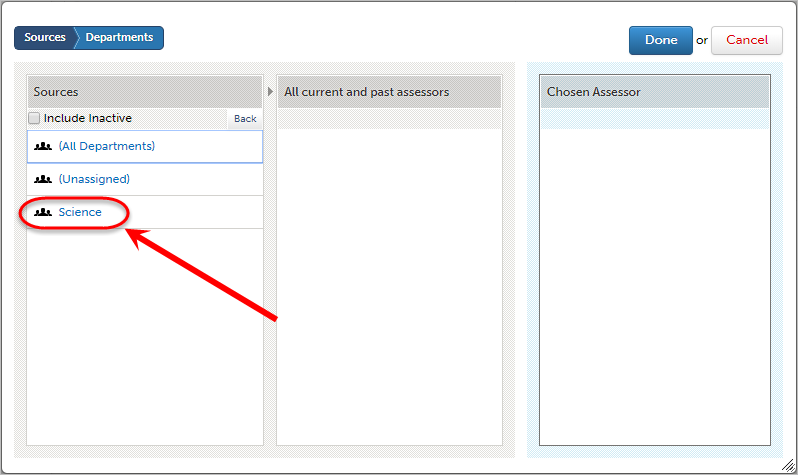
- Use the Type here... search box in the second panel to locate the assessor by typing their name.
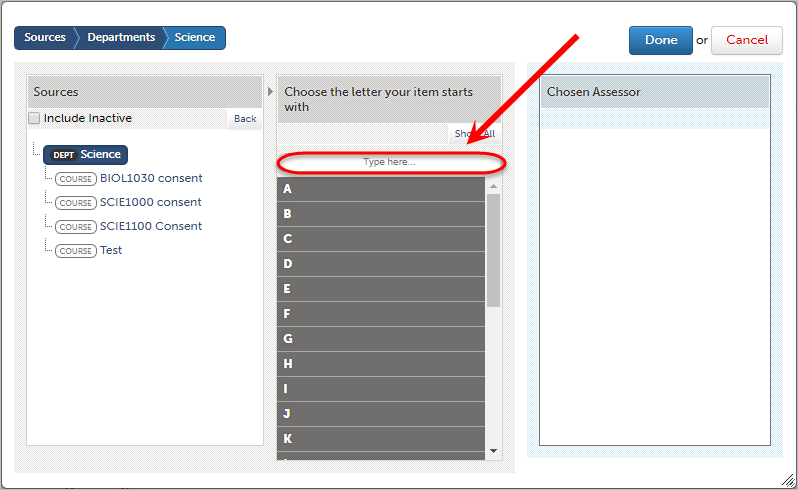
- Click on the Assessor's name.
- Click on the Done button.
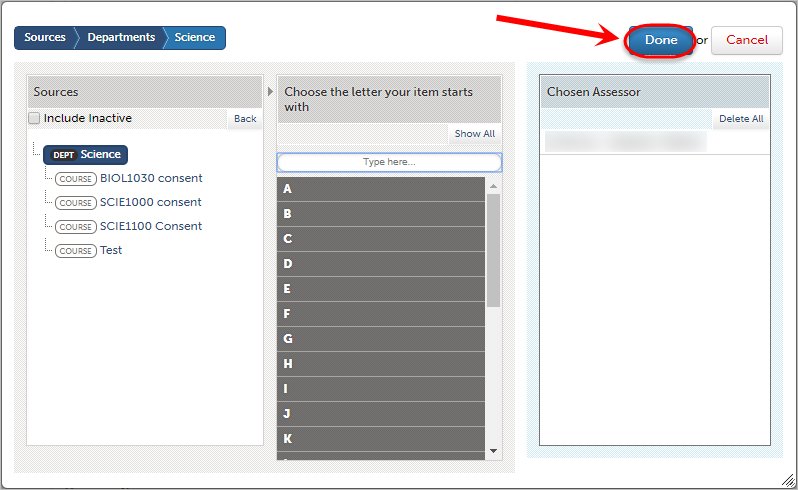
- Click the Generate Report button when all settings are completed.
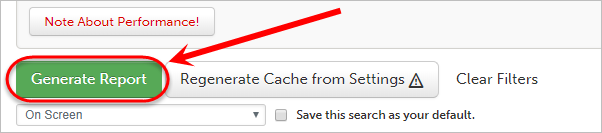
Remove Individual Assessor Filter
- Click on the Advanced Filters drop-down menu to expand the options.
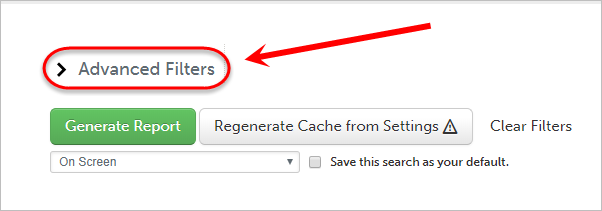
- Underneath Filter by Individual Assessor, click on the Choose button.
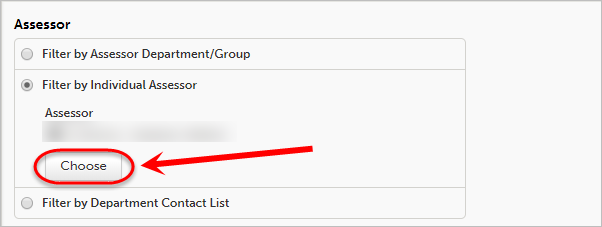
- Click on the Delete All button.
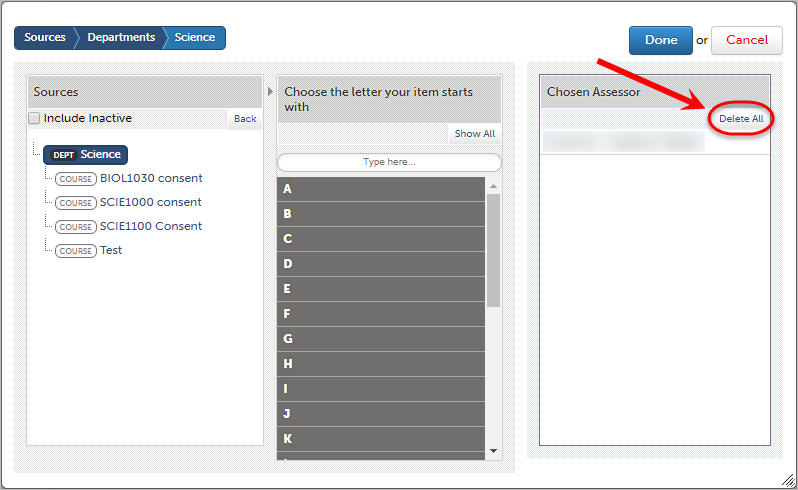
- Alternatively, select the Assessor and click on the Delete Selected button.
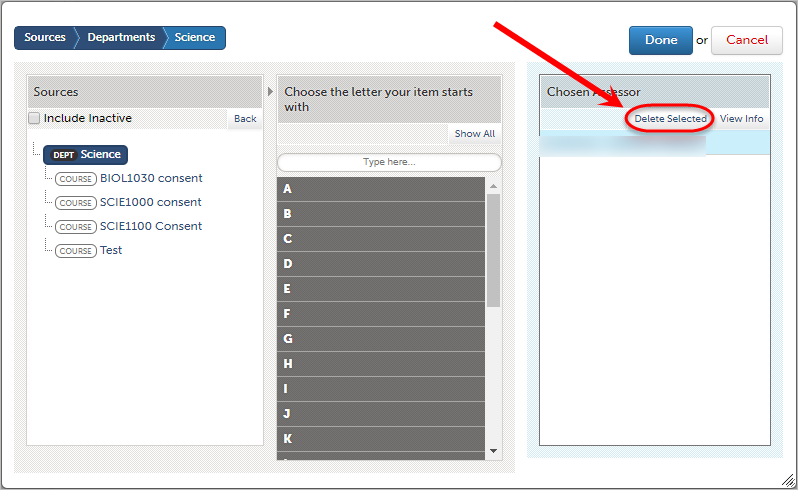
- Click on the OK button to accept the deletion.
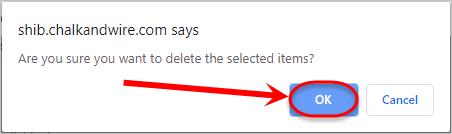
- Click on the Done button.
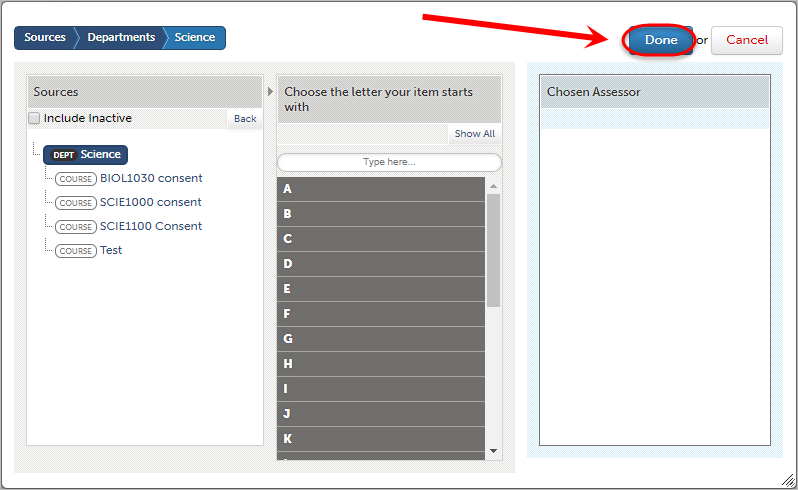
Report on Held Scores
Note: By default held scores are excluded from reports.
- Click on the Advanced Filters drop-down menu to expand the options.
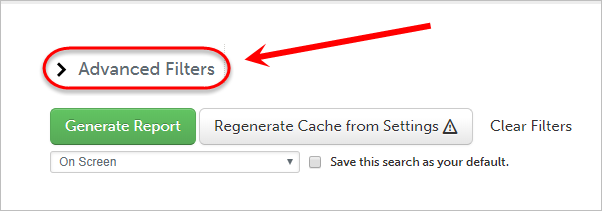
- Scroll down to Calculations & Output Options.
- Select Include Held Scores from the Held Scores drop-down list.
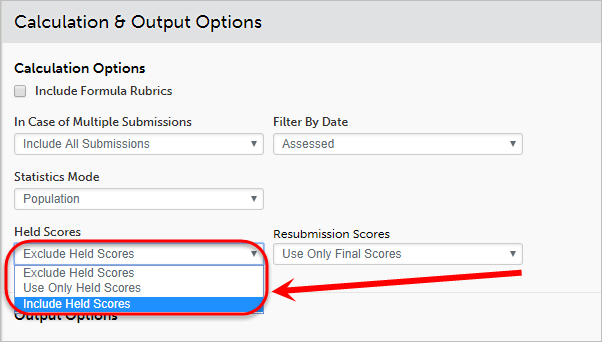
- Click on the Generate Report button when all settings are completed.
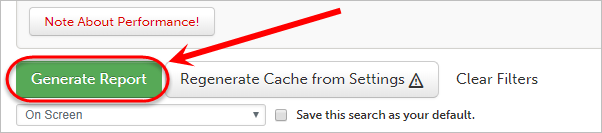
- Checking ePortfolio Links (Ultra)
- Course and Advisor Groups (Ultra)
- Create an ePortfolio Assignment Submission Link (Ultra)
- Create ePortfolio Course Staff Accounts (Ultra)
- Developmental ePortfolio Set up Steps (Ultra)
- Download External Assessor Contact List (Ultra)
- Faculty of Science Employability Framework Marking of Reflections (Ultra)
- Identify External ePortfolio Assessor Accounts added by Students (Ultra)
- Learn.UQ ePortfolio Links (Ultra)
- Locating Results and Submissions for a Single Student in ePortfolio (Ultra)
- Locating Results for an Assessment (Ultra)
- Overall Average for Outcome by Student (Ultra)
- Overall Average for Outcome by Student with Date Intervals (Ultra)
- Performance Level Counts for Criterion on an Assessment (Ultra)
- Quick Start Guide for External Assessors (Ultra)
- Reporting with Assessor Comments (Ultra)
- Response Reporting on a Form (Ultra)
- Results Analytics with Advanced Filters (Ultra)
- Student performance against each Criterion on an Assessment (Ultra)
- Transfer ePortfolio Assignments to other Staff for Marking (Ultra)
- Transfer marks from ePortfolio to Gradebook (Ultra)
- Update an ePortfolio assignment submission link (Ultra)
- View and Update ePortfolio Assessor Pools (Ultra)
- What is an ePortfolio? (Ultra)
- ePortfolio Assessment Instrument (Ultra)
- ePortfolio External Assessor Change Management Plan (Ultra)
- ePortfolio Journal Counts (Ultra)
- ePortfolio Outcome Set Upload (Ultra)
- ePortfolio Overview and Reports (Ultra)
- ePortfolio Peer Assessment (Ultra)
- ePortfolio Response Reporting with Advanced Filters (Ultra)
- ePortfolio Table of Contents (Ultra)
- ePortfolio assessment map (Ultra)
- ePortfolio documents required (Ultra)
- ePortfolio implementation process (Ultra)
- ePortfolio training options (Ultra)
