Update an ePortfolio assignment submission link (Ultra)
ePortfolio links in your course copied from a previous semester will need to be reconnected each Semester.
2. Activate ePortfolio link
- Click on the ePortfolio link.
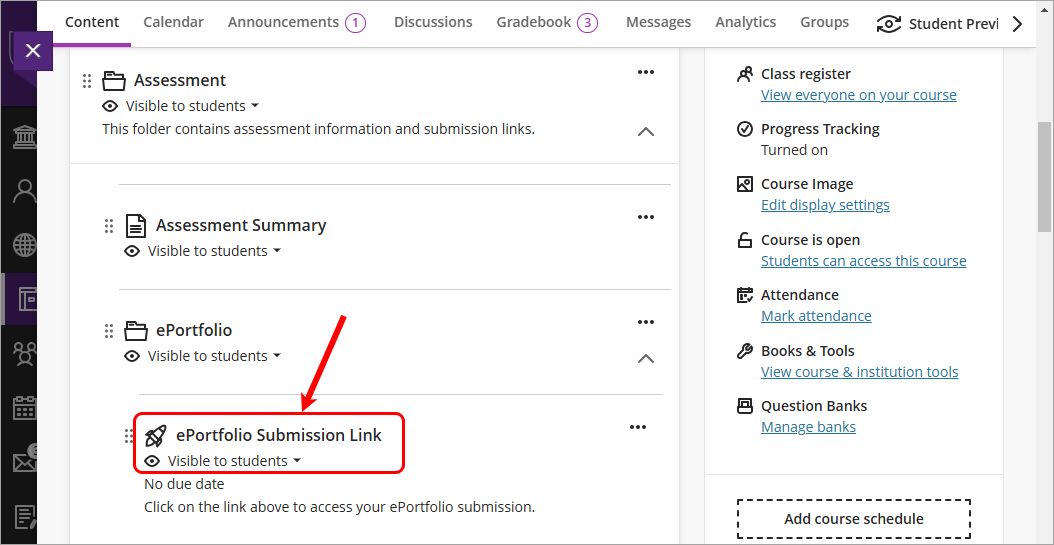
- Select your school from the Department drop down list.
- Select your program / discipline from the Table of Contents drop down list.
- Select the submission page of the required assignment OR Select the top of the Table of Contents if students will self navigate to their assessment.
- Click on the Save button.

Warning: If you connect your ePortfolio link to the incorrect page during activation you will need to delete the link and start again. For further information. refer to the Create an ePortfolio Assignment Submission Link guide.
