Create an ePortfolio Assignment Submission Link (Ultra)
Direct links can be added to your Learn.UQ (Blackboard) course for your program or discipline ePortfolio Table of Contents (TOC). A link can be to a particular assignment submission page or to the top of the TOC (i.e. if students need to navigate the TOC to select elective choices).
Note: A Table of Contents and assignment submission pages must already be set up in the ePortfolio.
2. Activate ePortfolio link
- Click on the ePortfolio link.
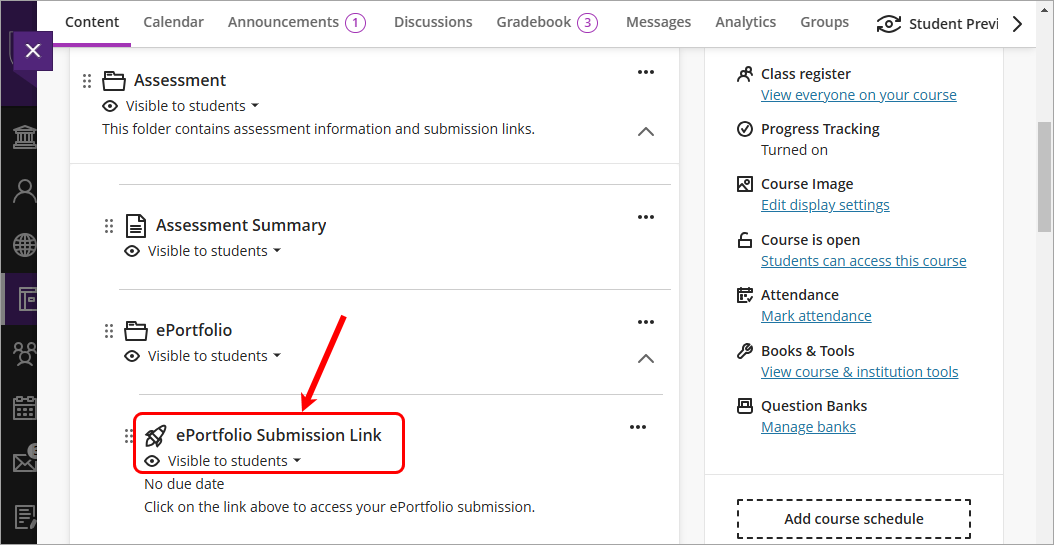
- Select your school from the Department drop down list.
- Select your program / discipline from the Table of Contents drop down list.
- Select the submission page of the required assignment OR Select the top of the Table of Contents if students will self navigate to their assessment.
- Click on the Save button.
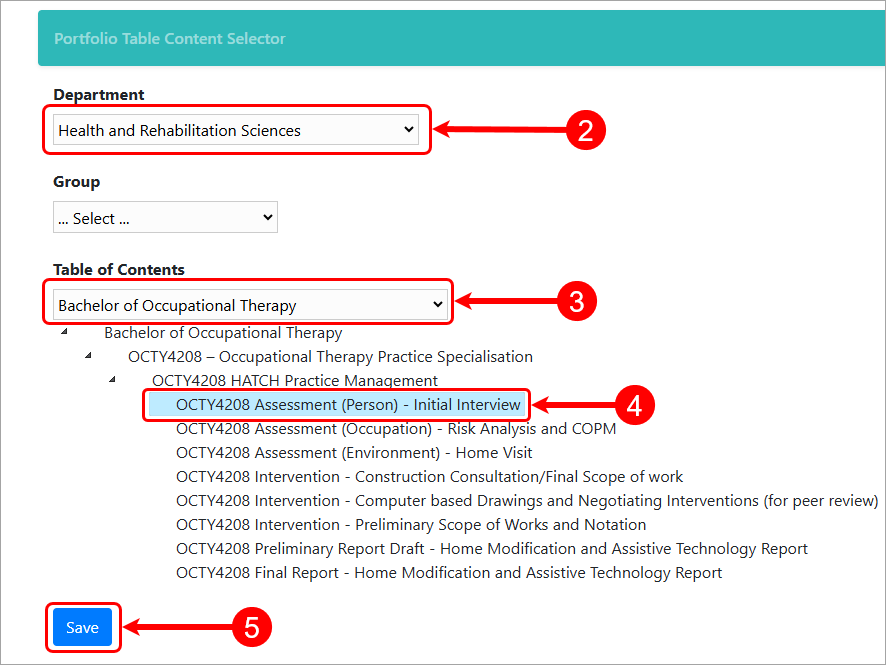
Warning: If you connect your ePortfolio link to the incorrect page during activation you will need to delete the link and start again.
