Create a Small File Size (Ultra)
To ensure resources in your Learn.UQ course are easily accessible to students with low-bandwidth internet connections it is important that there file sizes are small. For more information refer to Understanding Download Speeds guide.
File sizes of resources can be reduced by optimising images they contain and by splitting the resources into multiple files. Dcouments can be used to link multiple files to your Learn.UQ course. (Refer to the Create a document guide).
5. Reduce PowerPoint file size
Tip: The file size of large documents can be further reduced by splitting the document into two or more parts and linking them to Learn.UQ (Blackboard) course site.
- Paste the image in the PowerPoint slide.
- Click on the image.
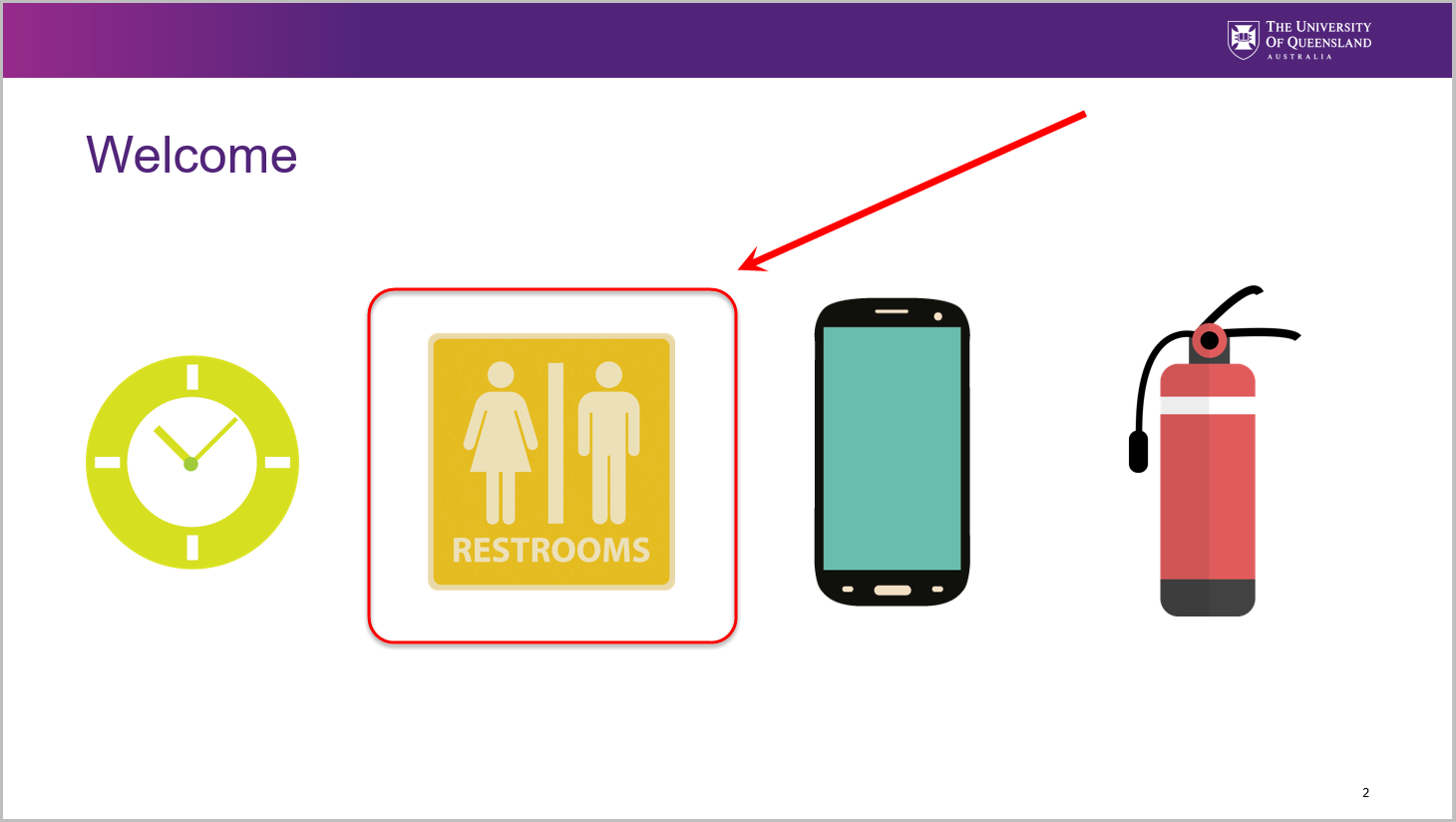
- Click on Picture Tools then click on Compress Pictures.
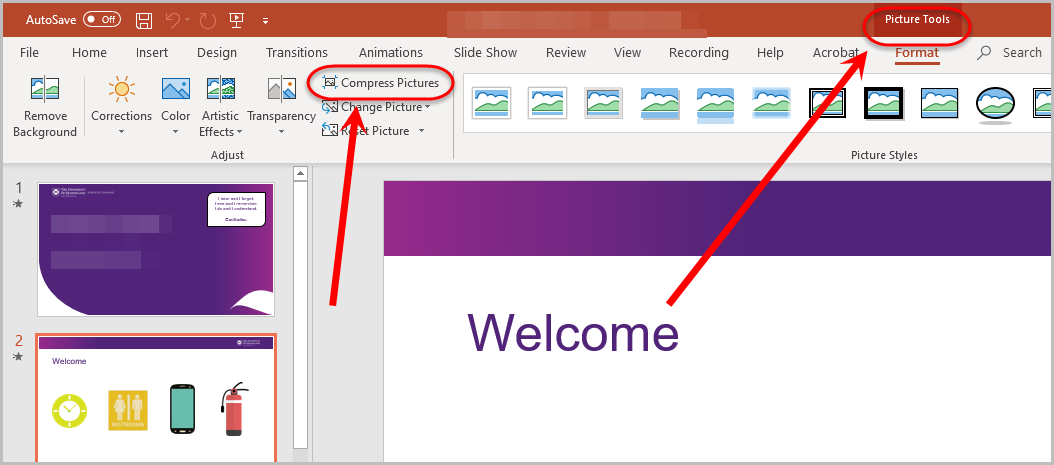
- Uncheck the Apply only to this picture checkbox.
- Uncheck the Delete cropped areas of picture checkbox.
Note: All images in the document will be optmised to reduce the file size of the document.
- Select the required radio button.
Note: Not all options in the Resolution section can be selected.
- Click on the OK button.
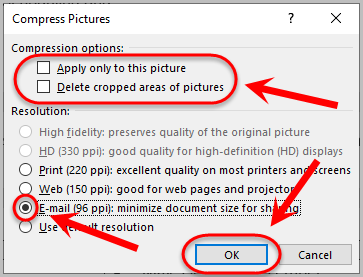
- Save the PowerPoint slide.
- Upload the Word document to your Learn.UQ (Blackboard) course site. (Refer to the Create a document guide).
Tip: The file size of PowerPoints can be further reduced by splitting the PowerPoint into two or more parts before linking them to your Learn.UQ (Blackboard) course site.
