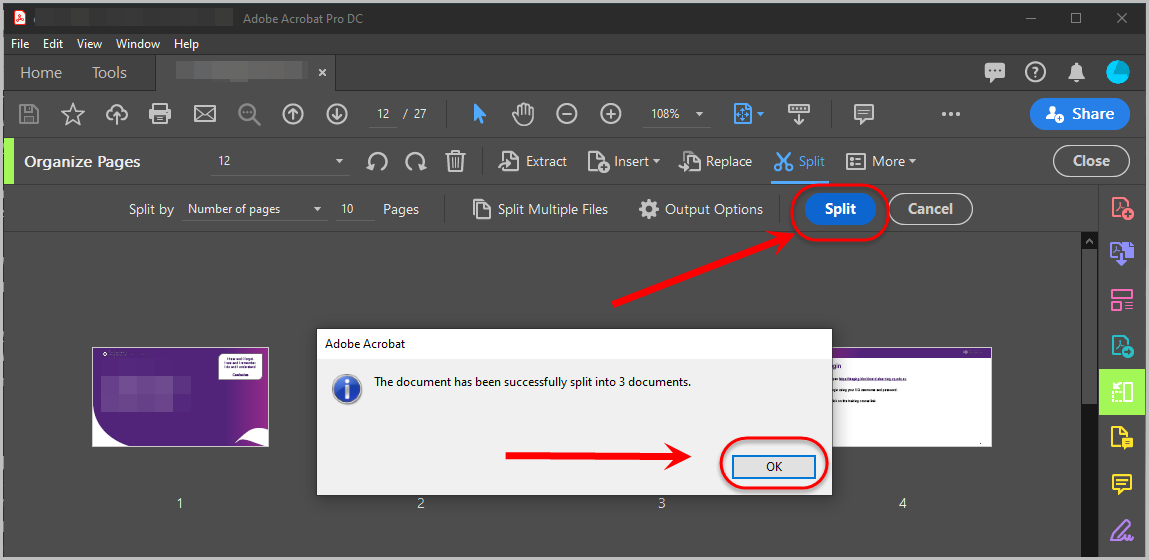Create a Small File Size (Ultra)
To ensure resources in your Learn.UQ course are easily accessible to students with low-bandwidth internet connections it is important that there file sizes are small. For more information refer to Understanding Download Speeds guide.
File sizes of resources can be reduced by optimising images they contain and by splitting the resources into multiple files. Dcouments can be used to link multiple files to your Learn.UQ course. (Refer to the Create a document guide).
4. Splitting a PDF document into multiple files
Note: The following steps' images may appear different to your version of Adobe Acrobat Pro.
- Open the PDF file using Adobe Acrobat Pro.
Note: You can install Adobe Acrobat Pro on any UQ-owned computer. (Refer to the Self-installing software on UQ owned computer ITS guide).
- Click on Tools.
- Click on Organize Pages.
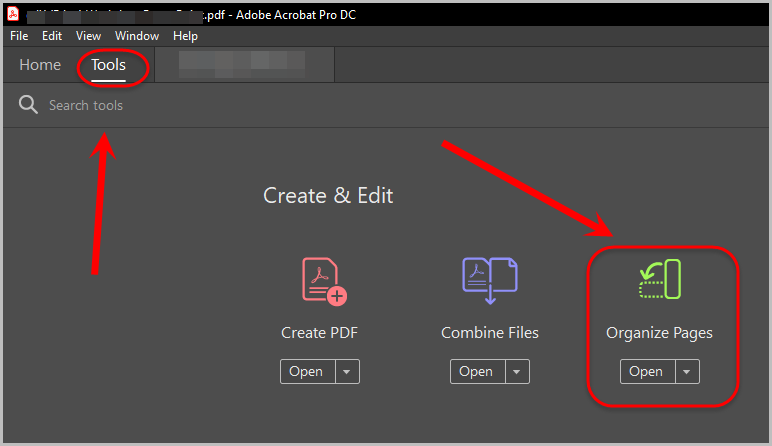
- Click on Split.
- Set criteria for dividing your file.
Tip: The best option to select is Number of pages.
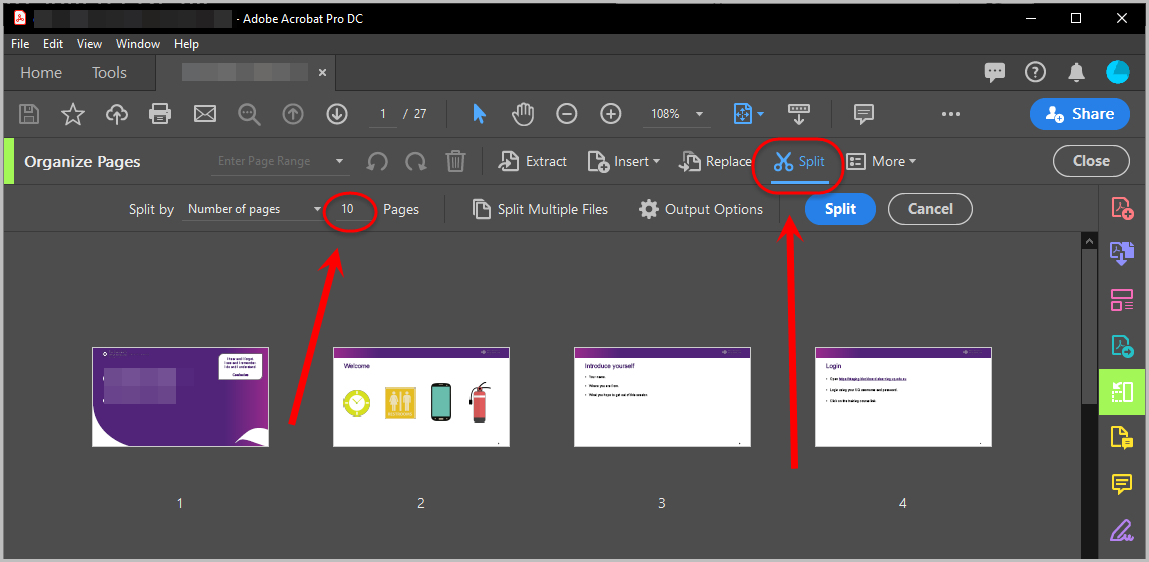
- Click on Output Options.
- Select the appropriate radio button for the setting Target Folder.
- Select the appropriate radio button for the setting File Labeling.
- Check the appropriate checkboxes.
- Click on the OK button.
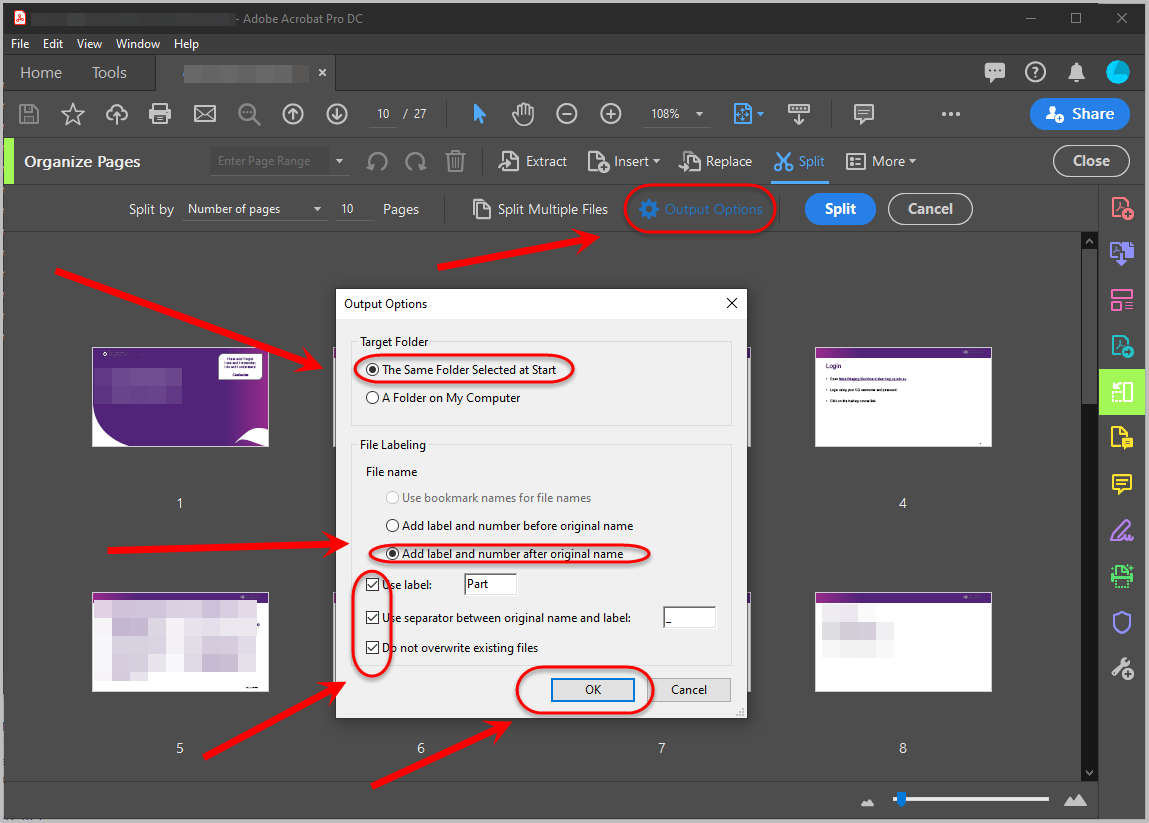
- Click on the Split button.
- When the confirmation appears, click on the OK button.