Move course content (Ultra)
Why would I move course content?
You might need to move course content around within your course if it is placed in an incorrect location or if you want to move content into a higher priority area of your course. Ultra utilises the drag and drop functionality to move content within your course.
1. Move course content
Tip: If you are moving content between folders or learning modules, ensure that you have expanded the destination folder / learning module before moving as this will make it easier to move the content.
- Left click and hold on the content, while holding the left click drag the content to start moving.
Tip: The content you are moving will be highlighted with a purple border if done correctly.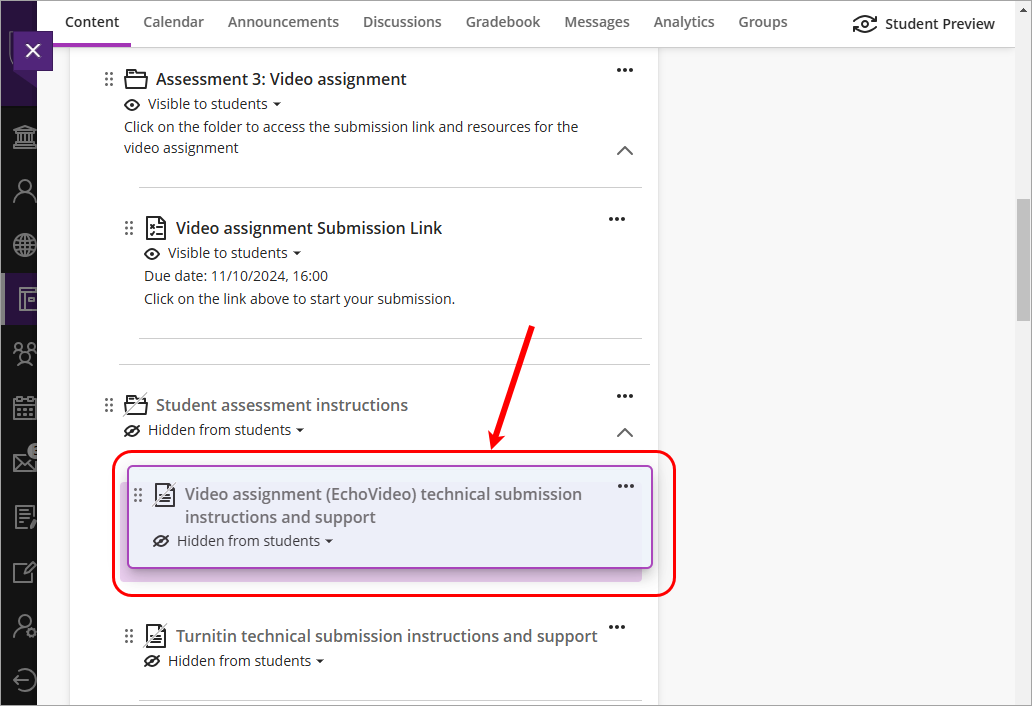
- Drag content to desired location and release the left click to drop the content into place.
Tip: A purple border will appear around the folder / learning module that you are dragging the content into.
