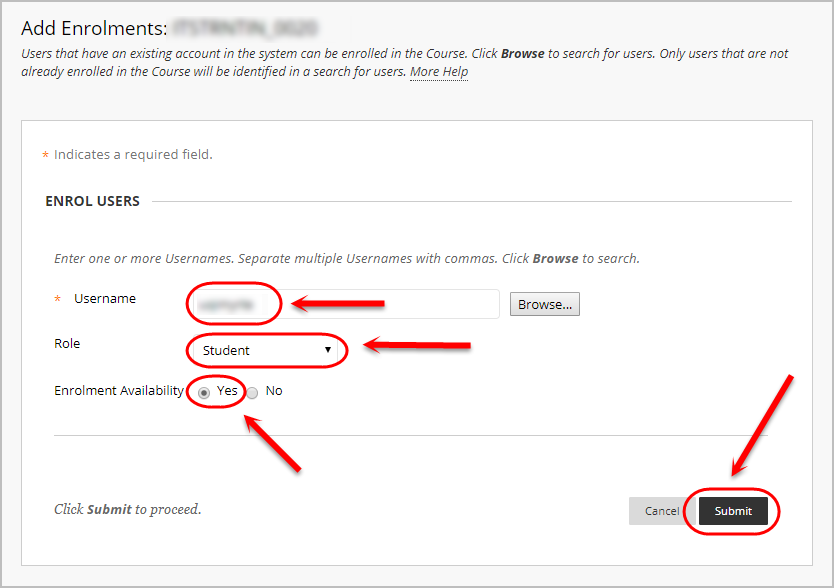Enrol an ePortfolio Test Student
Enrol a test student
If you do not have an ePortfolio test student or it has been retired, refer to the External Users Tool guide for step-by-step instructions on how to enrol the test student in Learn.UQ as an external user.
- From the Control Panel select Users and Groups > Users.
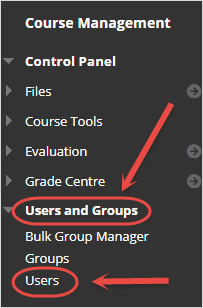
- Click on the Find Users to Enrol button.
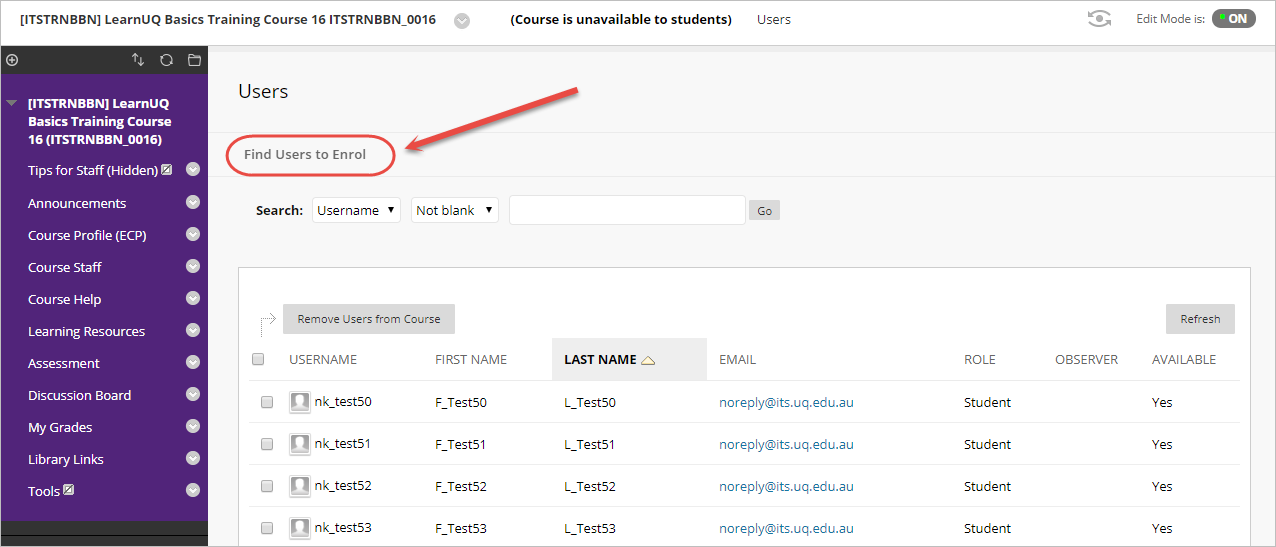
- Enter the test student's username in the textbox.
Note: You can enrol multiple users by adding a comma between each user.
Note: You can also browse for users (refer to below).
- Select Student from the Role drop-down list.
- Leave the Enrolment Availability as Yes.
- Click the Submit button.
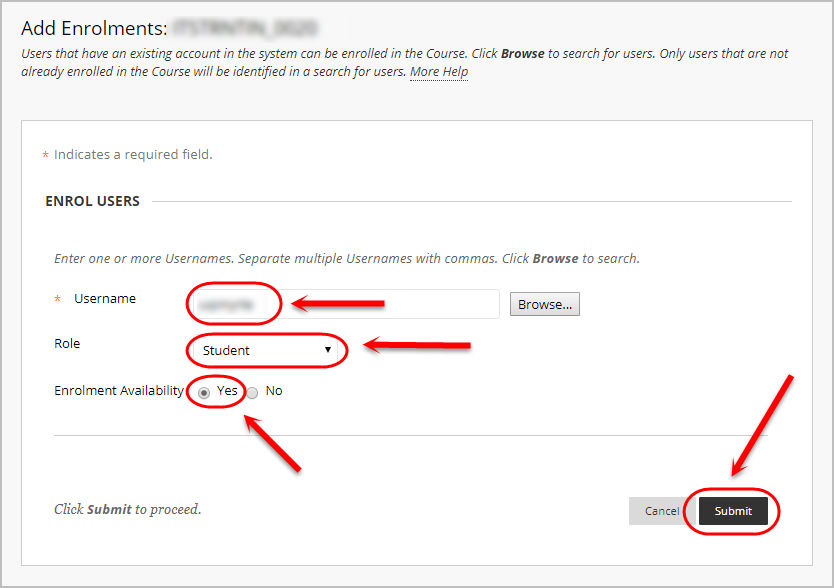
- The test student will now appear in the Users list. Repeat the above steps if you need to add any further test students.
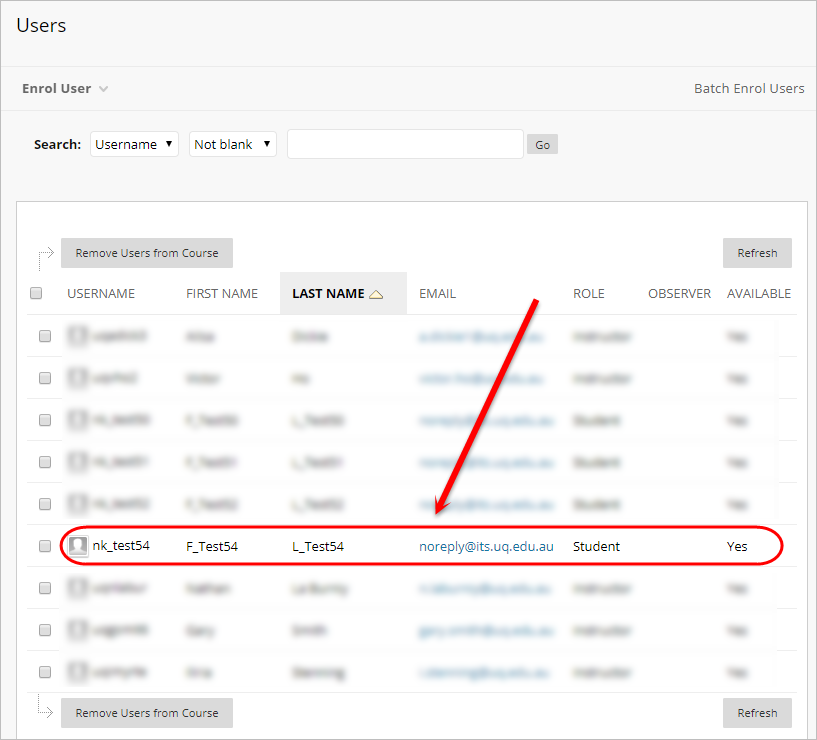
Browse for the test student's name
If you do not know the test student's username, you can also browse for their name.
- From the Control Panel select Users and Groups > Users.
- Click on the Find Users to Enrol button.
- Click on the Browse button.
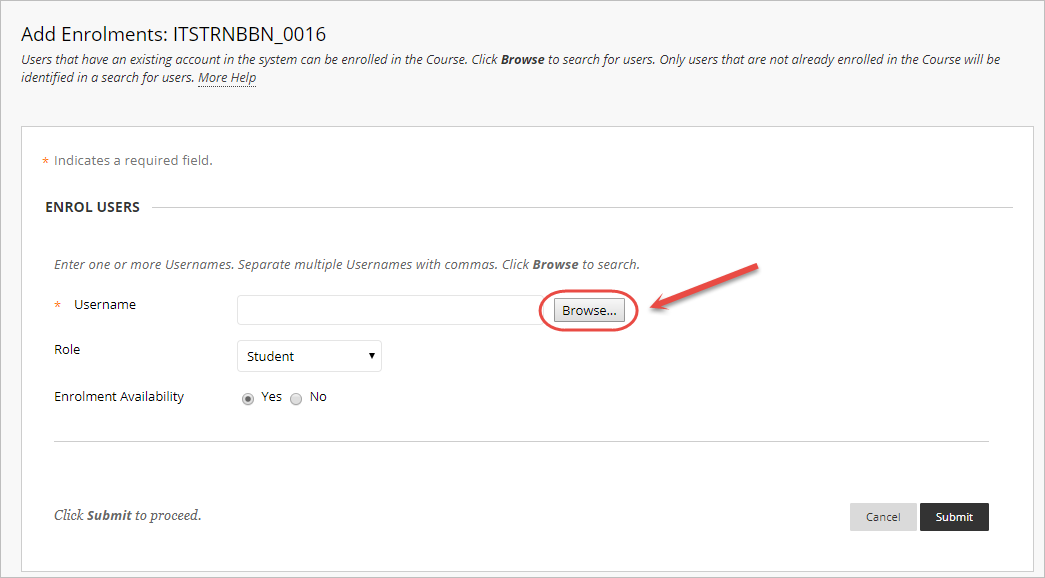
- Select Last Name from the first drop down list.
- Enter the test student's last name in the textbox.
- Click the Go button.
- Check the checkbox of the required test student.
- Click the Submit button.
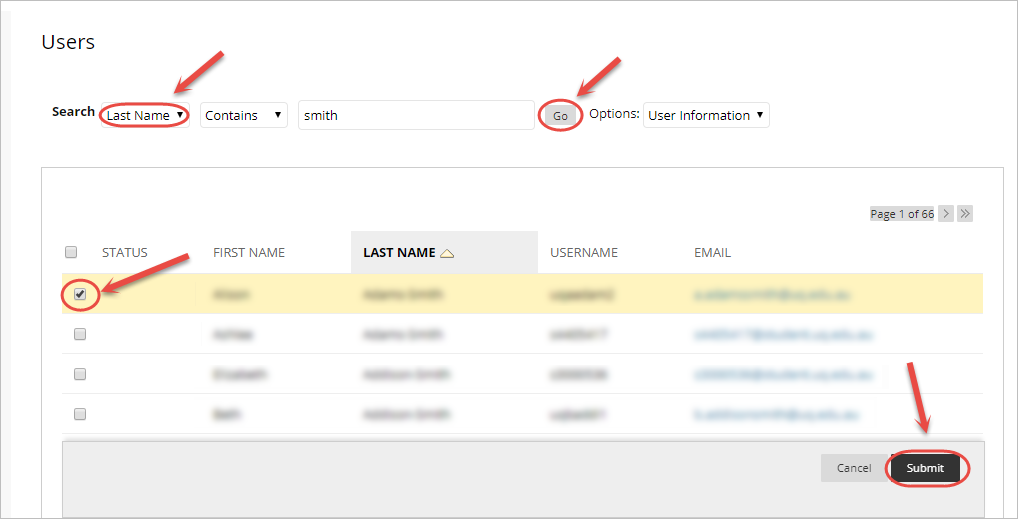
- Select Student from the Role drop-down list.
- Leave the Enrolment Availability as Yes.
- Click the Submit button.