ePortfolio attaching journal entries to a page (Ultra Student)
Adding journal entries
To add journal entries, please refer to the ePortfolio Journal student guide.
Attach journal entries to a page
- Click on the ePortfolio link in your Learn.UQ (Blackboard) course.
- Click on the Add Content button and select Journal Entries from the drop-down menu.
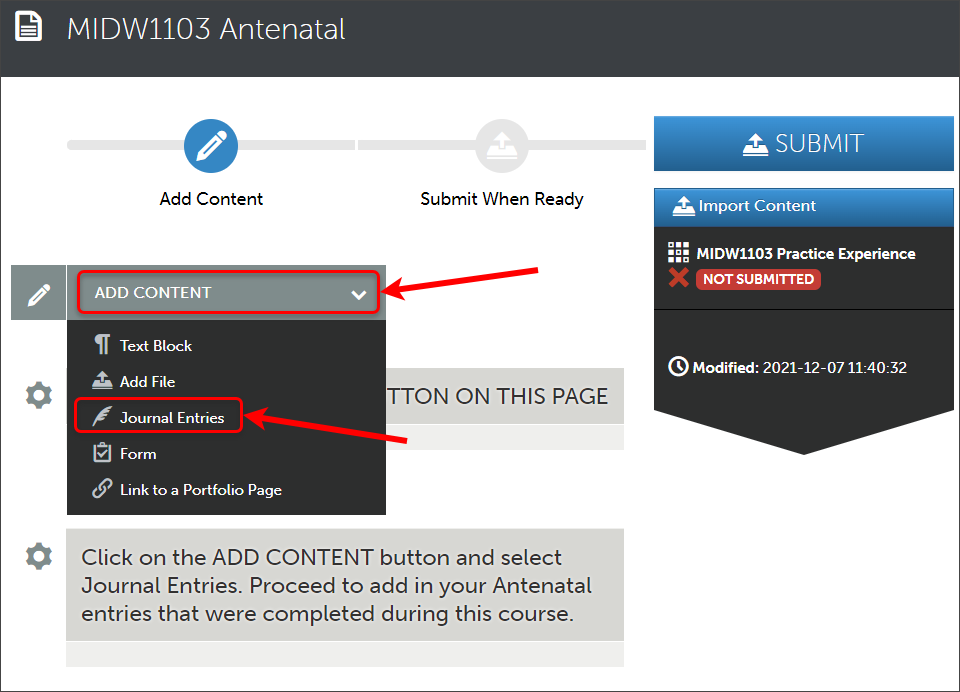
- Click on an Insert Content Here icon.
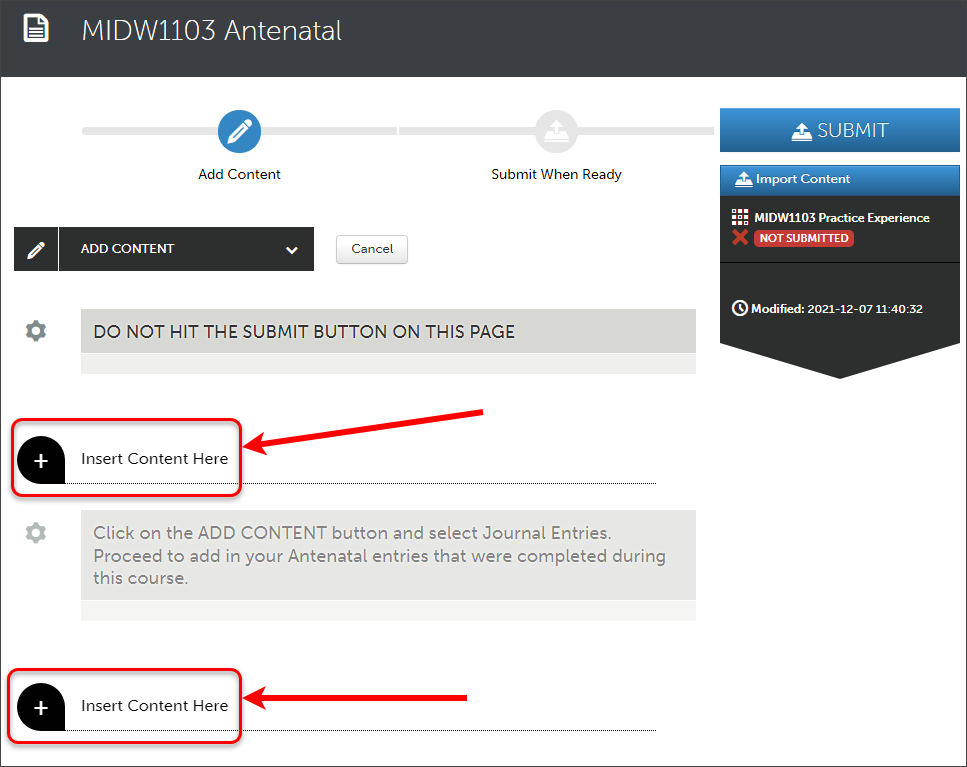
- Choose the required Journal from your list of journal sources.
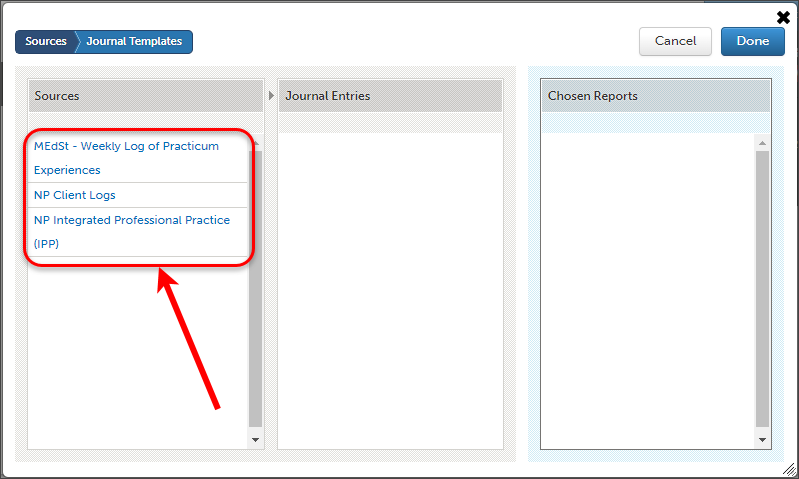
- Select the entries you wish to attach to your page. These are listed by the date of entry into the journal in US date format (YYYY-MM-DD)
- Once selected (highlighted blue), click on the Add Selected button.

- To remove an entry from your chosen list, click to highlight the entry and click the Delete Selected button.

- When finished click on the Done button.

- Your journal entries will appear on the page.
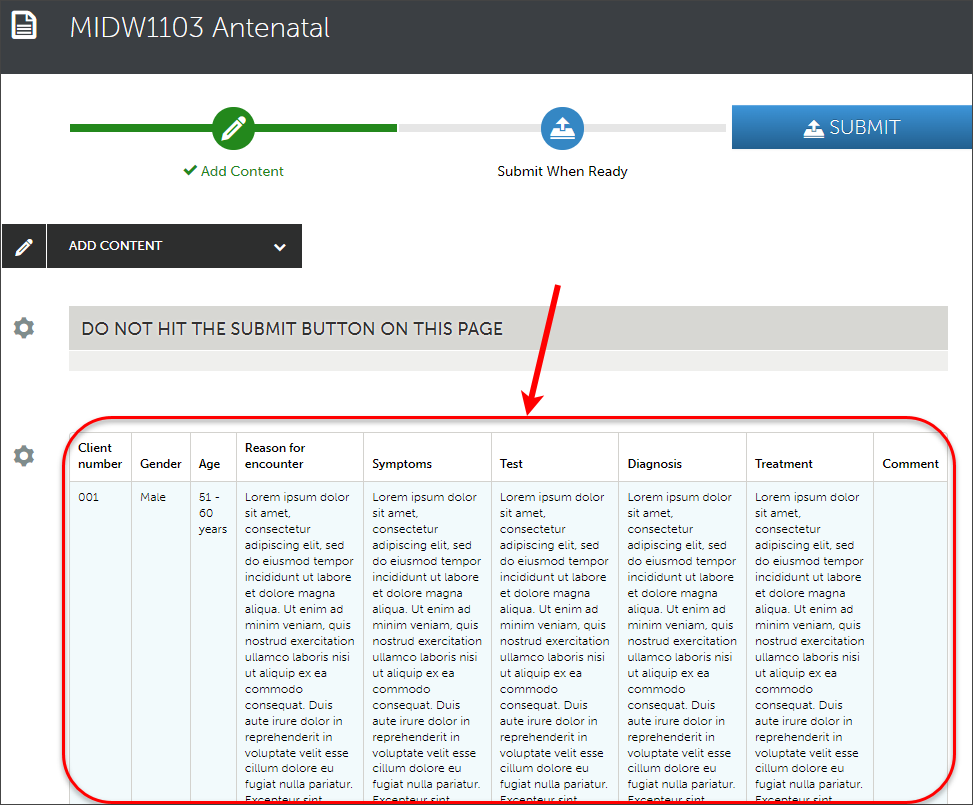
Submitting your page for assessment
To submit your page for assessment, follow the required guide below:
- ePortfolio submission to a selected assessor
- ePortfolio submission to an allocated assessor
- ePortfolio submission to an external assessor
- Attach an ePortfolio form (Ultra Student)
- Complete an ePortfolio form (Ultra Student)
- Create an ePortfolio text block (Ultra Student)
- Upload an ePortfolio file or document (Ultra Student)
- ePortfolio navigation (Ultra Student)
- Add content to your portfolio: Import content (Ultra Student)
- ePortfolio submission to a selected assessor (Ultra Student)
- ePortfolio submission to an allocated assessor (Ultra Student)
- ePortfolio submission to an external assessor (Ultra Student)
- Supporting external assessors (Ultra Student)
- ePortfolio self-assessment submission (Ultra Student)
- ePortfolio withdrawal and resubmission (Ultra Student)
- ePortfolio journal (Ultra Student)
- ePortfolio journal with external assessor sign off (Ultra Student)
- ePortfolio attaching journal entries to a page (Ultra Student)
- ePortfolio reviewing results (Ultra Student)
- ePortfolio outcomes report (Ultra Student)
- my ePortfolio (Ultra Student)
- Create a my ePortfolio (Ultra Student)
- Setup an ePortfolio account (Ultra Student)
- ePortfolio access after graduation (Ultra Student)
