ePortfolio submission to an allocated assessor (Ultra Student)
Submission to an allocated assessor
Tip: Prior to submitting, ensure that you have added all the content requirements to the page.
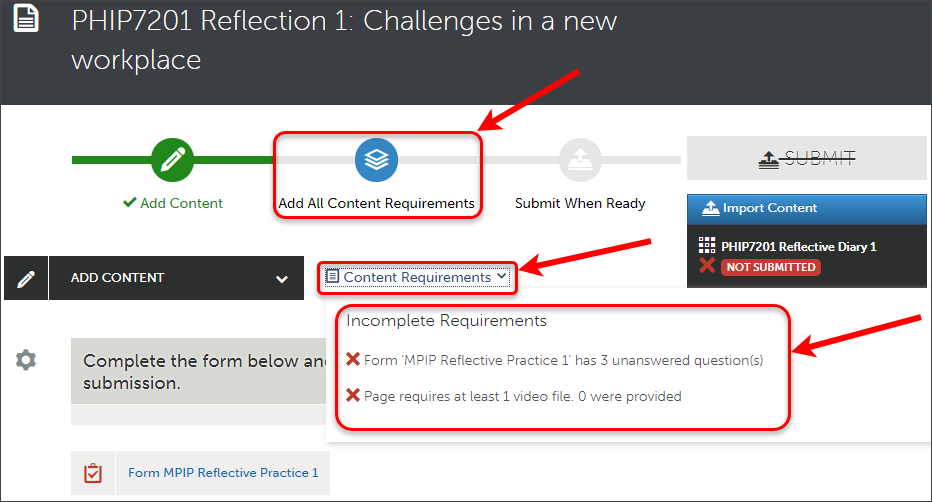
- Complete the content requirements. Refer to the guides listed under the Add content heading on the ePortfolio page for further information.
- Click on the Submit button.
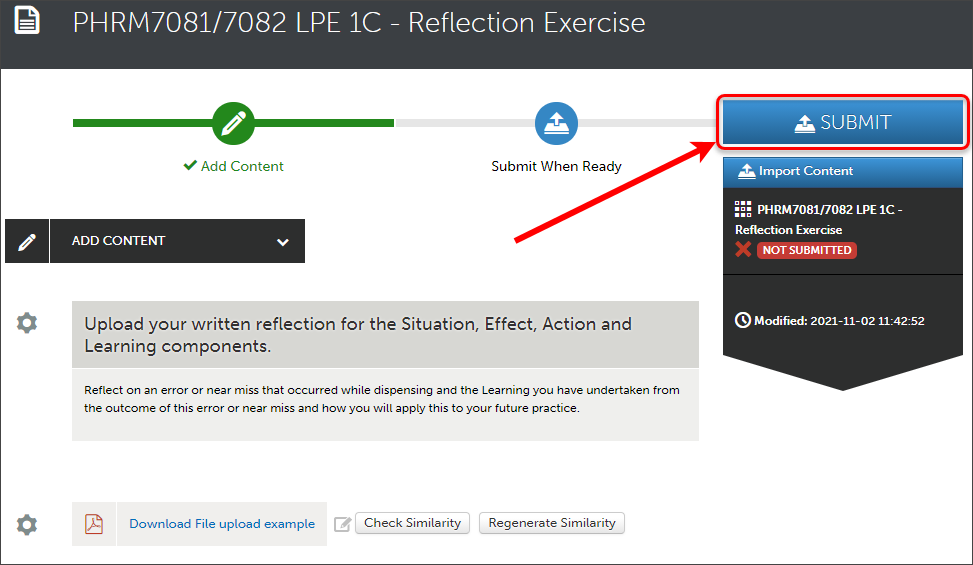
- Information about the submission will be displayed, including who the submission will be submitted to (it might be to a pool of assessors). Once happy, click on the Submit button to confirm your submission.

- Use the Review Submission button to check your work and then click on the Close button.

- If you make a mistake in your submission, please refer to the ePortfolio withdrawal and resubmission guide.
Warning: Your submission to an assessor is only a snapshot of what your ePortfolio looked like at the exact time/date of submission. Any changes to your ePortfolio will not be reflected in your submission.
Note: The Submitted icon and date will be displayed in the right-hand side panel.
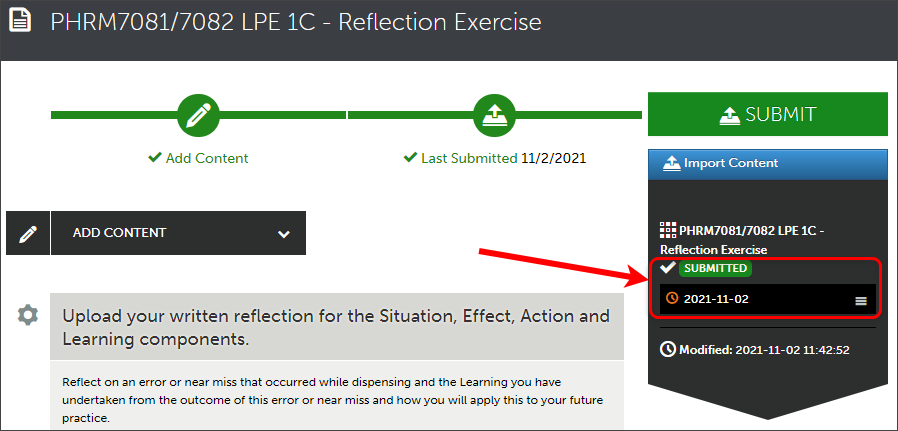
Note: Staff receive a time/date stamp of your submission.
Troubleshooting
If you are unable to submit, follow these steps:
- Check that you have clicked the Close button after adding a text block, completing a form or uploading a file.
- Check that you have completed all submission requirements (i.e. you have completed all required fields of a form or uploaded the required number of files).
- Attach an ePortfolio form (Ultra Student)
- Complete an ePortfolio form (Ultra Student)
- Create an ePortfolio text block (Ultra Student)
- Upload an ePortfolio file or document (Ultra Student)
- ePortfolio navigation (Ultra Student)
- Add content to your portfolio: Import content (Ultra Student)
- ePortfolio submission to a selected assessor (Ultra Student)
- ePortfolio submission to an allocated assessor (Ultra Student)
- ePortfolio submission to an external assessor (Ultra Student)
- Supporting external assessors (Ultra Student)
- ePortfolio self-assessment submission (Ultra Student)
- ePortfolio withdrawal and resubmission (Ultra Student)
- ePortfolio journal (Ultra Student)
- ePortfolio journal with external assessor sign off (Ultra Student)
- ePortfolio attaching journal entries to a page (Ultra Student)
- ePortfolio reviewing results (Ultra Student)
- ePortfolio outcomes report (Ultra Student)
- my ePortfolio (Ultra Student)
- Create a my ePortfolio (Ultra Student)
- Setup an ePortfolio account (Ultra Student)
- ePortfolio access after graduation (Ultra Student)
