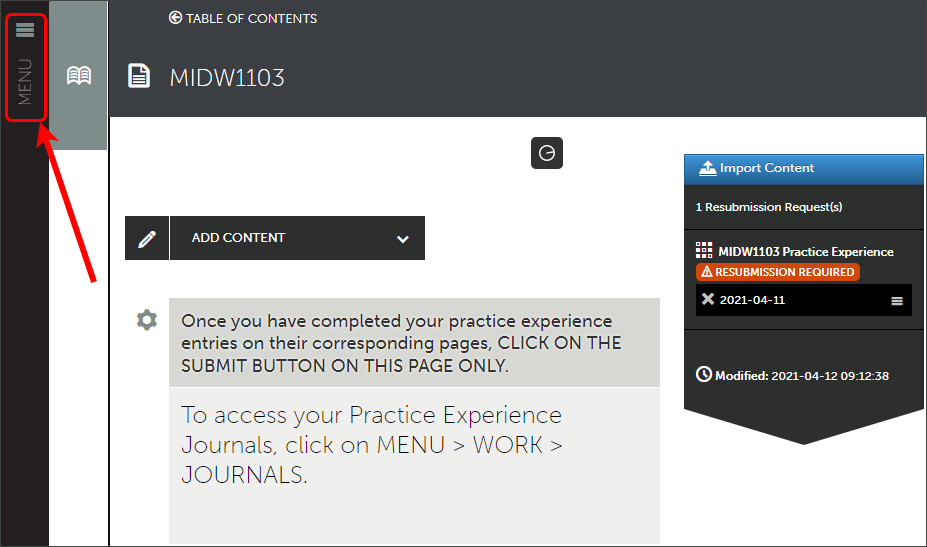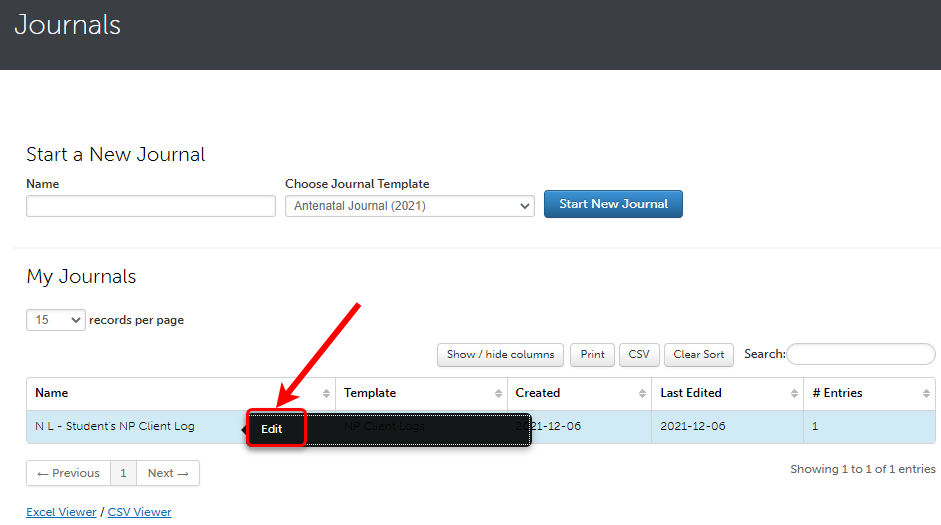ePortfolio journal (Ultra Student)
Create a new journal
- Enter the name of your journal in the Name box.

- Click on the Choose Journal Template drop-down box and select the required journal.

- Click on the Start New Journal button.

- The journal will launch automatically.
- Click on the Return button to exit the journal.

Tip: You only need to create the journal once.
Warning: If you select the wrong journal template, you can delete the journal prior to making any entries inside the journal.
Add a journal entry
- Access required journal.
- Click on the New Journal Entry button.

- The Journal Entry window will open.
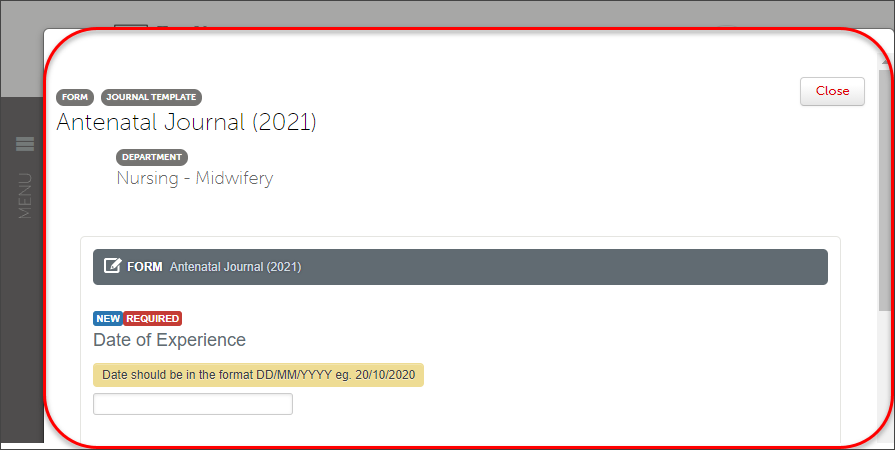
- Complete details on the form.
Note: Required fields must be completed before submitting the journal. - Click on the Save & Continue button at the bottom of the page.
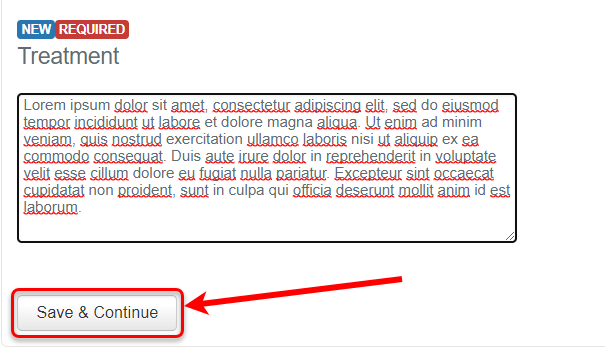
- Scroll to the top and click on the Close button.
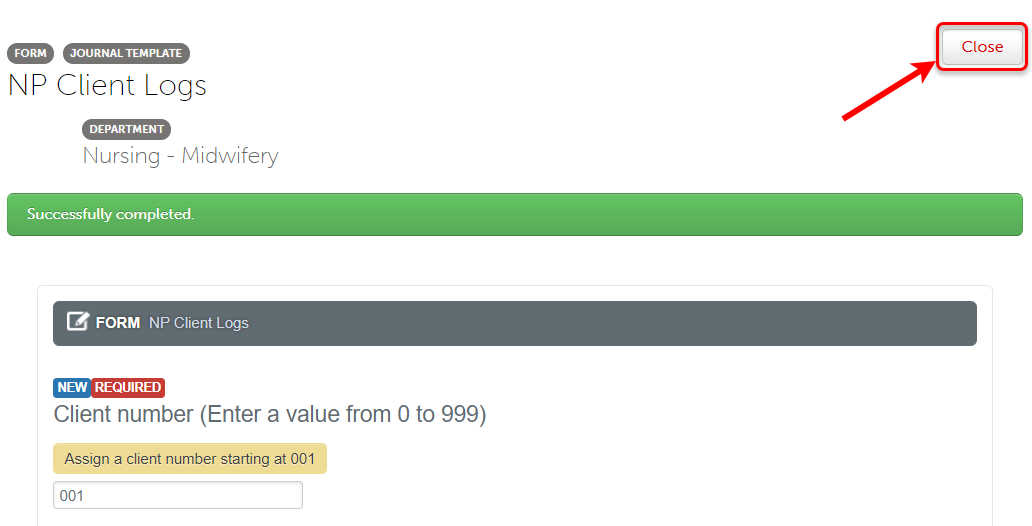
- Repeat as required.
- Attach an ePortfolio form (Ultra Student)
- Complete an ePortfolio form (Ultra Student)
- Create an ePortfolio text block (Ultra Student)
- Upload an ePortfolio file or document (Ultra Student)
- ePortfolio navigation (Ultra Student)
- Add content to your portfolio: Import content (Ultra Student)
- ePortfolio submission to a selected assessor (Ultra Student)
- ePortfolio submission to an allocated assessor (Ultra Student)
- ePortfolio submission to an external assessor (Ultra Student)
- Supporting external assessors (Ultra Student)
- ePortfolio self-assessment submission (Ultra Student)
- ePortfolio withdrawal and resubmission (Ultra Student)
- ePortfolio journal (Ultra Student)
- ePortfolio journal with external assessor sign off (Ultra Student)
- ePortfolio attaching journal entries to a page (Ultra Student)
- ePortfolio reviewing results (Ultra Student)
- ePortfolio outcomes report (Ultra Student)
- my ePortfolio (Ultra Student)
- Create a my ePortfolio (Ultra Student)
- Setup an ePortfolio account (Ultra Student)
- ePortfolio access after graduation (Ultra Student)