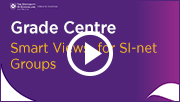Monday 2 March
Guidance for teaching cohorts impacted by Coronavirus
For staff accommodating students impacted by Coronavirus (COVID-19), guidance material has been developed by the University. Advice includes the need to provide text alternatives for any video content. Text-based learning content is required to address locations with low-bandwidth internet connections. For more information, refer to the Create a Small File Size guide. Staff using auto-transcripts as a text alternative to the video must assign someone to correct the transcript for students.
Resource for promoting Academic Integrity
Teaching staff are encouraged to incorporate the new academic integrity PowerPoint resource into lectures/seminars/tutorials to inform students about academic integrity and misconduct. Staff are asked to encourage students to complete the academic integrity module before starting their first assessment task. For more information, refer to the Academic Integrity Module webpage.
Undergraduate course sites should now be available to students
All undergraduate Learn.UQ (Blackboard) course sites and Electronic Course Profiles (ECPs) should now be available to students. For more information, please refer to the UQ policies on course profiles and minimum course presence. For step-by-step instructions, refer to the Make a course available guide.
Video Assessment Showcase
A showcase page is now available to help staff and students set and produce video assessment. The Video Assessment Showcase provides examples of video assessment tasks and examples of actual student videos. Students explain how they produced their video (usually on a phone) and provide practical advice to other students. Please note a UQ login is required to access the page.
New group codes
The eLearning team is seeking feedback on whether additional SI-net group types would be useful to have available for coordinators inside Learn.UQ (Blackboard). Traditionally Learn.UQ (Blackboard) is populated with the following groups: Contact (CON), Seminars (SMR), Practicals (PRA) and Tutorials (TUT). If it could be useful for coordinators to have groups for the following codes, bearing in mind the negative impact of having large numbers of groups, please send feedback to help@learn.uq.edu.au.
Other codes available include Workshop (WKS), Lecture (LEC), Clinical Based Learning (CBL), Clinical Coaching (CCO), Exam (EXM), Peer Assisted Study Session (PAS), Placement (PLA), Problem Based Learning (PBL), Fieldwork (FLD), IT Computing (ICT), Studio (STU) and Excursion (EXC).
Course Insights - How well do you know your cohort?
Course Insights, UQ's own course-level learning analytics dashboard, is available to all Course Coordinators via Learn.UQ. The Enrolment section provides demographic information to inform teaching strategies. For step-by-step instructions, refer to the Enrolment section guide.
Active learning tools
UQ has active learning tools that can be used to engage students and promote deeper understanding in both online and face-to-face sessions. The centrally supported active learning tools include UQ Active Learn (UQpoll, UQwordcloud and UQwordstream), PadletUQ and Echo360 Active Learning Platform (ALP). For more information, refer to the Active & collaborative learning tools webpage.
UQ participating in Digital Domes
UQ will be participating in the Digital Dome event on 20 - 22 March in New Farm Park, as part of the Brisbane Curiocity festival. This event will showcase UQ's research and teaching methods in the area of Immersive Reality. If you are interested in representing UQ in the upcoming event, please contact Dr Jurij Karlovsek.
You can also join the Immersive Reality Community of Practice by emailing elearningadvisors@uq.edu.au.
Lecture Recording and Kaltura video transcripts 2020
To support students impacted by COVID-19 travel restrictions, the University has enabled automatic machine-generated transcripts for all Echo360 lecture recordings and Kaltura videos in 2020. As advised in the Guidance for teaching cohorts impacted by coronavirus resource, teaching staff will need to monitor the quality of transcripts and edit if required. Unless transcripts are fully corrected they should not be treated as a substitute for audio or detailed lecture notes. For step-by-step instructions, refer to the Update Lecture Recording Transcript file and Kaltura Transcripts guides.

Course site design tips - Weekly structure
There should be one learning resource folder per week or module which includes all relevant content. It should be titled with the week number and a description of the topic. As well as providing an overview of the course, it also reduces the time it takes students to find resources.
View the video regarding course guidelines around weekly structure (YouTube, 2m 28s).
View Grade Centre by tutorial groups
Setting up Smart Views for your contact, tutorial, practical or seminar groups allows you to easily filter your Grade Centre to speed up the entry of marks and checking of student submissions (YouTube, 2m 46s).
Types of Assignments - Digital Essentials module
The Types of Assignments module introduces students to different assignment types, resources and tools. It is designed to be embedded into courses so students can find the information they need, when they need it. For more information, please refer to the Digital Essentials webpage.

Are you making the most of Grade Centre?
You can improve the management and security of your grades by eliminating or limiting the use of spreadsheets. Grade Centre can efficiently record assessment results throughout the semester and be used to calculate final grades. Using Grade Centre offers the additional benefit of built-in security with the logging and monitoring of data. This enhanced security has been an important part of investigations and resolving mistakes. Grade Centre functionality includes:
- Results are automatically transferred from Turnitin, Blackboard assignments, Tests, ePortfolio, Kaltura Video Quizzes and Discussion Boards.
- Manual entry columns and rubrics allow coordinators to record results from hard copy assessment tasks, exams and oral presentations.
- MCQ exam results can be uploaded from the output of machine-marked papers.
- Non-standard calculations can be performed using the spreadsheet download and upload capability.
- Final grades can be calculated using Total and Weighted columns.
- Grading Schemas can be used to determine the allocation of grades 1 - 7.
- Migration of final grades to SI-net in the correct format can be performed using the SI-net merge tool (downloads Grade Centre marks to a spreadsheet in the correct format for SI-net upload) or the Upload Grades to SI-net function (directly uploads final marks to SI-net from Grade Centre).
- Results are automatically returned to students via the My Grades tool.
For additional information, refer to the Grade Centre tool page.

Turnitin Authorship
The University is making the Turnitin Authorship tool available to school Academic Integrity Officers this semester. The tool automates evidence gathering workflows for suspected student academic misconduct cases, in particular contract cheating. The deployment of this tool is a UQ Academic Integrity Action Plan recommendation.

ITaLI eLearning workshops
The ITaLI eLearning team are offering a range of professional development workshops to support staff in implementing Technology Enhanced Learning throughout the year. For a description of each workshop, dates and to register, visit the Staff Development / Teaching and Learning Technologies site.
Online workshops include:
ITaLI Teaching and Learning workshops
- Small Group Teaching, 10:00am - 11:00am, 3 March, St Lucia
- ePortfolio Community of Practice, 9:00am - 10:00am, 12 March, St Lucia
- UQ Learning & Teaching Focused Network, 2:00pm - 4:00pm, 12 March, St Lucia
- Applying for UQ Teaching and Learning Awards, 2:00pm - 4:00pm, 17 March, St Lucia
- Introduction to Entrepreneurial Education, 2:00pm - 4:00pm, 18 March, St Lucia
- Writing and Presenting Educational Video, 10:00am - 12:30pm, 19 March, St Lucia
- Enhance Your Teaching with Educational Technologies, 2:00pm - 4:00pm, 10 March, St Lucia
Custom eLearning workshops
Custom workshops on centrally supported eLearning tools are available on request for faculties and schools. Email elearningadvisors@uq.edu.au with the subject line Custom Workshop to schedule one of our eLearning workshops at a convenient time.
eLearning Solutions Service
The eLearning Solutions Service offers one-on-one consultations to course teaching staff on the integration of eLearning tools into their courses. The service currently supports a range of eLearning tools, all of which can be found on the eLearning Solutions Service webpage. All eLearning Educational Advisors have either a BEd or GradDipEd. Staff can nominate for the eLearning Solutions Service by booking via the appointments webpage to organise an individual consultation at your office.
Request eLearning support
To receive a quick response to your eLearning support request, log a job with the eLearning Support team using help@learn.uq.edu.au. Alternatively, you may use the Request Support button available inside Learn.UQ.
To enable a timely response please be sure to include as much information as possible with your request.