Monday 21 October
Order your Summer Semester courses now
You can request your Learn.UQ course for Summer Semester and Semester 1, 2020 now!
1. Use the online Site Request form located on the Staff tab in Learn.UQ. This form also allows you to request a copy of course content from a previous semester.
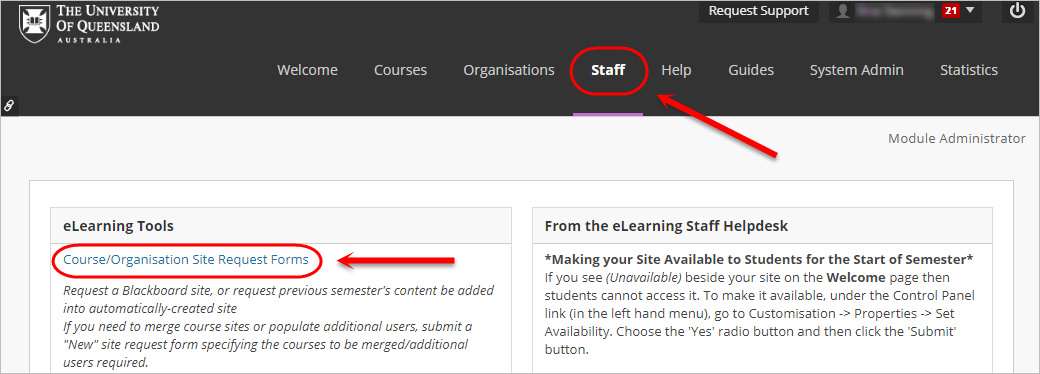
OR
2. Publish your Electronic Course Profile (ECP) for a blank course template to be created automatically within 48 hours. For content to be copied, request a 'copy' through the Staff tab mentioned above.
For step-by-step instructions, refer to the guide on Course Requests.
Learning Analytics Dashboard - Workshop
This workshop will introduce you to Course Insights, UQ's new course-level learning analytics dashboard that will be available for all courses from Summer Semester. In this workshop you will develop an understanding of how to use data to analyse student cohorts, inform your choice of teaching strategies and plan learning interventions. Practical skills on interpreting the data, applying demographic filters, reviewing correlation data and implementing email interventions will also be covered.
For more information and to register for the 11 November workshop, visit the Course Insights Workshop webpage.
UQ ePortfolio system - Semester 2, 2020
The UQ ePortfolio system allows students to digitally showcase their work, helping them understand and communicate their employability. The system facilitates tracking student learning and development at course and program level, over time, as well as supporting collaborative, multimodal and reflective assessment practices.
We are currently engaging with program leads and course coordinators interested in using the ePortfolio system for the first time from the start of Semester 2, 2020. To request a meeting to discuss the potential of implementing the ePortfolio system in your course or program, go to the UQ ePortfolio tool page and submit a "Request to Meet" by 21 February, 2020.
Register now for Teaching and Learning Week
Teaching and Learning Week 2019 (28 October to 1 November) provides an opportunity for the UQ community to learn from one another and celebrate creative and innovative teaching and learning practices designed to enhance student learning.
This year’s workshops, panels and other interactive sessions will highlight our excellent teachers and tutors, initiatives and T&L leaders around the theme of 'Creativity'.
View the program and register for events on the Teaching and Learning Week webpage.
Echo360 Personal Capture Decommission
The desktop recording system, Echo360 Personal Capture, will be decommissioned by the vendor on 15 January 2020, however you will still be able to use Echo360 Personal Capture until that date. We recommend Kaltura Capture as an alternative desktop recording option. For more information, refer to the Decommission of Echo360 Personal Capture project page.

Top 7 tips for the end of Semester
Tip 1: Direct upload of MCQ's
Directly upload MCQ test results to the Grade Centre. For step-by-step instructions, refer to the guide on MCQ direct upload to Grade Centre.
Tip 2: MCQ marking request
If you are planning to use direct upload and you weigh marks differently in your test, complete the "special instructions" section (#5) within the Multiple Choice Marking Request form.
Tip 3: Control the release of marks
During marking or moderation, you may not be ready for students to see their results. To control the release of results from Turnitin, Blackboard Assignments and Tests, you need to carefully set both the individual tool settings and the Grade Centre column settings (Hide from Students on/off). For step-by-step instructions, refer to the guides on Turnitin, the Assignment tool (Bb) and Tests.
Tip 4: Advise students on how to access their marks
Detailed guides are available for students on how to view their marks. Please refer students to the View originality report and marks - Turnitin, View and download your results - Blackboard assignments and Review your ePortfolio results guides for step-by-step instructions.
Tip 5: Turnitin
If you are using Turnitin, remember it times-out after an hour of inactivity. If you are marking in Turnitin, remember to return to the Assignment Inbox regularly to save your progress. If your connection times-out, you will need to re-open Turnitin via your Learn.UQ course. This does not apply to the iPad app.
Tip 6: SI-net merge & SI-net grade upload tool
Coordinators are reminded that there is a SI-net merge tool which allows you to download Grade Centre marks to a spreadsheet in the correct format for upload to SI-net. For step-by-step instructions, refer to the guide on Upload grades to SI-net.
There is also an Upload Grades to SI-net tool that allows staff with the required SI-net access (same access as for the CSV upload) to directly transfer grades from the Grade Centre. For step-by-step instructions, refer to the guide on Upload grades to SI-net (Direct).
Tip 7: Processing Grades resources
The Grade Centre includes a number of features to help you efficiently finalise your course grades. These features include Total columns, Weighted Total columns, Grade Schemas, View Grade History (view results of withdrawn students) and the SI-net merge tool. For additional information, refer to the Grade Centre tool page.
Accessibility and Study Hacks - Digital Essentials Module
The Accessibility and Study Hacks module introduces students to creating accessible content and productivity tools for study and life. It is designed to be embedded into courses so students can find the information they need, when they need it. For more information, please refer to the Digital Essentials webpage.

Check the history of mark changes
The Grade Centre logs a record of all changes made to marks during the semester. At the end of the semester, you can use the View Grades History tool to produce a report that shows all changes and comments, to confirm the validity and check for errors. For step-by-step instructions refer to guides on Grades security, Edit a mark and record a reason and View Grade History report.

Lecture recording transcriptions
eLearning Systems and Support have been helping Student Services trial automatic lecture recording transcriptions in a select number of courses through Semester 2 this year. Student feedback indicates strong support for transcriptions being made available for revision, although coordinators remain concerned about accuracy. Consultations will continue.

ITaLI eLearning Workshops
The ITaLI eLearning team are offering a range of professional development workshops to support staff in implementing Technology Enhanced Learning during 2019. For a description of each workshop, dates and to register, visit the Staff Development / Teaching and Learning Technologies site.
Online workshops include:
Upcoming face-to-face workshops include:
- Learn.UQ Grade Centre, 12:00pm - 2:00pm, 6 November, St Lucia
- Learn.UQ Basics, 9:30am - 12:00pm, 8 November, St Lucia
- Course Insights, 2:00pm - 4:00pm, 11 November, St Lucia
- Desktop Recording (Kaltura Capture), 10:00am - 12:00pm, 12 November, St Lucia
- Learn.UQ: Quizzes, Tests and Exams, 9:30am - 12:00pm, 19 November, St Lucia
- Echo360 Active Learning Platform, 10:00am - 12:00pm, 22 November, St Lucia
- Basic Video Production, 9:30am - 12:00pm, 26 November, St Lucia
- Virtual Classroom (Zoom), 10:0am - 12:00pm, 27 November, St Lucia
- UQ Active Learning Tools, 10:00am - 12:00pm, 29 November, St Lucia
- Learn.UQ Basics, 9:30am - 12:00pm, 2 December, St Lucia
- Turnitin, 10:00am - 12:00pm, 5 December, St Lucia
- Learn.UQ: Quizzes, Tests and Exams, 9:30am - 12:00pm, 11 December, St Lucia
- Echo360 Active Learning Platform, 10:00am - 12:00pm, 12 December, St Lucia
Custom eLearning Workshops
Custom workshops on centrally supported eLearning tools are available on request for faculties and schools. Email elearningadvisors@uq.edu.au with the subject line Custom Workshop to schedule one of our teaching and learning workshops at a convenient time.
ITaLI Teaching and Learning Workshops
- Writing and Presenting Educational Video, 10:00am - 12:30pm, 21 November, St Lucia
eLearning Solutions Service
The eLearning Solutions Service offers one-on-one consultations to course teaching staff on the integration of eLearning tools into their courses. The service currently supports a range of eLearning tools, all of which can be found on the eLearning Solutions Service webpage. All eLearning Educational Advisors have either a BEd or GradDipEd. Staff can nominate for the eLearning Solutions Service by booking via the appointments webpage to organise an individual consultation at your office.
Request Support
To receive a quick response to your eLearning support request, log a job with eLearning Support using help@learn.uq.edu.au. Alternatively, you may use the Request Support button available inside Learn.UQ.
To enable a timely response please be sure to include as much information as possible with your request.




