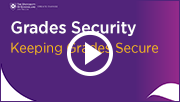Monday 27 May
Learn.UQ Basics Online Workshop
The new online version of the Learn.UQ Basics workshop has been designed to develop knowledge, skills and confidence in using Learn.UQ (Blackboard). The workshop takes approximately 2.5 hours and can be finished over an extended period of time. On completion, the tasks will be assessed and, if successful, it will be recorded on your staff development profile. To get started, visit the Learn.UQ Basics Online Workshop webpage.
Assessing Workplace Competencies with ePortfolio
Watch the video case study to see how Penny Liddell uses learning activities, assessment tasks and workplace competencies within the ePortfolio system as part of the Graduate Certificate in Pharmacy Practice (YouTube, 2m 51s).
Assignment File Upload Tool - Now Available
The Assignment File Upload Tool for Grade Centre is now available in all courses. It is now possible to export Blackboard and Turnitin assignment submissions from Learn.UQ for offline annotation and re-upload. This new capability makes it possible to provide feedback on a wider range of assignment file types electronically. For step-by-step instructions refer to the Assignment File Upload Tool - Blackboard Assignments and Assignment File Upload Tool - Turnitin guides.
Note: It is still recommended that staff use either the Turnitin or Blackboard online marking tools for standard assignment types.
If you would like a personal tutorial on the Assignment File Upload Tool, please visit the eLearning Solutions Service appointments page to book a session with an eLearning Advisor. For more information on the eLearning Solutions Service, visit the eLearning Solutions Service webpage.
Digital Essentials Online Student Training Modules
The Digital and Assignment Essentials modules are designed to be embedded into courses so students can find the information they need when they need it. It would be beneficial to direct students to explore the Accessibility (creating accessible content, productivity tools for study and life) and Employability (creating a professional online presence, ePortfolio, online networking) modules this week. For more information, please refer to the Digital Essentials web page. Library staff are readily available to assist you.
Active Learning Tool Workshop
The Echo360 Active Learning Platform (ALP) workshop will introduce participants to the active learning tool built into UQ’s lecture recording system. The tool allows instructors to upload PowerPoints to the system and add interactive questions that students can respond to during lectures or tutorials. Practical skills covered will include adding a variety of question types to a presentation, contributing to questions as a student and displaying students’ collated responses. Participants will also develop their understanding of the different ways the tool can be used to promote active learning in lectures and seminars.
To register for the upcoming Echo360 ALP workshops, visit the Staff Development website.
Learn.UQ Upgrade 2019
The Learn.UQ (Blackboard) upgrade for 2019 will occur on 6, 7, 8 July (Sat/Sun/Mon) where Monday will hopefully not be required. Upgrades are contractual requirements for supportability and security, while also providing important new functionality. For further information, refer to the Learn.UQ (Blackboard) Upgrade project page.
Order your Semester 2 courses now
You can request your Learn.UQ course for Semester 2, 2019 now!
1. Use the online Site Request form located on the Staff tab in Learn.UQ. This form also allows you to request a copy of course content from a previous semester.
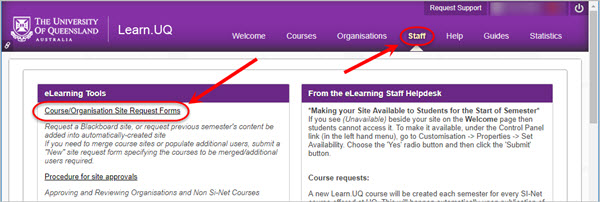
OR
2. Publish your Electronic Course Profile (ECP) for a blank course template to be created automatically within 48 hours. For content to be copied, request a 'copy' through the Staff tab mentioned above.
For step-by-step instructions refer to the guide on Course Requests.
Request Support - ePortfolio and InPlace
To request support for UQ's placement system, InPlace, please log a job with ITS using support.entss@uq.edu.au. To request support for the ePortfolio system, please log a job with eLearning Support using help@learn.uq.edu.au.
To enable a timely response please be sure to include as much information as possible with your request.

Upload Grades to SI-net
You are now able to upload grades to SI-net directly from Grade Centre. The guide details how to enable the upload function in Learn.UQ (Blackboard) and then how to upload grades to SI-net. This method does not displace the option to upload grades to SI-net using spreadsheets.
Top 7 tips for the end of Semester
Tip 1: Direct upload of MCQ's
Directly upload MCQ test results to the Grade Centre. For step-by-step instructions refer to the guide on MCQ direct upload to Grade Centre.
Tip 2: MCQ marking request
If you are planning to use direct upload and you weigh marks differently in your test, complete the "special instructions" section (#5) within the Multiple Choice Marking Request form.
Tip 3: Control the release of marks
During marking or moderation, you may not be ready for students to see their results. To control the release of results from Turnitin, Blackboard Assignments and Tests you need to carefully set both the individual tool settings and the Grade Centre column settings (Hide from Students on/off). For step-by-step instructions refer to the guides on Turnitin, Blackboard assignments and Tests.
Tip 4: Advise students on how to access their marks
Detailed guides are available for students on how to view their marks. Please refer students to the View originality report and marks - Turnitin, View and download your results - Blackboard assignments and Review your ePortfolio results guides for step-by-step instructions.
Tip 5: Turnitin
If you are using Turnitin, remember it times-out after an hour of inactivity. If you are marking in Turnitin remember to return to the Assignment Inbox regularly to save your progress. If your connection times-out, you will need to re-open Turnitin via your Learn.UQ course. This issue does not apply to the Turnitin iPad app.
Tip 6: SI-net merge tool
Coordinators are reminded that there is a SI-net merge tool which allows you to download Grade Centre marks to a spreadsheet in the correct format for upload to SI-net. For step-by-step instructions refer to the guide on Upload grades to SI-net.
Tip 7: Processing Grades resources
The Grade Centre includes a number of features to help you efficiently finalise your course grades. These features include Total columns, Weighted Total columns, Grade Schemas, View Grade History (view results of withdrawn students) and the SI-net merge tool. For additional information, refer to the Grade Centre tool page.

Check the history of mark changes
The Grade Centre logs a record of all changes made to marks during the semester. At the end of the semester, you can use the View Grades History tool to produce a report that shows all changes and comments, to confirm the validity and check for errors.
Keeping Grades Secure
Watch the following video to view a range of practical strategies you can employ to improve grade security (YouTube, 1m 48s).

H5P (Interactive Learning Activities) Pilot
H5P is an open source online toolbox of activities that provides an easy way to create small interactive learning objects. These objects can be inserted into courses to provide students with engaging content. Learning Designers in schools and faculties are currently testing the tool and designing activities for Semester 2 courses. For more information, please refer to the H5P Pilot project page.

ITaLI eLearning Workshops
The eLearning team are offering a range of professional development workshops to support staff implementing Technology Enhanced Learning during 2019. For a description of each workshop, dates and to register, visit the Staff Development / Teaching and Learning Technologies site.
Upcoming workshops include:
- Learn.UQ Basics, 9:30am - 12:00pm, 28 June, St Lucia
- Turnitin, 10:00am - 12:00pm, 1 July, St Lucia
- UQ Active Learning Tools, 2:00pm - 4:00pm, 3 July, St Lucia
- Echo360 ALP, 2:00pm - 4:00pm, 4 July, St Lucia
- Learn.UQ Grade Centre, 10:00am - 12:00pm, 5 July, St Lucia
- Echo360 ALP, 10:00am - 12:00pm, 8 July, St Lucia
- Desktop Recording, 2:00pm - 4:00pm, 8 July, St Lucia
- Learn.UQ Basics, 1:30pm - 4:00pm, 9 July, St Lucia
- Virtual Classroom, 10:00am - 12:00pm, 15 July, St Lucia
- Learn.UQ Tests, Quizzes and Exams, 9:30am - 12:00pm, 18 July, St Lucia
- Turnitin, 10:00am - 12:00pm, 19 July, St Lucia
- Basic Video Production , 9:30am - 12:00pm, 29 July, St Lucia
Custom eLearning Workshops
Custom workshops on centrally supported eLearning tools are available on request for faculties and schools. Email elearningtraining@uq.edu.au with the subject line Custom Workshop to schedule one of our teaching and learning workshops at a convenient time.
ITaLI Teaching and Learning Workshops
- UQ2U Information session, 2:00pm - 4:00pm, 29 May, St Lucia
- Entrepreneurship Community of Practice, 10:00am - 12:00pm, 3 June, St Lucia
- Designing Assessment workshop, 9.30am - 11.30am, 4 June, St Lucia
eLearning Solutions Service
The eLearning Solutions Service offers one-on-one consultations to course coordinators on the integration of eLearning tools into their courses. The service currently supports a range of eLearning tools, all of which can be found on the eLearning Solutions Service webpage. All eLearning Educational Advisors have either a BEd or GradDipEd. Staff can nominate for the eLearning Solutions Service by booking via the appointments webpage to organise an individual consultation at your office.
Request Support
To receive a quick response to your eLearning support request, log a job with eLearning Support using help@learn.uq.edu.au. Alternatively, you may use the Request Support button available inside Learn.UQ.
To enable a timely response please be sure to include as much information as possible with your request.