Tuesday 4 December
Weekly Pre-Tutorial Activities
If you would like to increase engagement before and during class, one option is pre-class learning activities using the ePortfolio system. In the following case study, Dr Norman Ng discusses his experience deploying the ePortfolio system for 1400 students in Heath 1000 (YouTube, 2m 19s).
Lecture recordings made prior to December 2017
If you think you might need to link to lecture recordings made prior to December 2017 in future courses, you will need to transfer them before 16 December 2018. For step-by-step instructions, refer to the guide Downloading Old Recordings to your current Lecture Recordings.
Now that we are on a new lecture recording system, the legacy lecture recording system (Echo360 on-premise) will be decommissioned on 16 December 2018. For additional information, please refer to the Decommission of Old Lecture Recording System project page.
Do you use old Adobe Connect recordings?
The Adobe Connect virtual classroom system will be decommissioned on 16 December 2018. If you are still using old Adobe Connect recordings you will need to transfer them to Kaltura before this date. For step-by-step instructions on how to download Adobe Connect videos, refer to the Download Adobe Connect Recordings guide. For additional information, refer to the Adobe Connect Decommission project page.
Make your Summer Semester course available
Learn.UQ (Blackboard) course sites and Electronic Course Profiles (ECPs) need to be available to students at least one week before the first teaching activity. Blackboard course sites need to contain at least a welcome message at that point. Remaining online course requirements should be met by the time of the first teaching activity. For more information, please refer to the UQ policies on course profiles and minimum course presence.
Making the course available to students is the course coordinator’s responsibility. To activate it, use the instructions below.
Course Menu > Learning Resources > Click on the Red Lock icon (top right) > a Green Lock icon will be displayed to show the course is available to students. For step-by-step instructions, refer to the Make a Course Available guide.
UQ ePortfolio System - Semester 2, 2019
The UQ ePortfolio system allows students to digitally showcase their work, helping them understand and communicate their employability. The system facilitates tracking student learning and development at a course and program level, over time, as well as supporting collaborative, multimodal and reflective assessment practices.
We are currently engaging with program leads and course coordinators interested in using the ePortfolio system from the start of Semester 2, 2019 and Semester 1, 2020. To request a meeting to discuss the potential use of ePortfolio in your course or program, go to the UQ ePortfolio tool page, and choose Request to Meet. Requests for using UQ ePortfolio in Semester 2, 2019 close 22 February.
Learn.UQ Christmas Outage
Learn.UQ (Blackboard) maintenance will occur on 27, 28 and 29 December during the mid-semester break for Summer Semester 2018 and will not be available on these dates. The maintenance is required to refresh the system’s infrastructure in order to maintain the reliability of the service.
ePortfolio Outage
The University’s ePortfolio system (Chalk & Wire) will be unavailable this Saturday night, 8 December between 8:00pm and 11:00pm for essential maintenance. While the application is offline, users will be redirected to a maintenance notice. Chalk & Wire apologises for the inconvenience. If you have any questions, please contact help@learn.uq.edu.au.
Order your Semester 1 courses now
You can request your Learn.UQ course for Semester 1, 2019 now!
- Use the online Site Request form located in the Staff tab in Learn.UQ. This form also allows you to request a copy of course content from a previous semester.
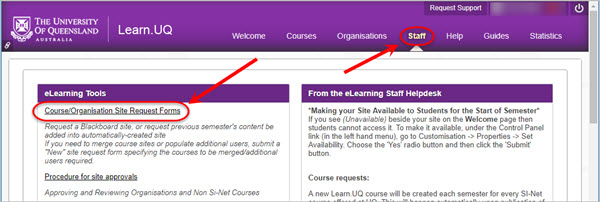
OR
- Publish your Electronic Course Profile (ECP) for a blank course template to be created automatically within 48 hours. For content to be copied, request a 'copy' through the Staff tab mentioned above.
For step-by-step instructions, refer to the Course Requests guide.

Control the release of results
During marking or moderation, you may not be ready for students to see their results. To control the release of results from Turnitin, Blackboard Assignments and Tests you need to carefully set both the individual tool settings and the Grade Centre column settings (Hide from Students on/off). For step-by-step instructions refer to the guides on Turnitin, Blackboard assignments and Tests.

Kaltura RAPT - Volunteers Needed
Volunteers are needed to evaluate Kaltura’s new RAPT capability, which can be used to deliver scenario-based learning. Using RAPT you can build choice-based branching videos where different video content plays according to the student’s choices, driving deeper engagement, greater learning, and accelerated behaviour change. For more information, please refer to the Kaltura RAPT Evaluation project page.
Multiple File Upload tool
ITS are currently developing a Multiple File Upload tool for Grade Centre. Currently, while staff can download Blackboard assignments from Grade Centre all at once (bulk download) for marking on specialised applications, the marked files can only be uploaded one by one. Therefore, the bulk upload capability should make it viable for staff to mark a larger range of assignment types electronically. For more information, please refer to the Grades Management project page.

eLearning Solutions Service
The eLearning Solutions Service offers free one-on-one consultations on integrating eLearning technologies into your courses. Staff can nominate to use this service to help implement centrally supported eLearning tools and will be provided support for the duration of the semester. To make an appointment, please follow the steps on the eLearning Solutions Service webpage and ensure you supply the information requested to assist with the process.
As part of the eLearning Solutions Service, you can:
- Receive one-on-one consultations tailoring eLearning solutions in your courses.
- Discuss ideas on how to deliver your course more effectively with technology.
- Save time, improve student engagement and give better feedback to your students.
All advisors have either a BEd or GradDipEd.
ITaLI Workshops
- Writing and Presenting Educational Video, 10:00am - 12:30pm, 6 December, St Lucia
Request Support
To receive a quick response on your eLearning technical problem, log a job with the UQ Staff eLearning Helpdesk using help@learn.uq.edu.au. Alternatively, you may use the Request Support button available inside Learn.UQ.
To enable a timely response please be sure to include as much information as possible with your request.




