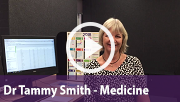Wednesday 14 March
Lecture Recordings - Are students watching?
New analytics on student engagement with lecture recordings have been available since November. Staff now have access to information on the number of views of individual recordings and also a breakdown of individual student engagement with all available recordings. For step-by-step instructions, refer to the guide on Lecture Recording Analytics.
Lecture Recordings - Decommissioning of Legacy System
Following the successful migration to the new cloud based Lecture Recording system, the legacy system will be decommissioned in November 2018. If you have previously recorded material that you would like to keep or upload to the new system, please follow the instructions available on the eLearning web page. If you are using desktop recording (PCAP) you will also need to update your recording software to upload to the cloud system.
Office Mix retirement - 1 May 2018
Microsoft has notified users that Office Mix will be retired on 1 May, 2018. On this date the Office Mix site will be discontinued and your links to content will stop working. We recommend that you publish your Mixes as videos and upload them to UQ's video server, Kaltura. For step-by-step instructions, refer to the guide on Office Mix Migration Procedure.
ePortfolio Collaboration tool - volunteers wanted
The eLearning team are looking for volunteers to pilot the collaborative functionality available in the UQ ePortfolio system, in their course, in S2 2018. The ePortfolio collaboration tool provides students with a shared workspace to build portfolios, conduct discussions and document project tasks. The ePortfolio collaboration tool can be used as an alternative to the Blackboard Blog or Wiki tool.
To request a meeting to discuss options for your course or program, go to the UQ ePortfolio tool page, and choose request to meet. Requests for using ePortfolio Collaboration tool in Semester 2, 2018 close 23 March.

Online assignment submission and marking
Turnitin Assignments
At UQ, Turnitin is the most popular choice for individual text-based assignments e.g. Word, PDF and PowerPoint. Turnitin has an online marking and feedback capability which includes a text matching function to help coordinators gauge originality. The text matching report compares submissions with web content, previously submitted assignments and journals. For step-by-step instructions, refer to the guide on Turnitin.
Dr Andrew Allsebrook describes how Turnitin is used to efficiently collect and mark reports in large Chemistry classes in the video below.
Blackboard Group Assignments
Using the Groups and Blackboard Assignment tool in combination allows you to set up group project submission links. Any student in the group can submit the assignment and all members automatically receive the assignment results and feedback. The Blackboard online marking function allows you to annotate assignments and provide feedback using a rubric. For step-by-step instructions, refer to the guides on Groups and Assignment tool.
Dr Bryan Morgan shares his views on the benefits of using the Blackboard assignment tool to mark group assignments in the video below.
Video Assignments
Kaltura, UQ's eLearning video server can be used by students to submit video assignments. You can also set up submission links using the Blackboard Assignment tool which allows you to use the online marking function to give comments and feedback using a rubric. Refer to the Video and Audio upload and the Assignment tool guides for step-by-step instructions.
Dr Karen Cheney explains how a video assignment was used in a Zoology course to engage students in exploring the science behind a research article in the video below.

Grade Security Tips
The use of a central system such as Blackboard Grade Centre improves the security of student grades, as there a number of in-built security features such as logging and activity monitoring. There are also a number of practical strategies you can employ to improve grades management and security as follows:
1. Follow general computer security guidelines such as using strong passwords.
2. Record reasons for changes to marks or grades.
3. Review the history of mark changes, to identify potential manipulations and errors before transferring grades to SI-net.
For additional information, refer to the Grades Security webpage.

The eLearning Systems and Support team collaborates with other units to enhance our eLearning capabilities with investigations, evaluations, pilots and acquisitions.
Staff and Student Induction and Compliance courses
The eLearning Systems and Support team is reviewing the delivery of staff and student induction and compliance courses, currently hosted in Blackboard. A market scan and selection process is underway to select a secure and reliable platform which is separate to the student LMS.
eExams at UQ
Dr Tammy Smith has been running an online exams pilot in the Faculty of Medicine and shares some insight and advice in this video.

Custom Workshops for Teaching Staff, Tutors and Professional Staff
Custom workshops on centrally supported eLearning tools are available on request for faculties, schools and/or courses. Course coordinators need only book a meeting room and organise attendance, laptops are provided for the sessions. Contact elearningtraining@uq.edu.au with details of the preferred date, time, room booking and approximate numbers. Popular workshop options include:
- Turnitin Online Marking for Tutors
- Blackboard Group Assignments Online Marking for Tutors
- ePortfolio Online Marking for Tutors
- UQ Active Learning tools for Tutors
- Learn.UQ Grade Centre
ITaLI Workshops
- Enhancing Teaching with Educational Technologies, 2:00pm - 4:00pm, 23 March, St Lucia
-
Implement Assessment Marking, Moderation & Feedback, 2:00pm - 4:00pm, 3 April, St Lucia
- Curriculum Design for Courses and Programs, 10:00am - 12:00pm, 16 April, St Lucia
- Embedding Employability Development, 2:00pm - 4:00pm, 23 May, St Lucia
- Designing Assessment, 9:30am - 11:30am, 5 June, St Lucia
Request Support
To receive a quick response on your eLearning technical problem, log a job with the UQ Staff eLearning Helpdesk using help@learn.uq.edu.au. Alternatively you may use the Request Support button available inside Learn.UQ.
To enable a timely response please be sure to include as much information as possible with your request.