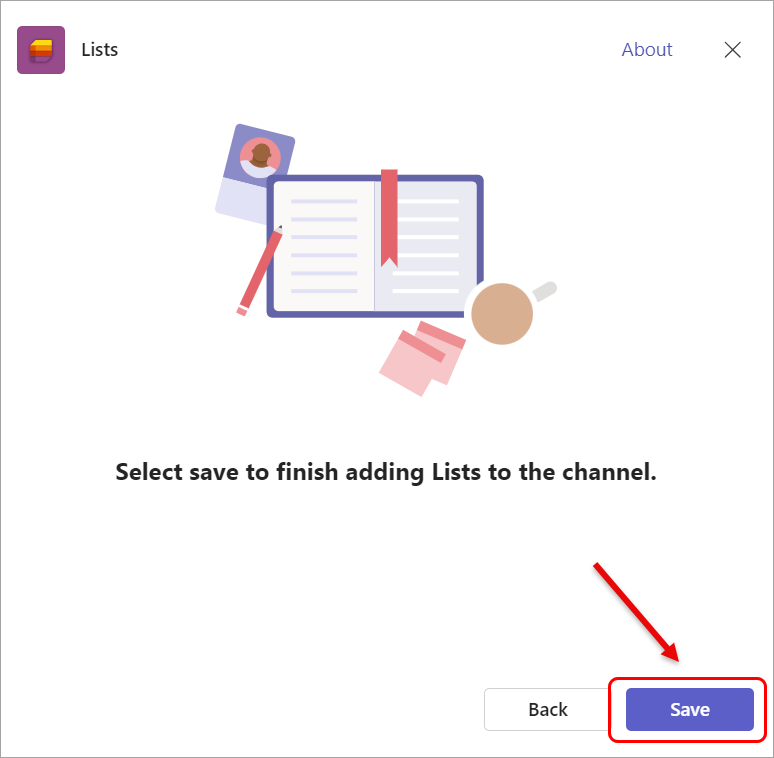Microsoft Lists to assign group work tasks (Original)
The Microsoft Lists app is useful in assigning tasks to members in a group project. A list is like a table (i.e. it displays in a grid view) with different rows and columns for tasks and their descriptors. You can create as many columns as required and then create tasks to assign to your team members. The whole group can keep track of the group's progress.
A List is created within a channel. If you are working in a private channel for a group assignment, creating a list to assign tasks to group members can be very helpful. Your Course Coordinator needs to allow the 'add tab' permission for you to create a tab of the document if you are working in a private channel. Ask your Course Coordinator to refer to the Channel settings in Teams guide for more information (this guide is only available for teaching staff).
There are three main steps in creating a list:
- Add the Lists tab.
- Create and edit your List, for example:
- create a text column
- create a person column
- create a date column
- Create tasks and assign group members to tasks.
Here is a sample of a complete list with task, description of task, member and due date columns:
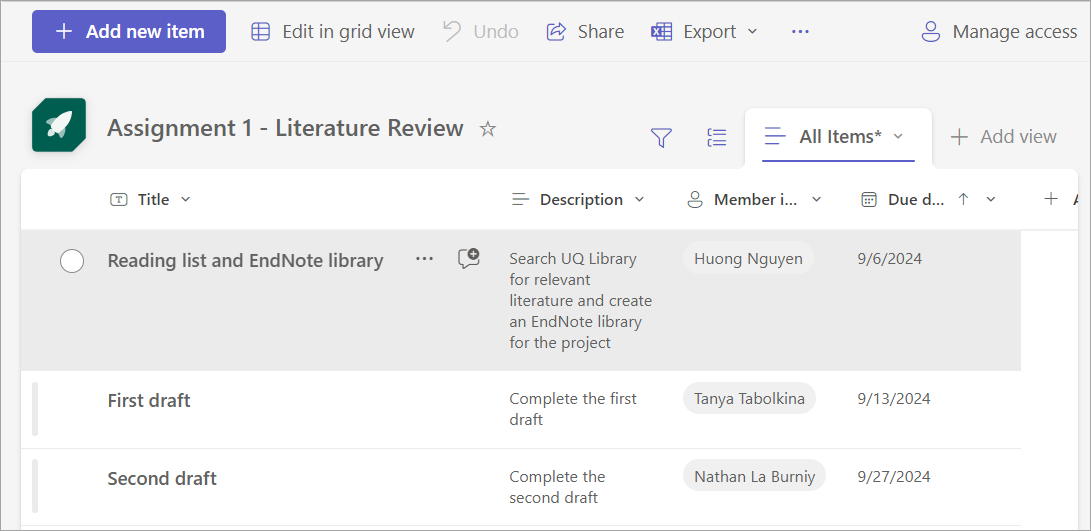
1. Add the Lists tab
- From your private channel, click on the plus (Add a tab) icon.
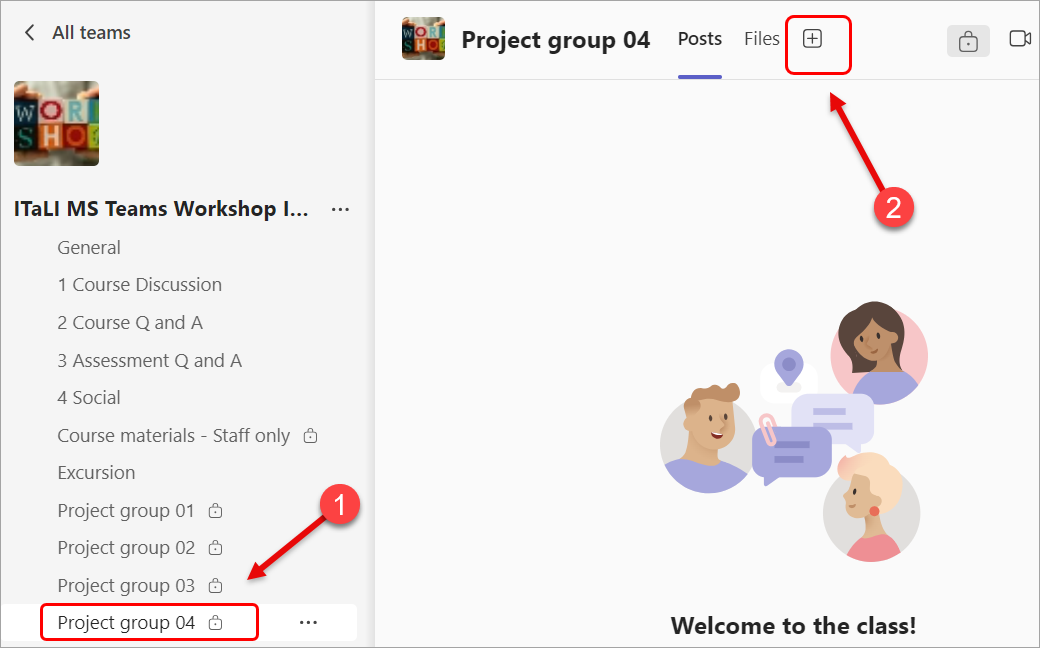
- Select the app Lists.

- Click on the Save button.