Channel visibility in your course Team site (Original)
When you access your course team (MS Teams site of your course), you will see the course Team site channels (under the team name) and the main channels (under Main Channels).
Some channels might be hidden from your view and you can change the visibility of these channels for easy access.
Click on the Hidden channels.

Click on the three-dot (more options) icon on the channel you want to make visible for your view.
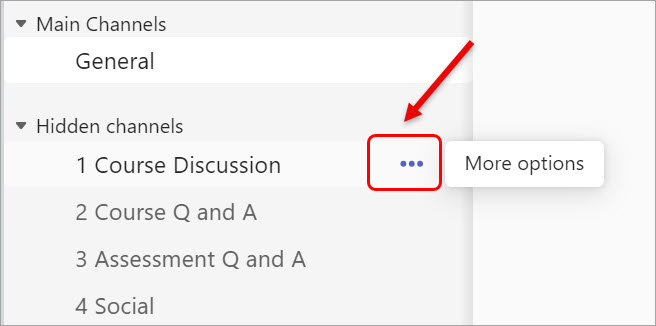
Select the Show option.
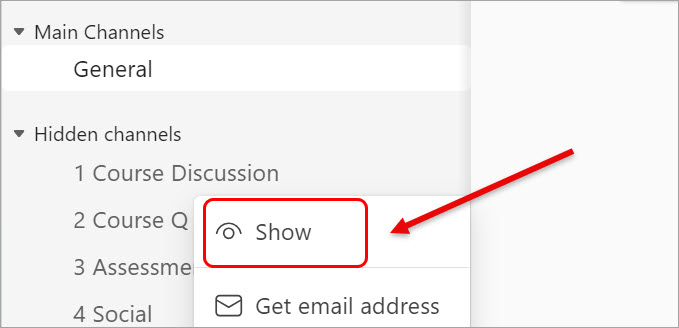
You can also check the visibility of all channels at the same time.
Click on the three-dots (more options) icon next to the team's name.
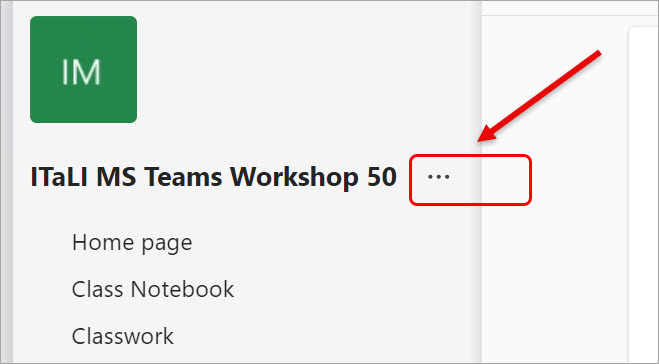
Select the Manage team option.
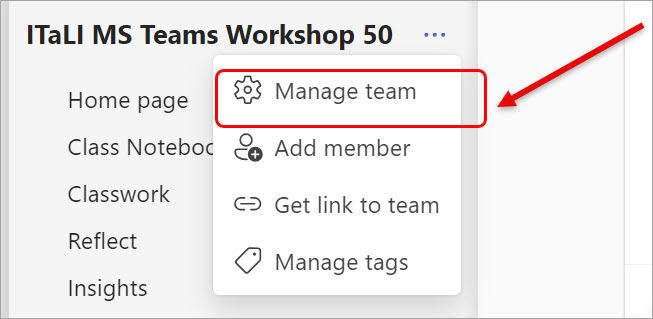
Click on the Channels tab.
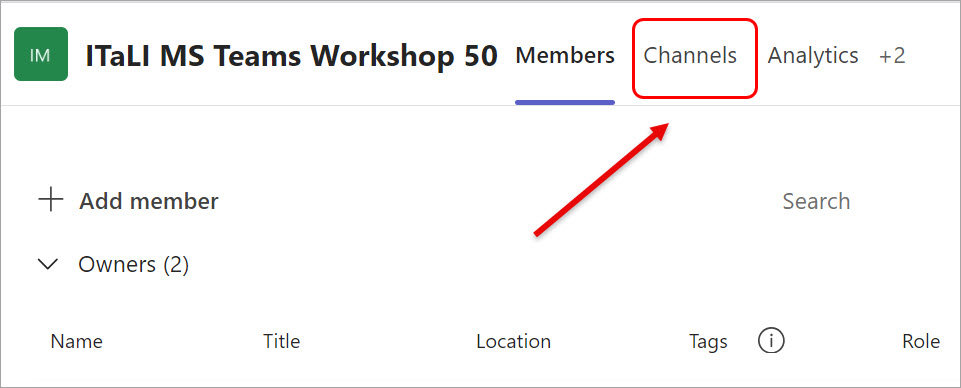
Check the check box of the channels you want to show.
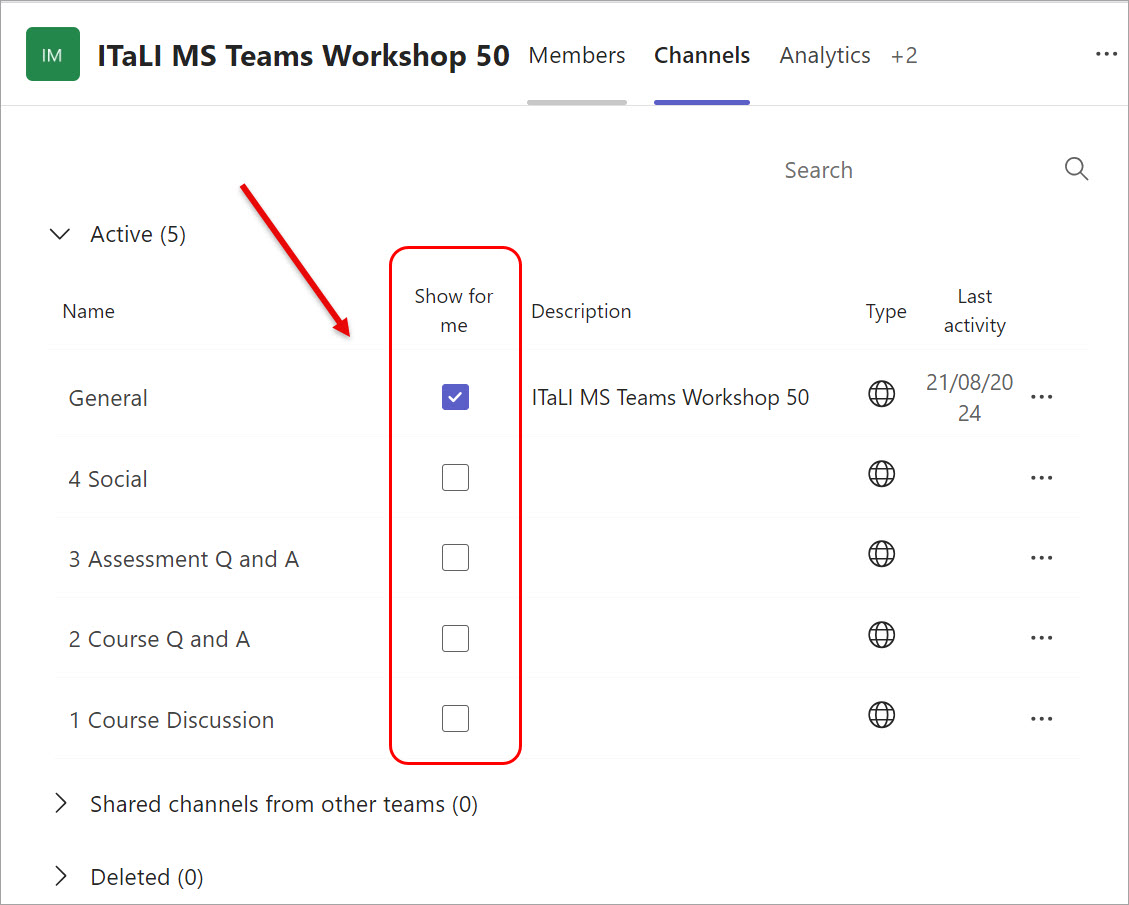
Note: You can hide a channel if you don't want to see its updates (i.e. new posts and/or replies).
