Edit an Echo video (Original)
This guide explains how to edit your Echo video and provides instructions for a basic set of video editing functionality including:
- editing video titles
- trimming start and/or endpoints
- splitting clips into multiple clips
- removing segments
- inserting media
- creating thumbnails.
9. Delete segment
The Trash Can icon is used for deleting any segment of the video that you have placed cut marks around.
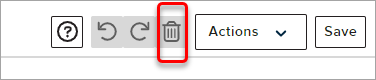
To cut a part of your video, follow these steps:
1. Mark the beginning of the segment you want to remove.
2. Mark the end of the segment you want to remove.
3. Click on the segment between the marks.
Note the pink trim handles will appear on either end of the selected segment. Unless you need to change either end location of the segment, you can ignore them.
4. Click on the Trash can button.
You can also place a cut mark near the beginning or end of the video, then select and delete the segment between the mark and the beginning or end of the video.
