Edit an Echo video (Original)
This guide explains how to edit your Echo video and provides instructions for a basic set of video editing functionality including:
- editing video titles
- trimming start and/or endpoints
- splitting clips into multiple clips
- removing segments
- inserting media
- creating thumbnails.
1. Access the media editor
Option 1: Through your EchoVideo account Library
- In EchoVideo, in the Library tab, select the required video.
- Click on the More (3 dots) icon at the bottom right-hand corner of your video.
- Select Edit Media from the drop-down list.
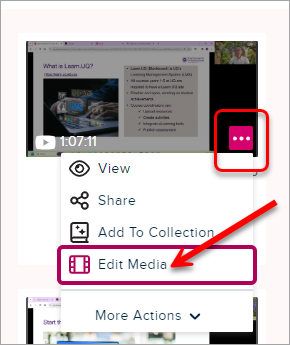
- Review a warning message about edits carrying through all published versions.
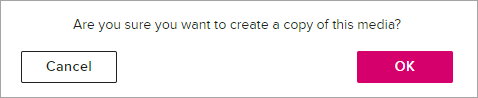
- If you select OK to continue, the video opens in the editor and is ready for editing.
Option 2: From a video in playback mode
- Click the Edit Media option in the preview panel.
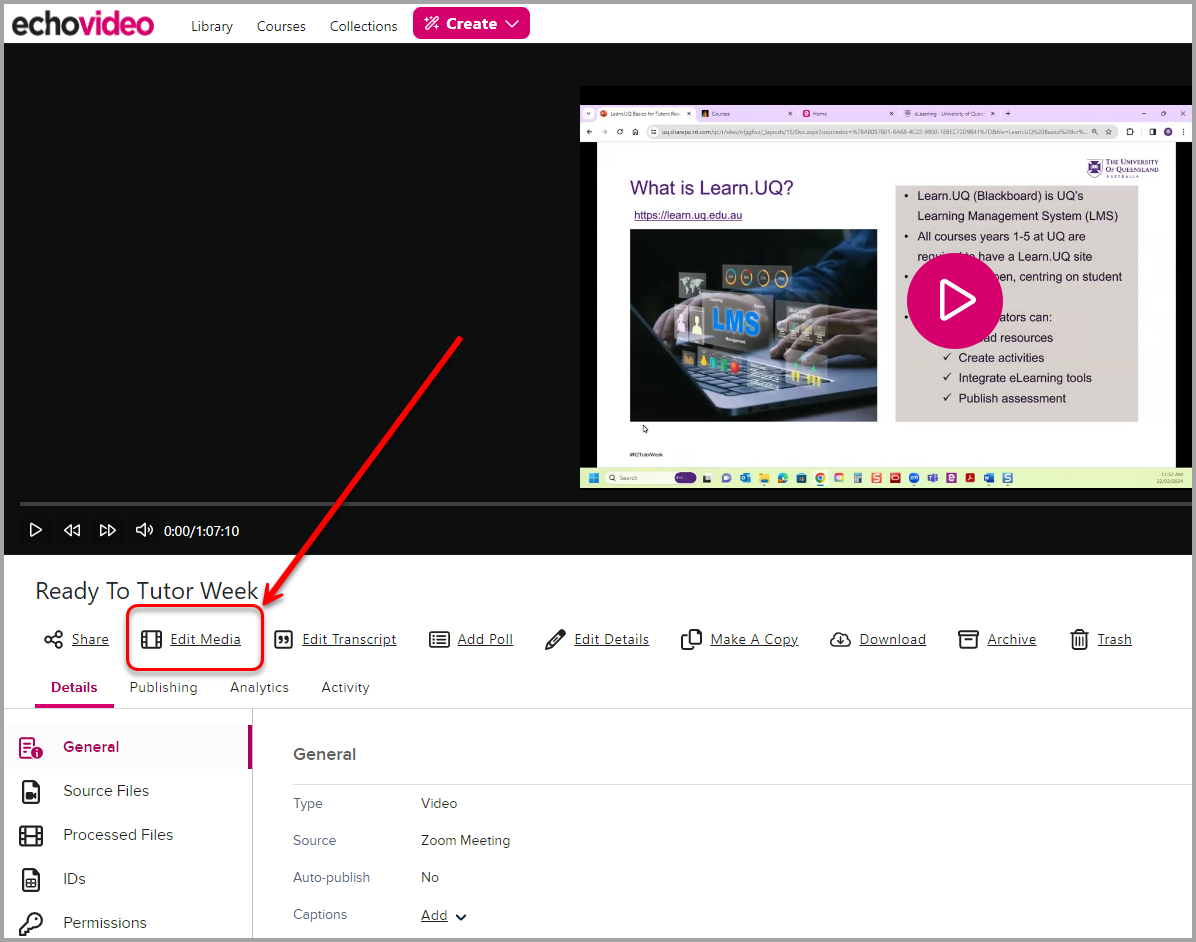
- Review a warning message about edits carrying through all published versions.
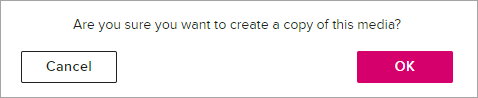
- If you select OK to continue, the video opens in the editor and is ready for editing.
