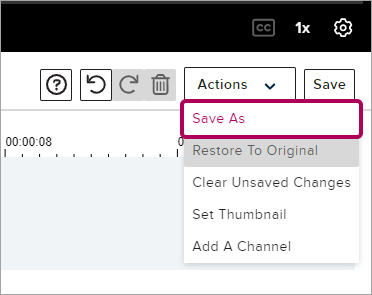Edit an Echo video (Original)
This guide explains how to edit your Echo video and provides instructions for a basic set of video editing functionality including:
- editing video titles
- trimming start and/or endpoints
- splitting clips into multiple clips
- removing segments
- inserting media
- creating thumbnails.
6. Actions button
The Actions button is a drop-down menu containing multiple commands or actions.
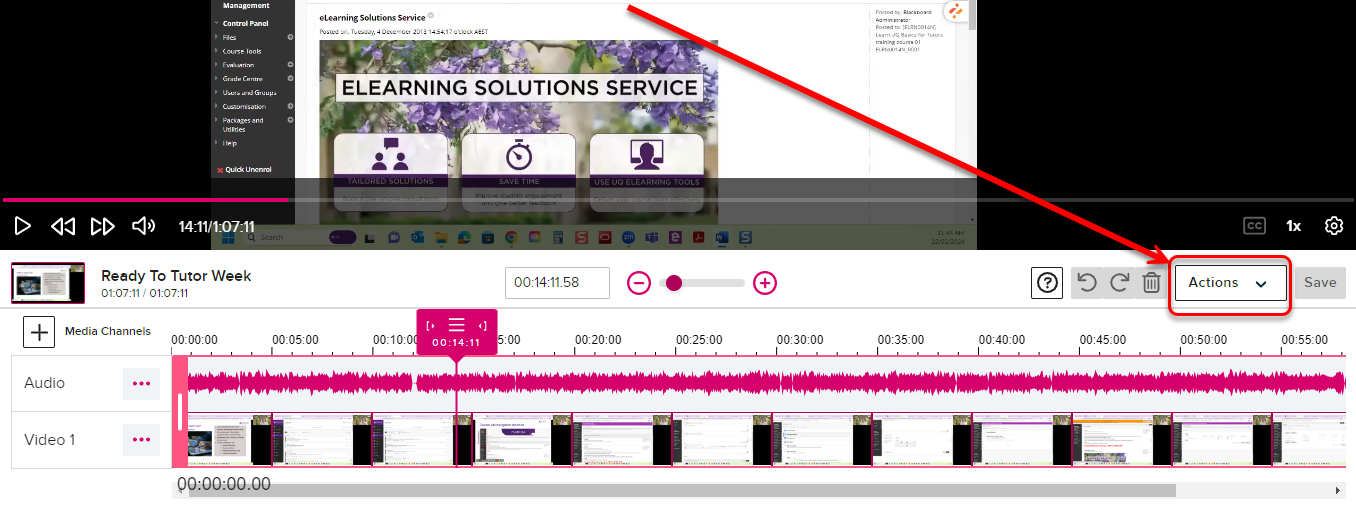
- Save As creates a new version of the media from the changes you made.
- Restore To Original reverts all changes ever made to the video and restores the original video file. Using this command removes all earlier edits as well as any in progress.
- Clear Unsaved Changes reverts all changes made during the current editing session, or since you last clicked Save.
- Set Thumbnail allows you to choose a new thumbnail for your video from a still frame within the video or you can upload a custom image.
- Add a Channel allows you to add an additional audio channel.